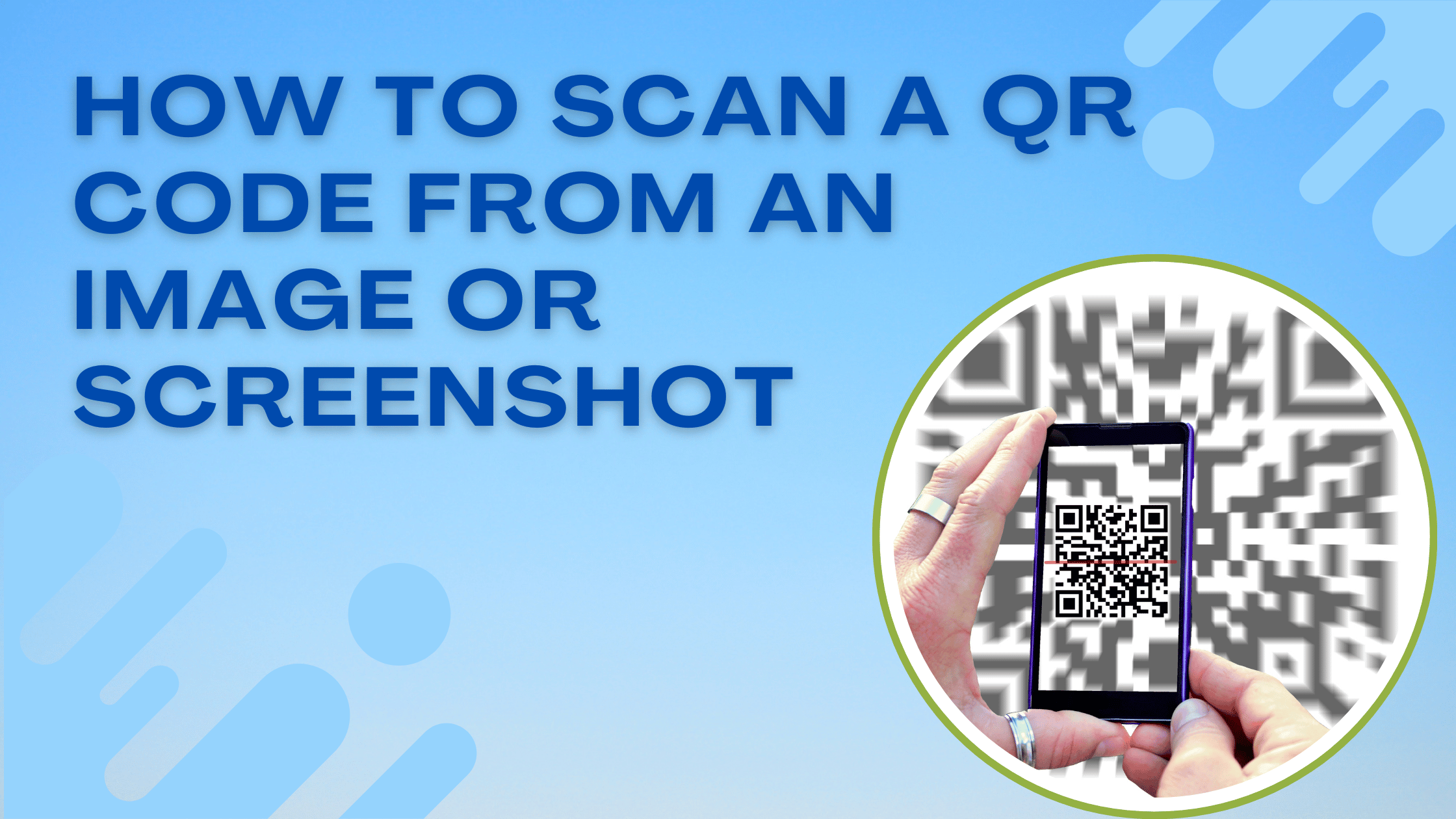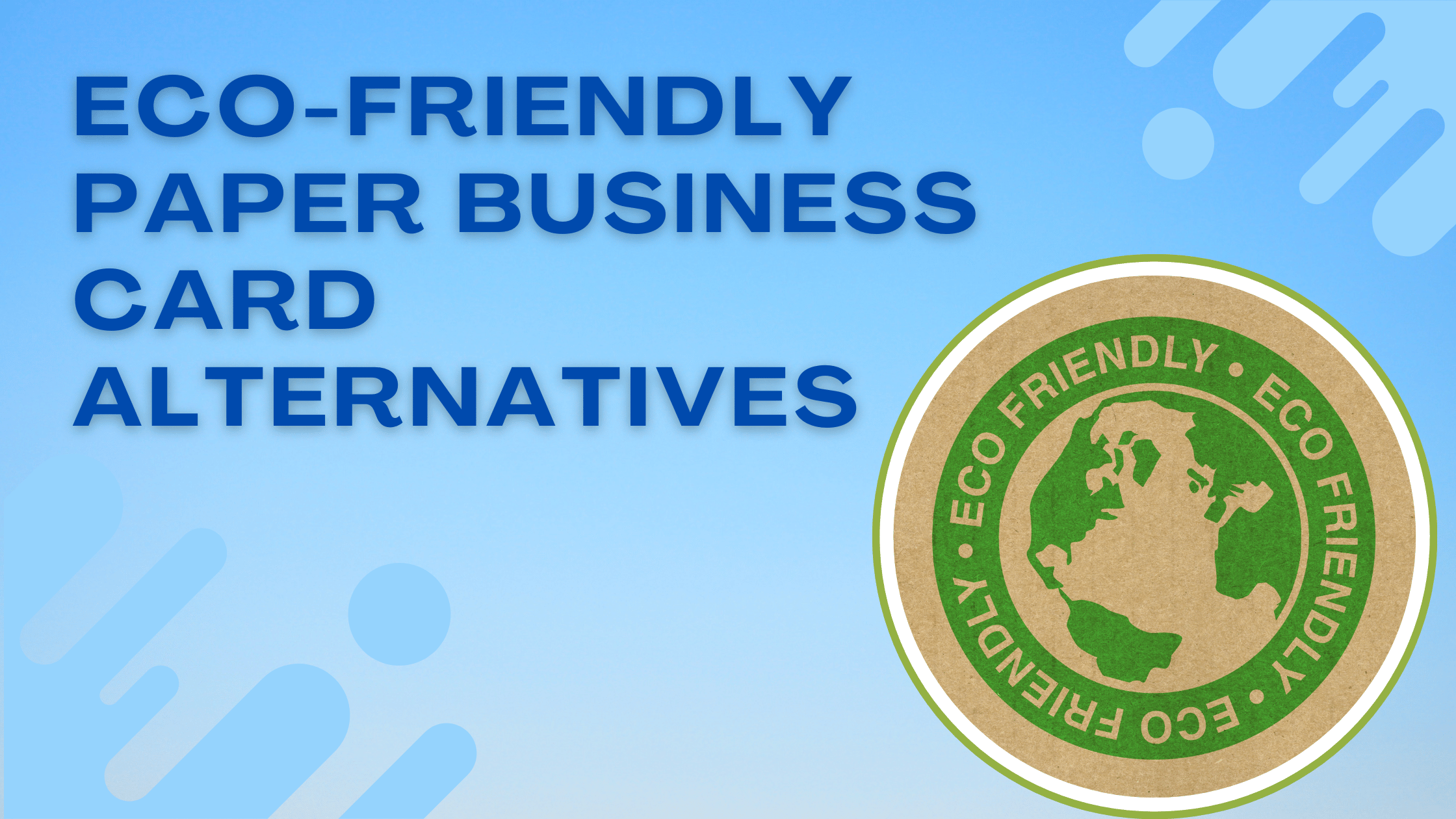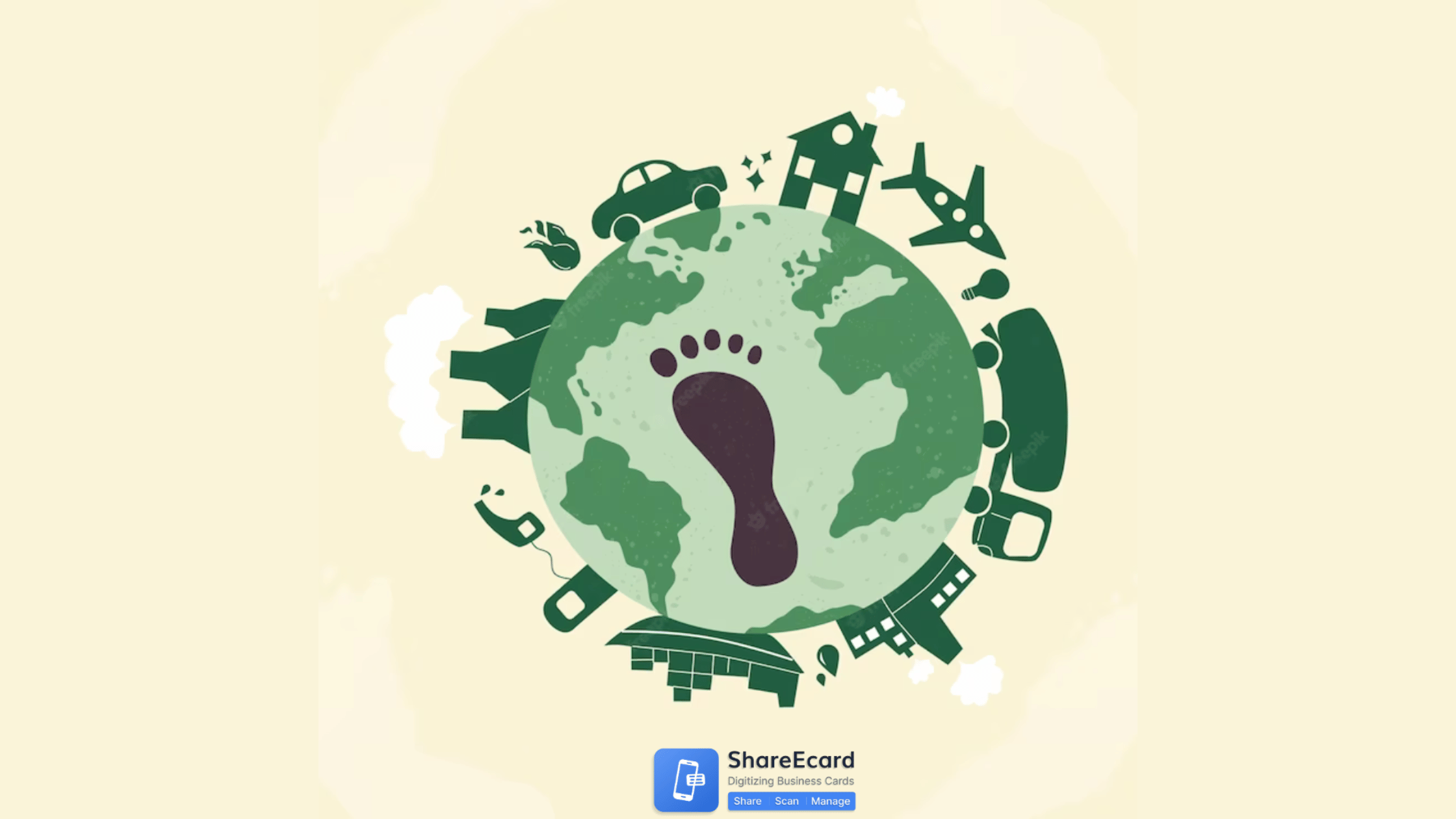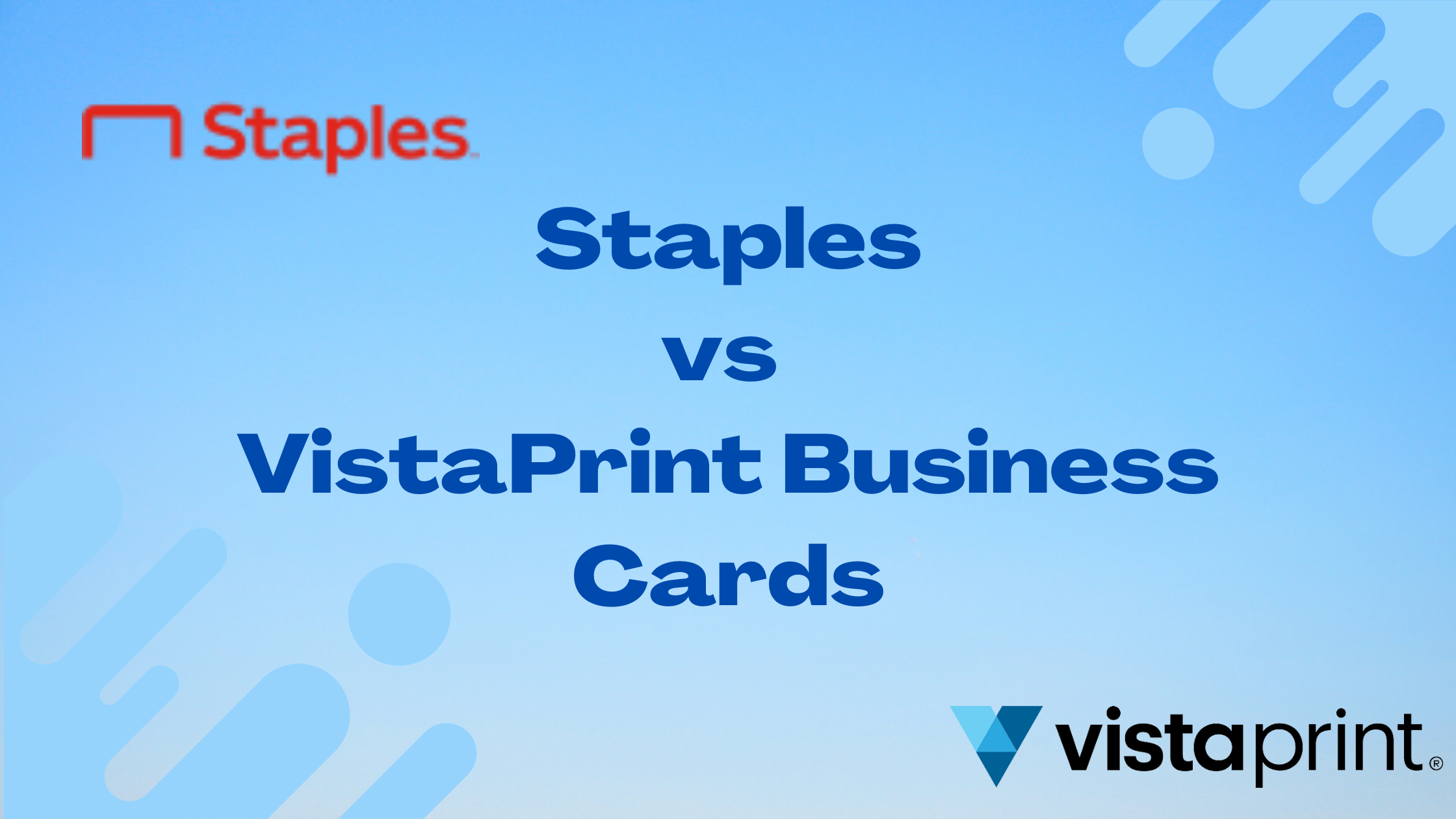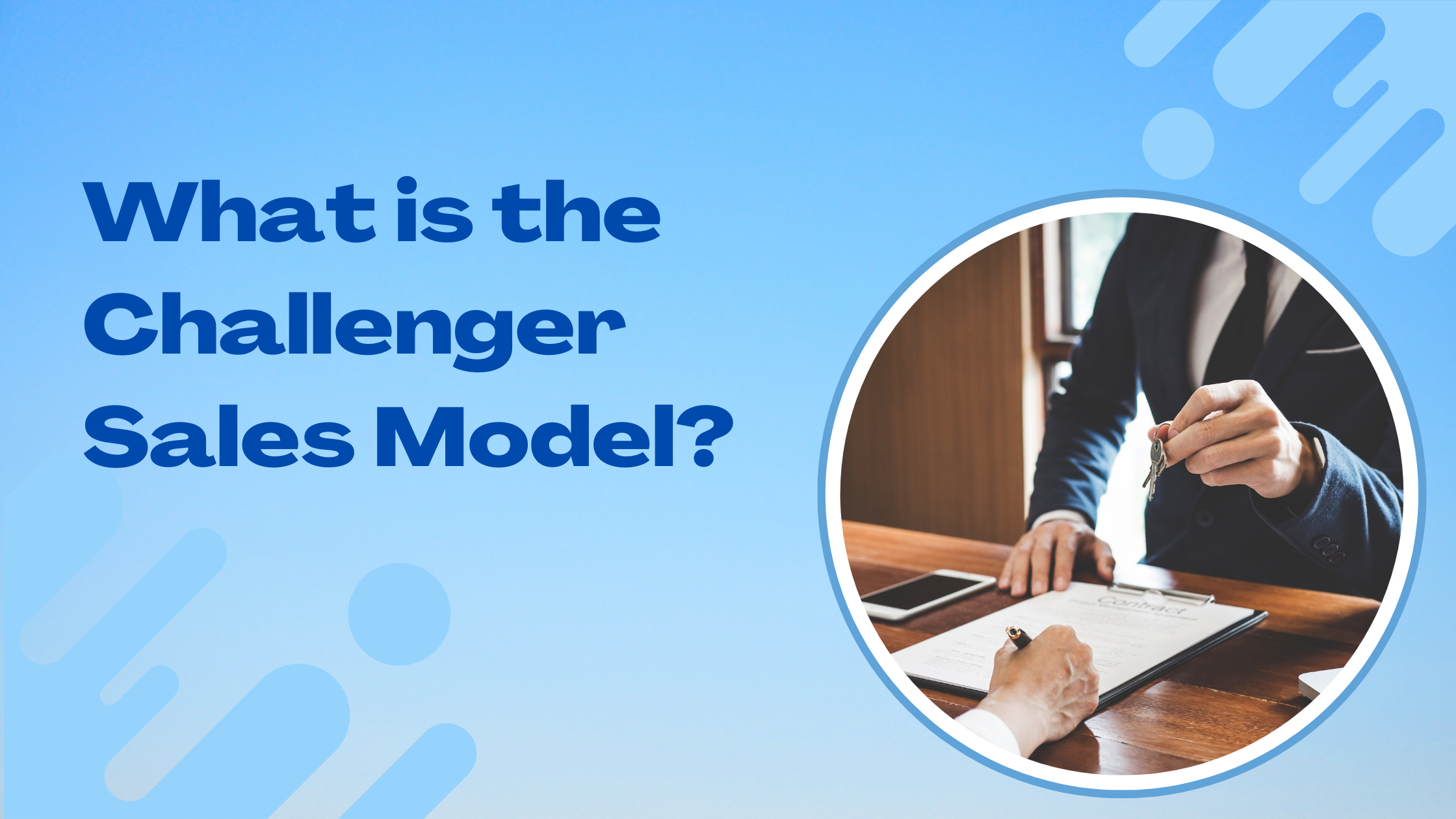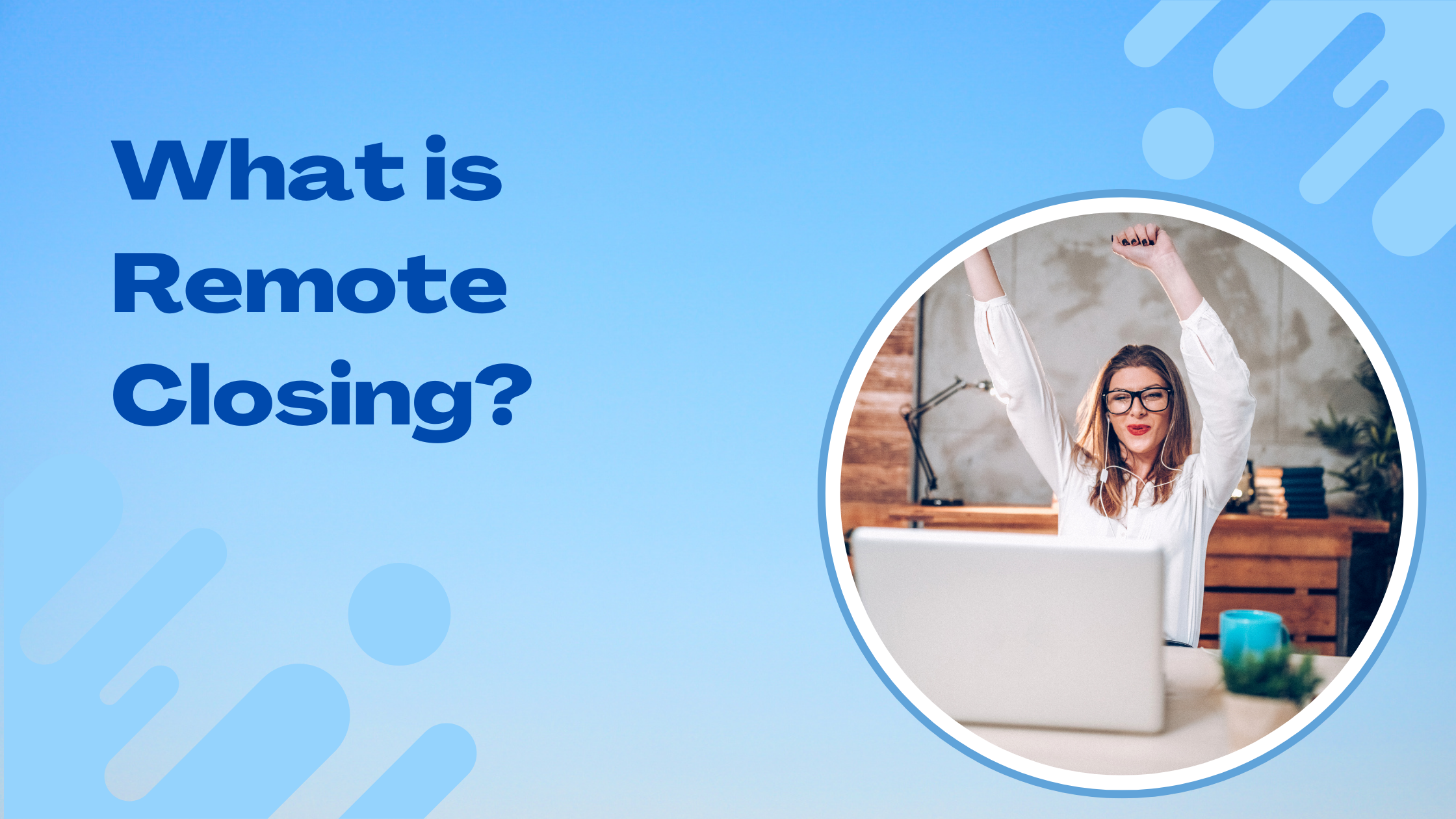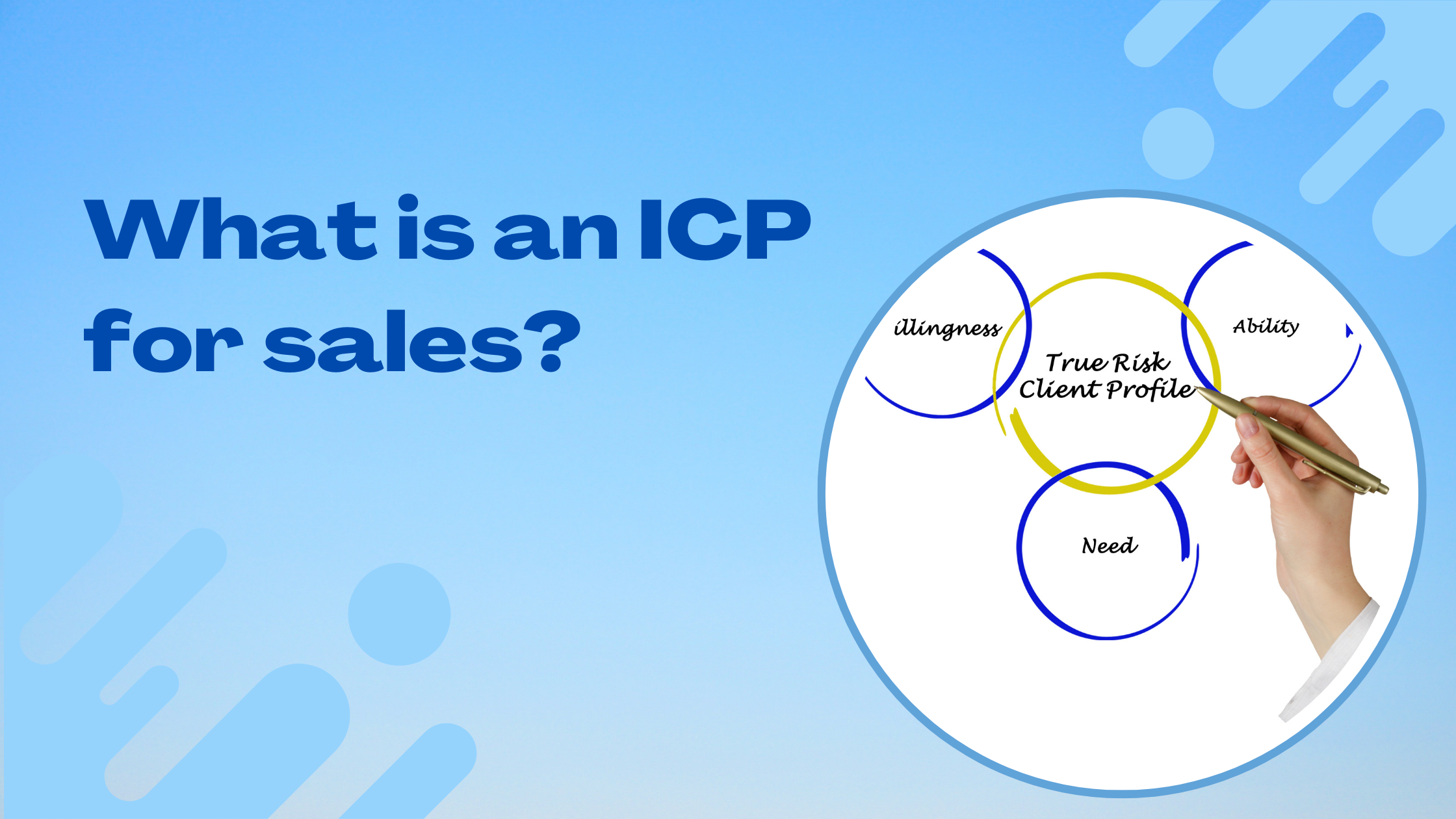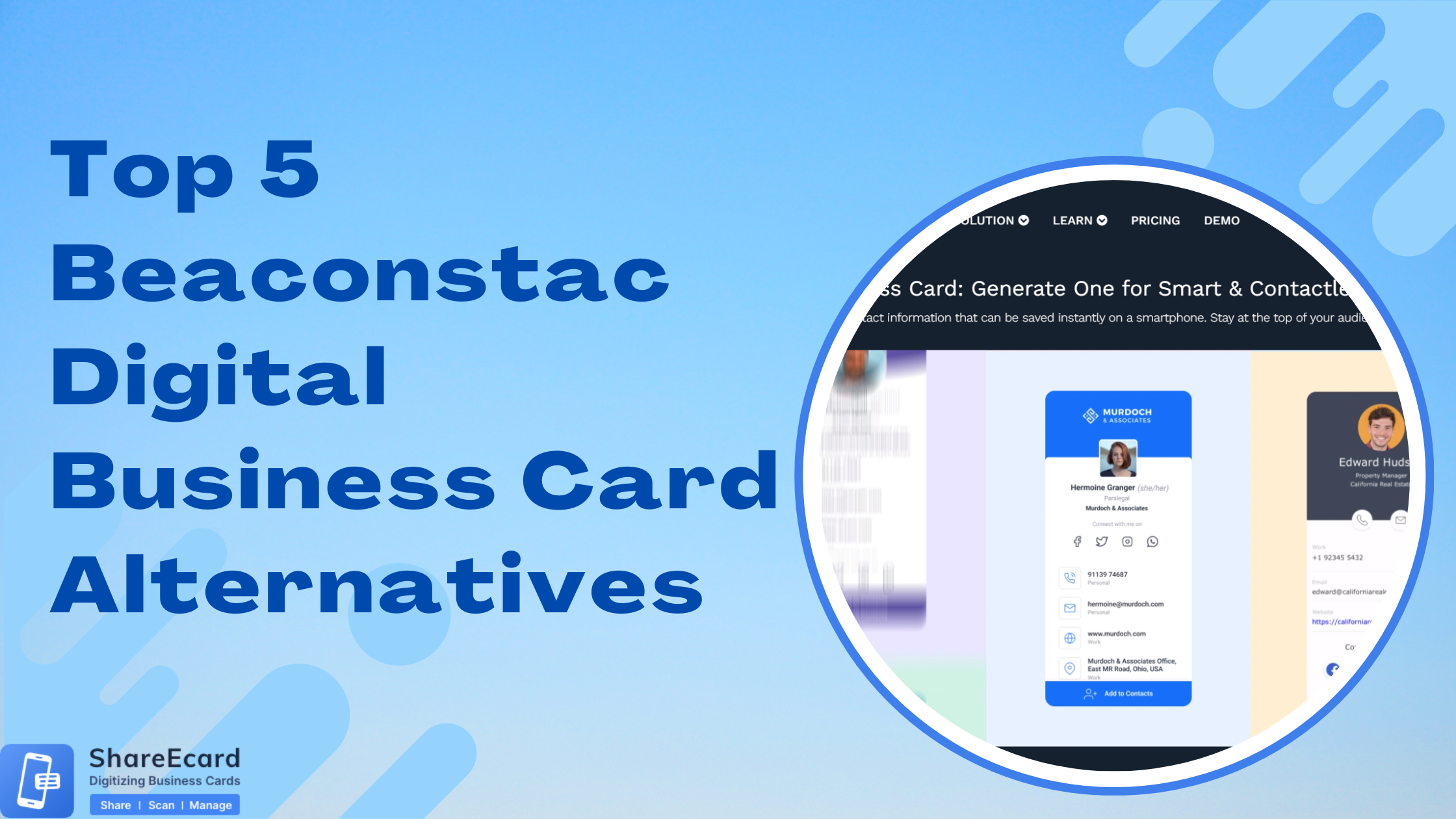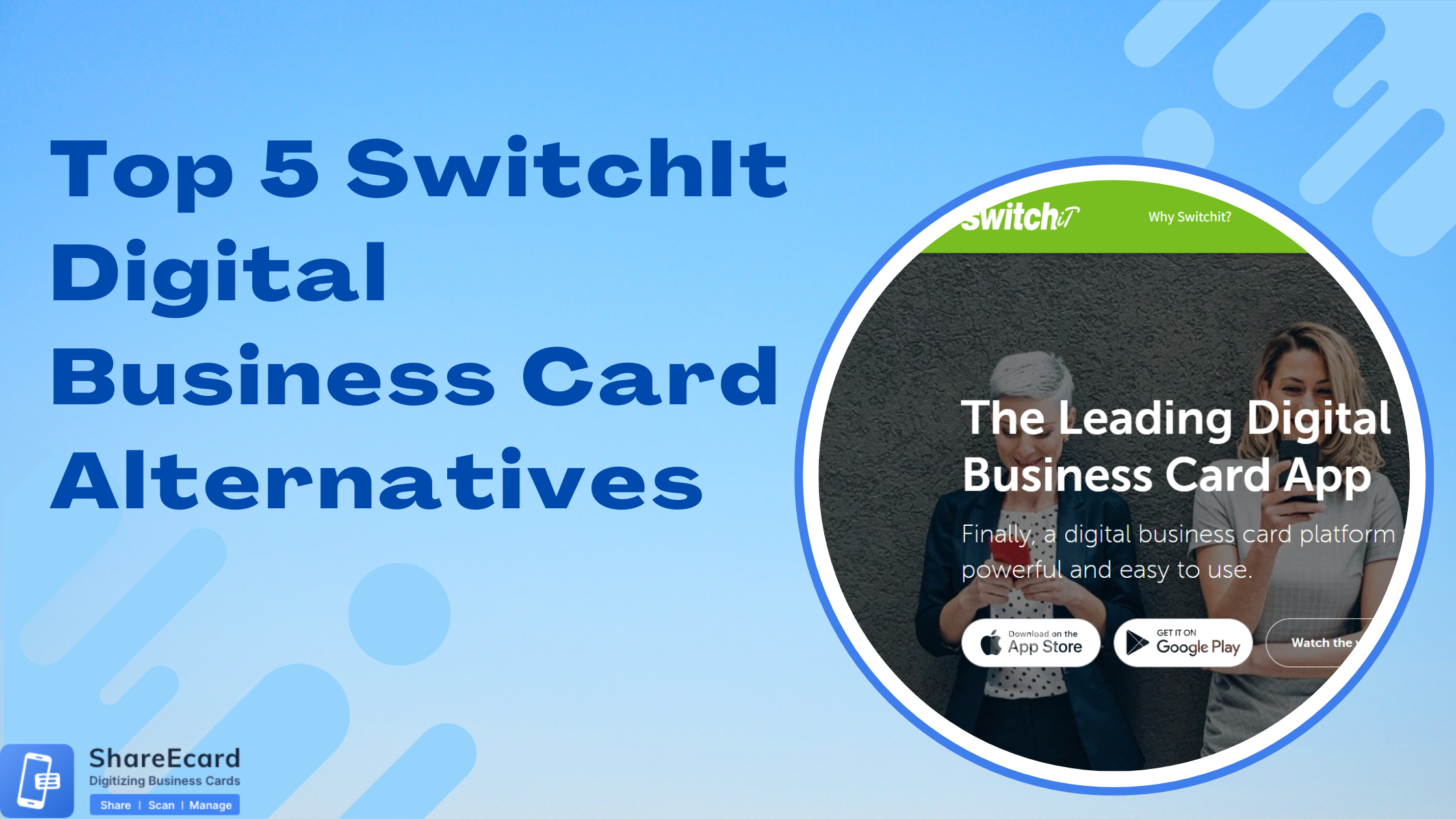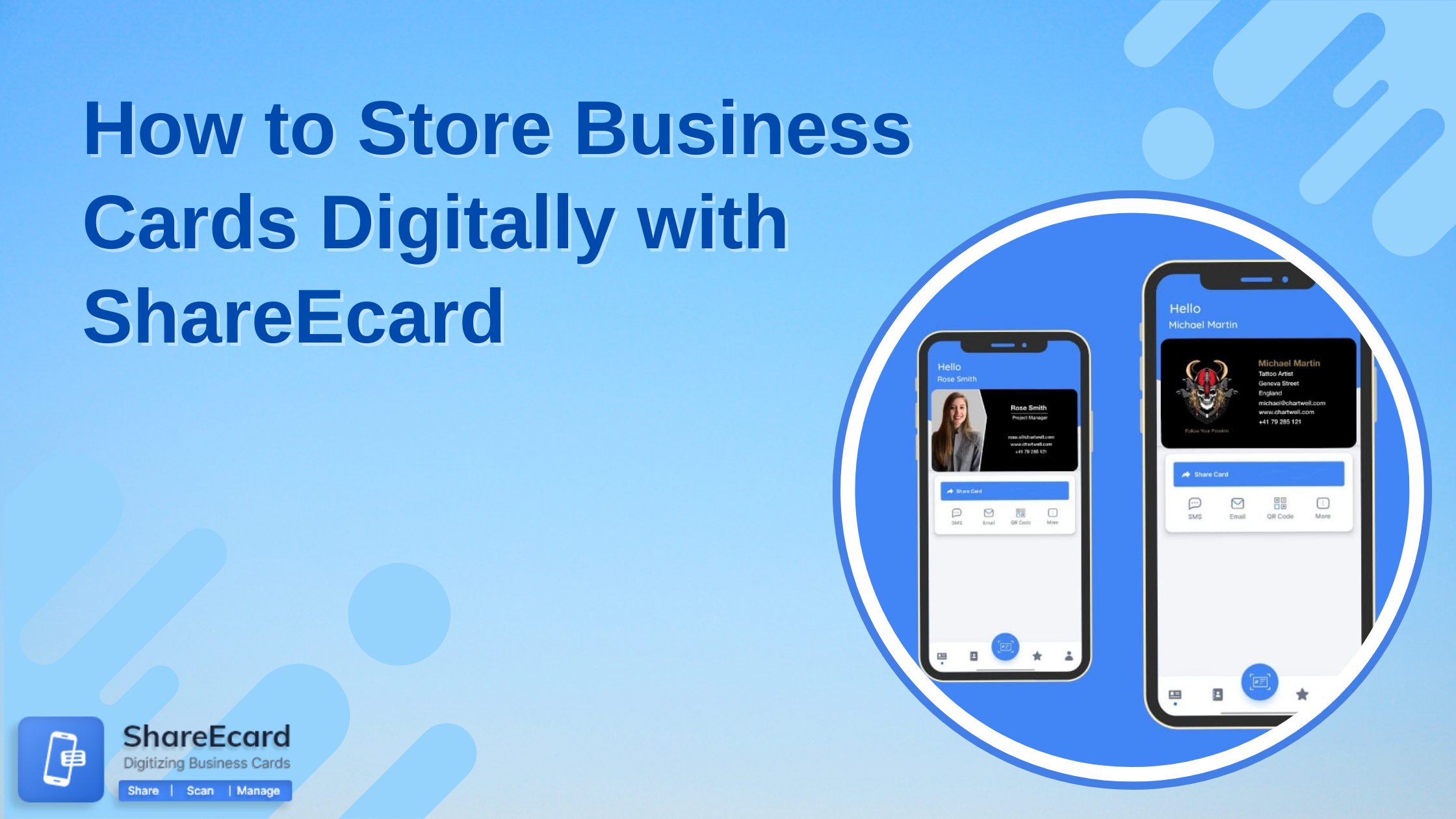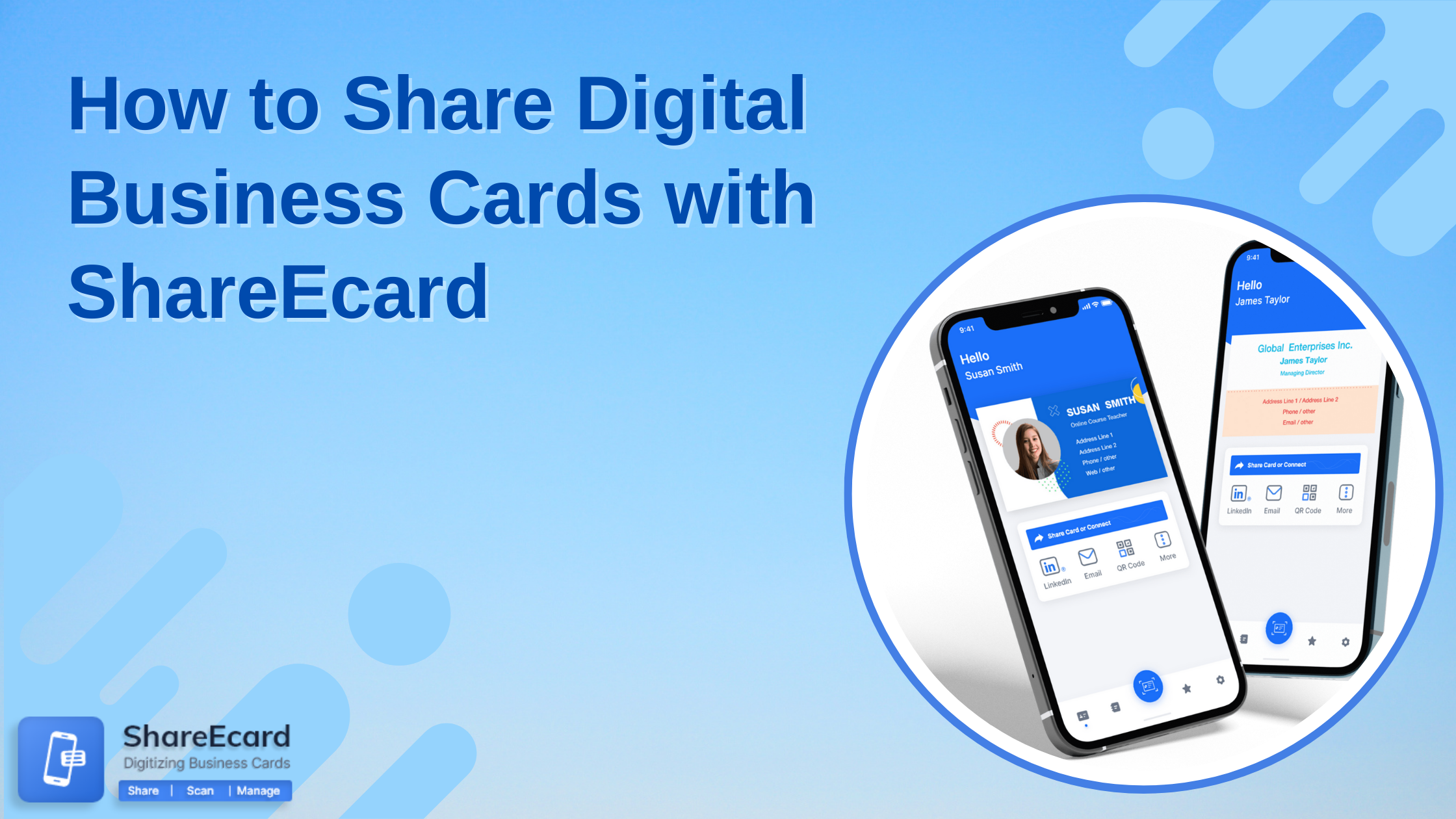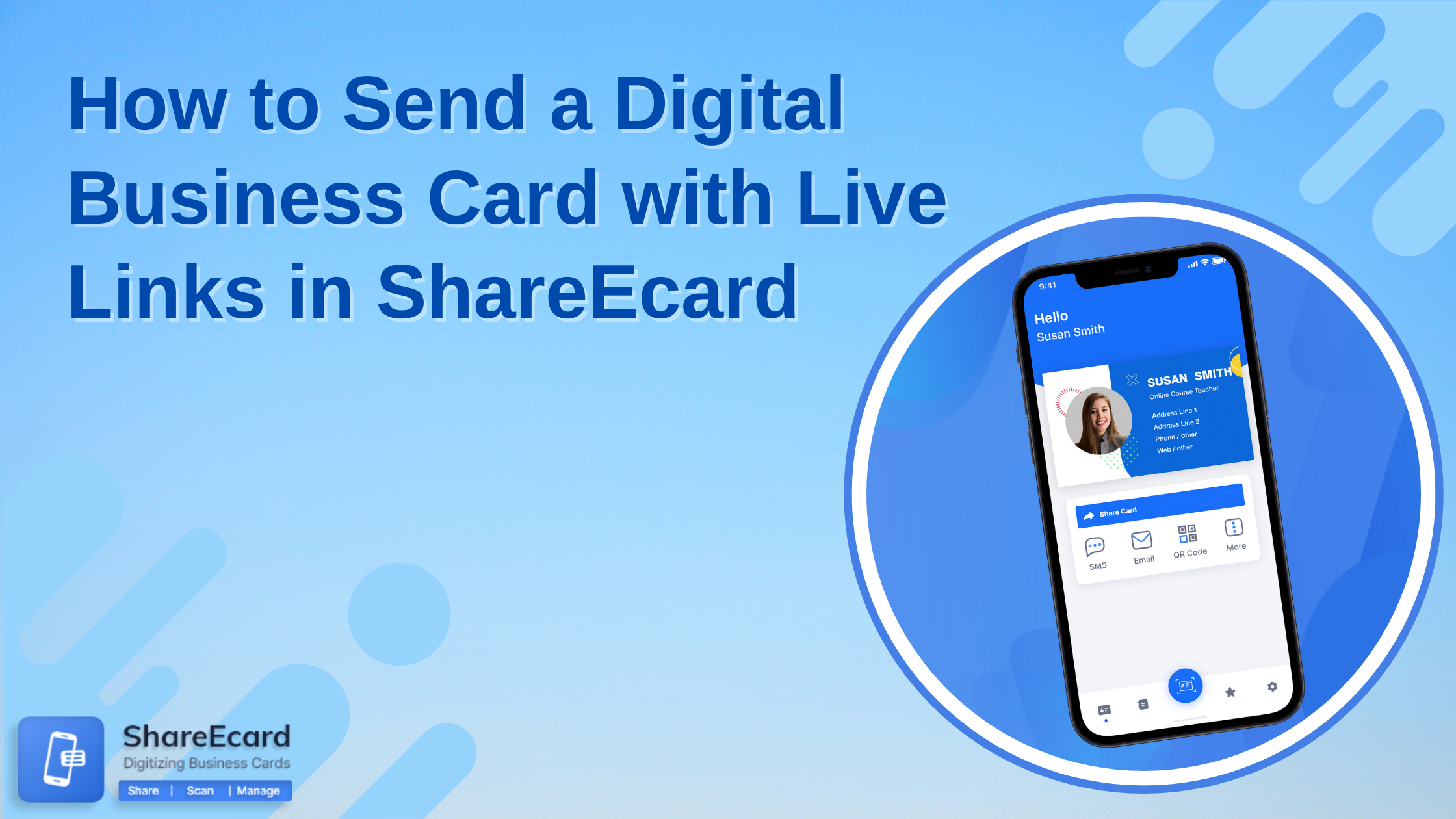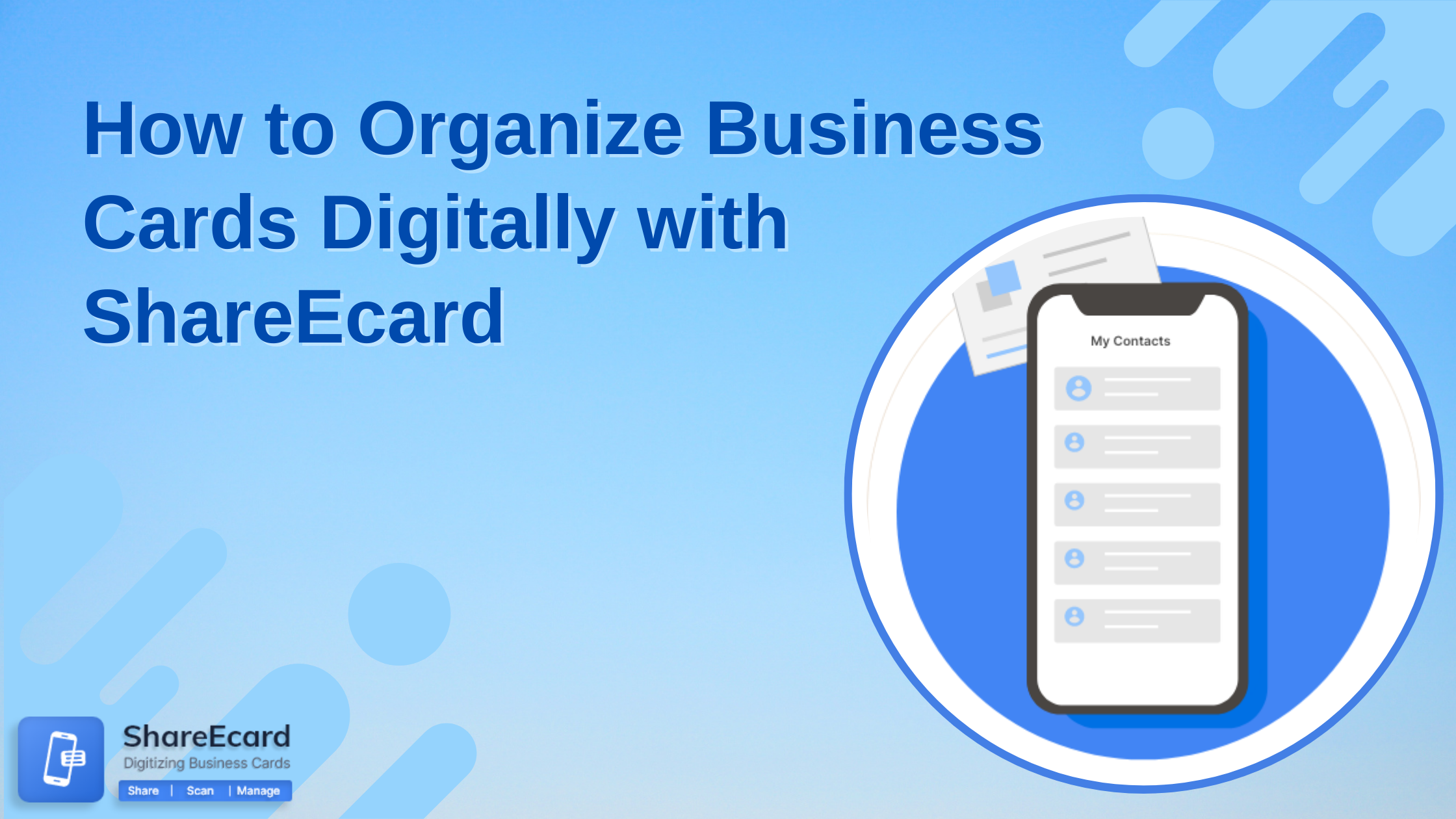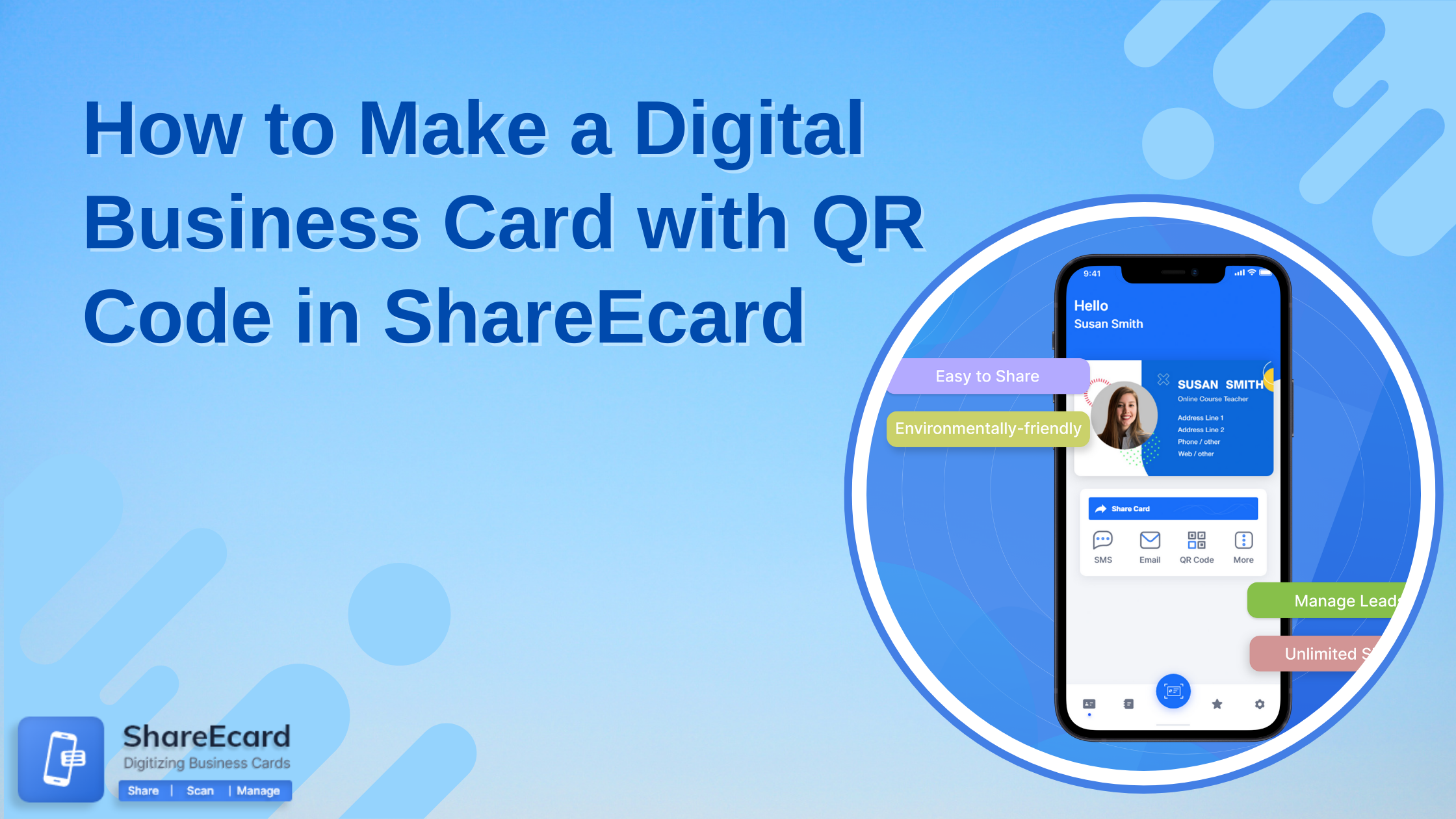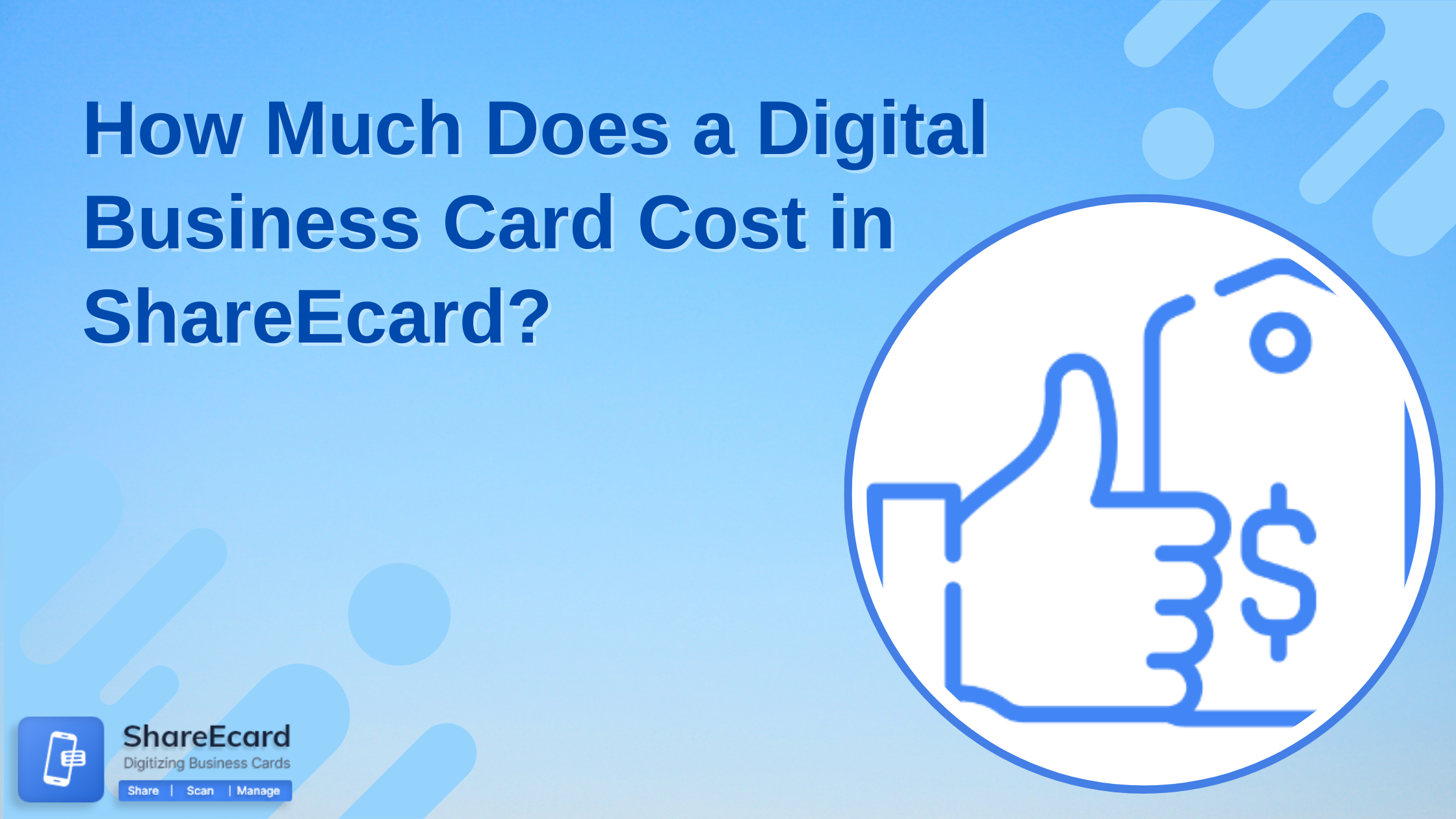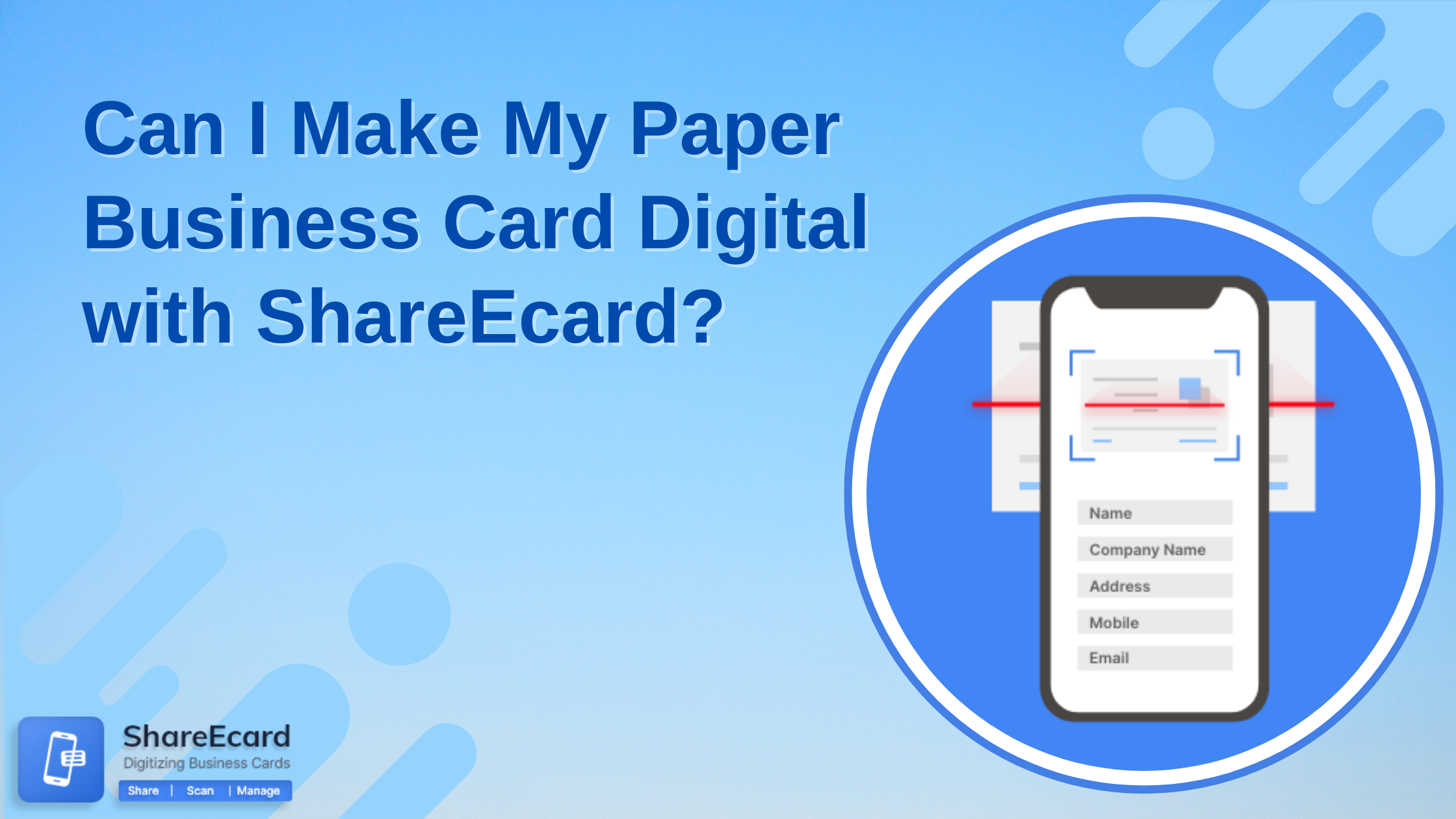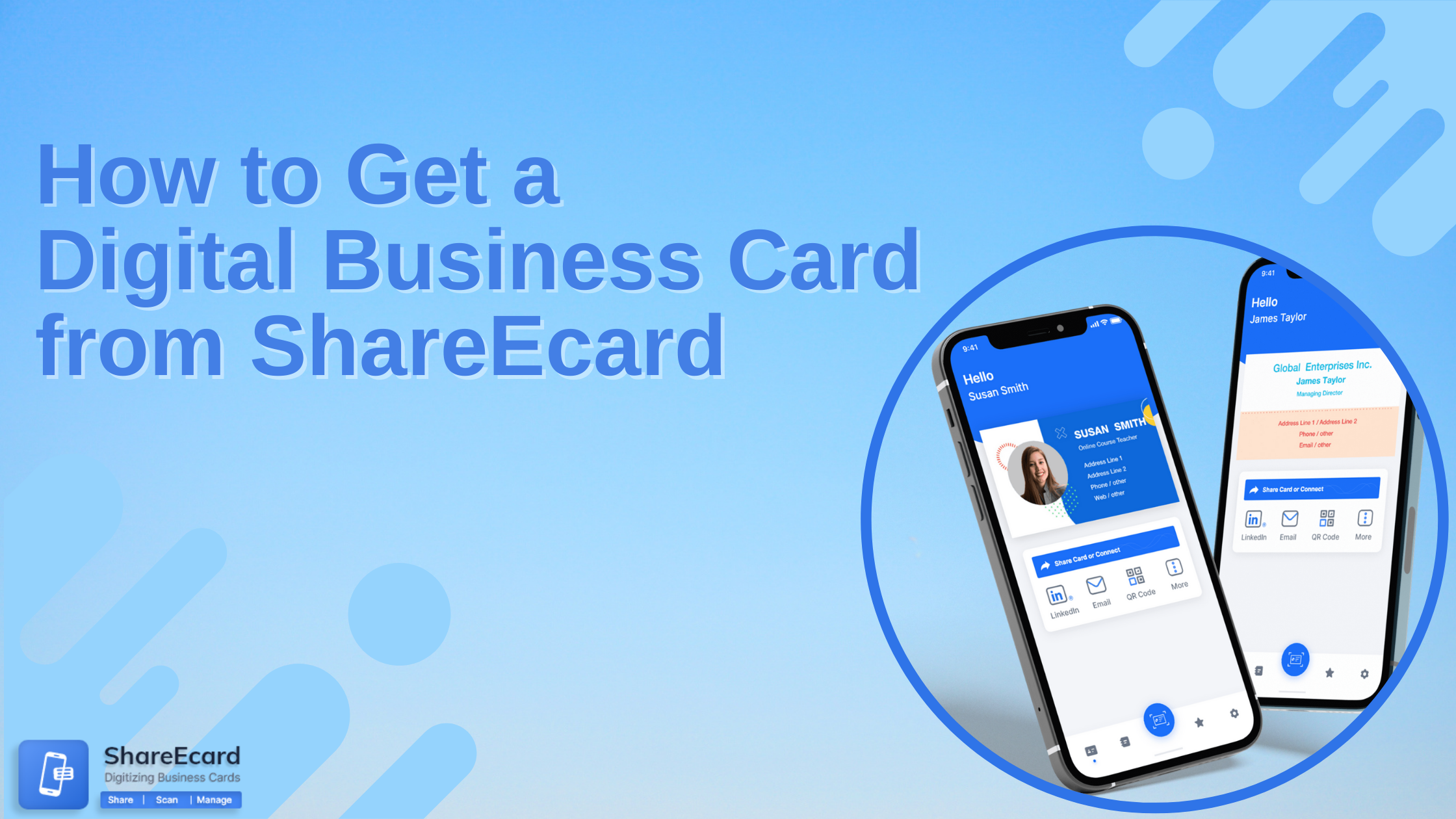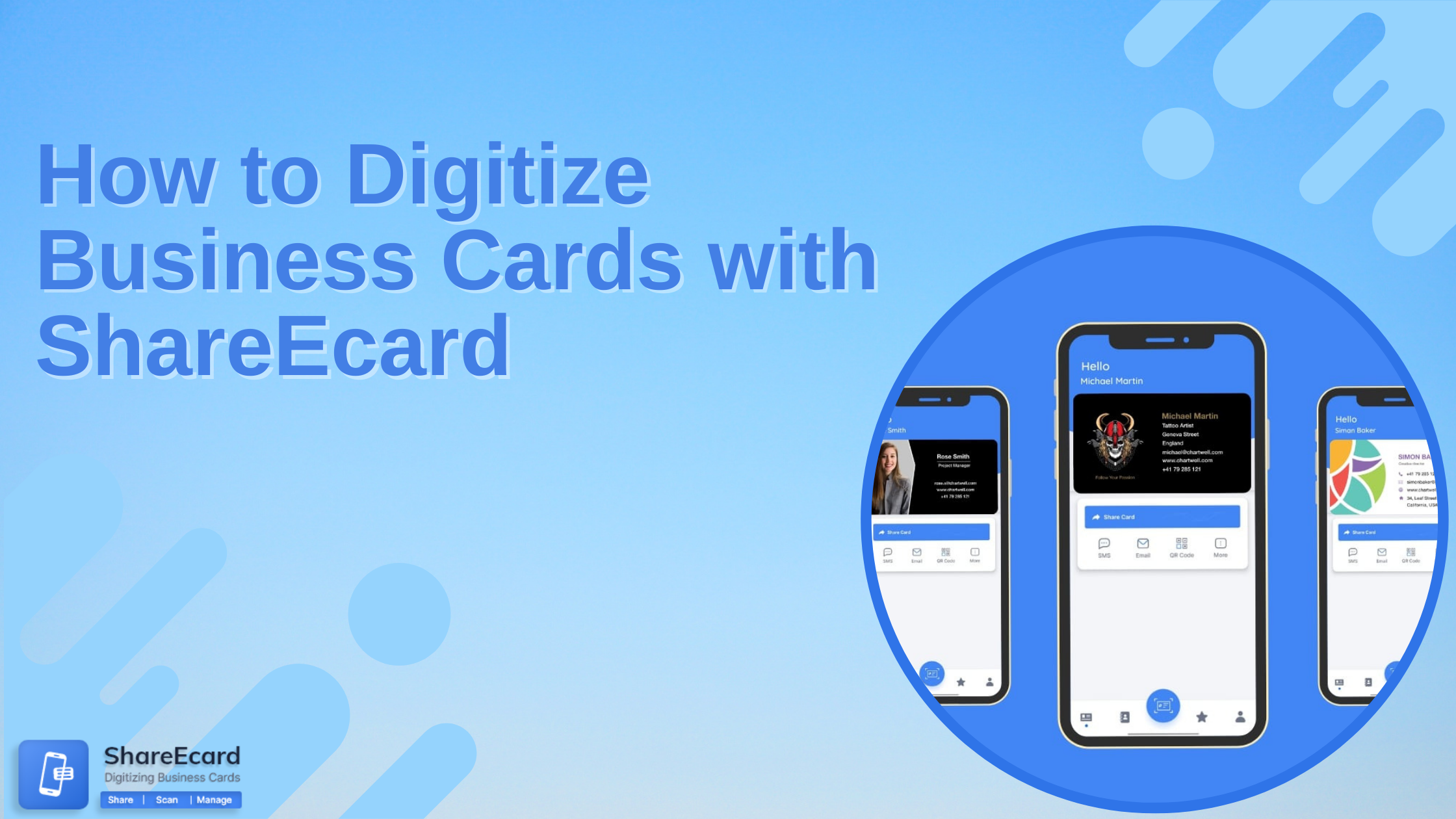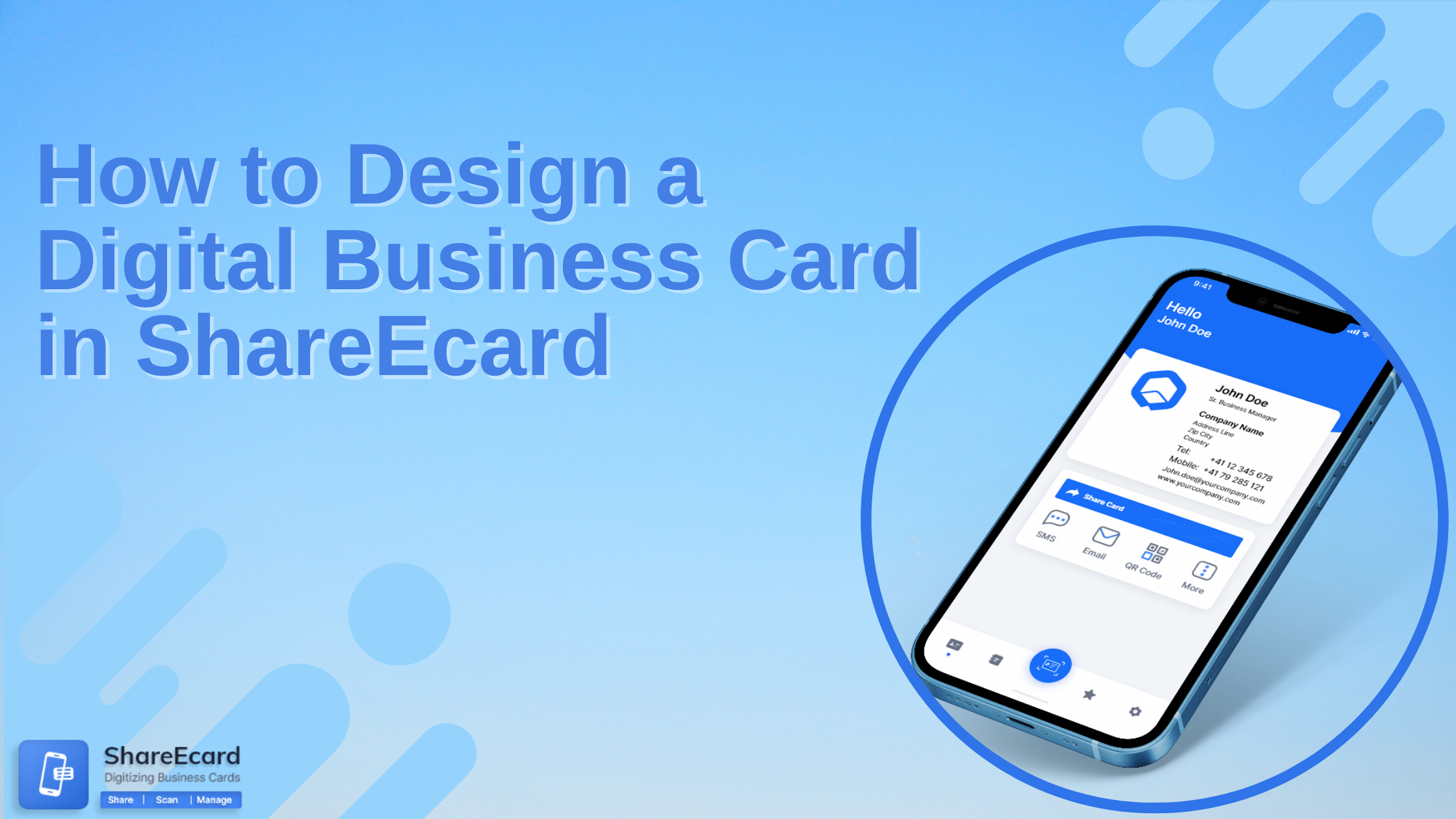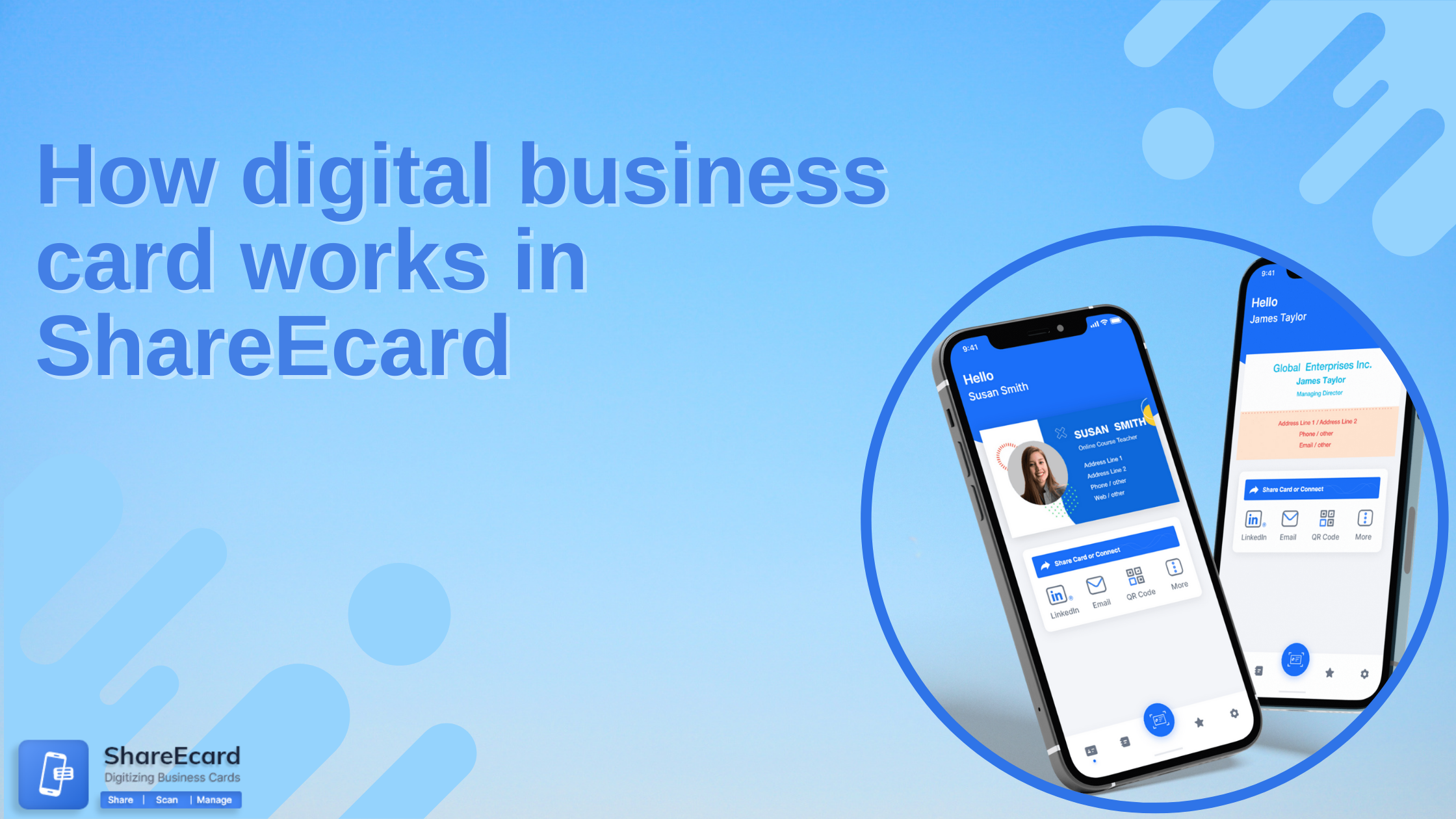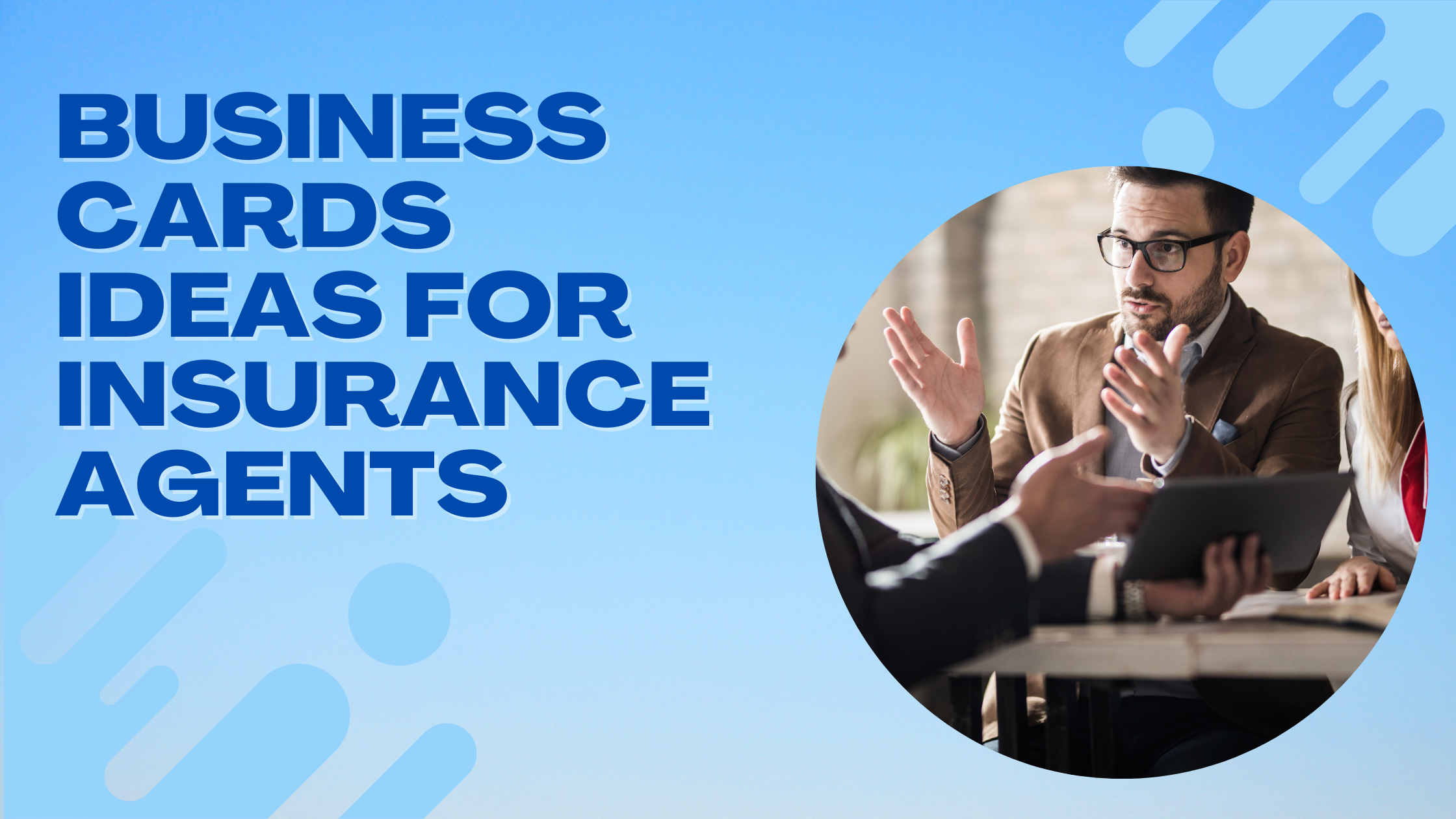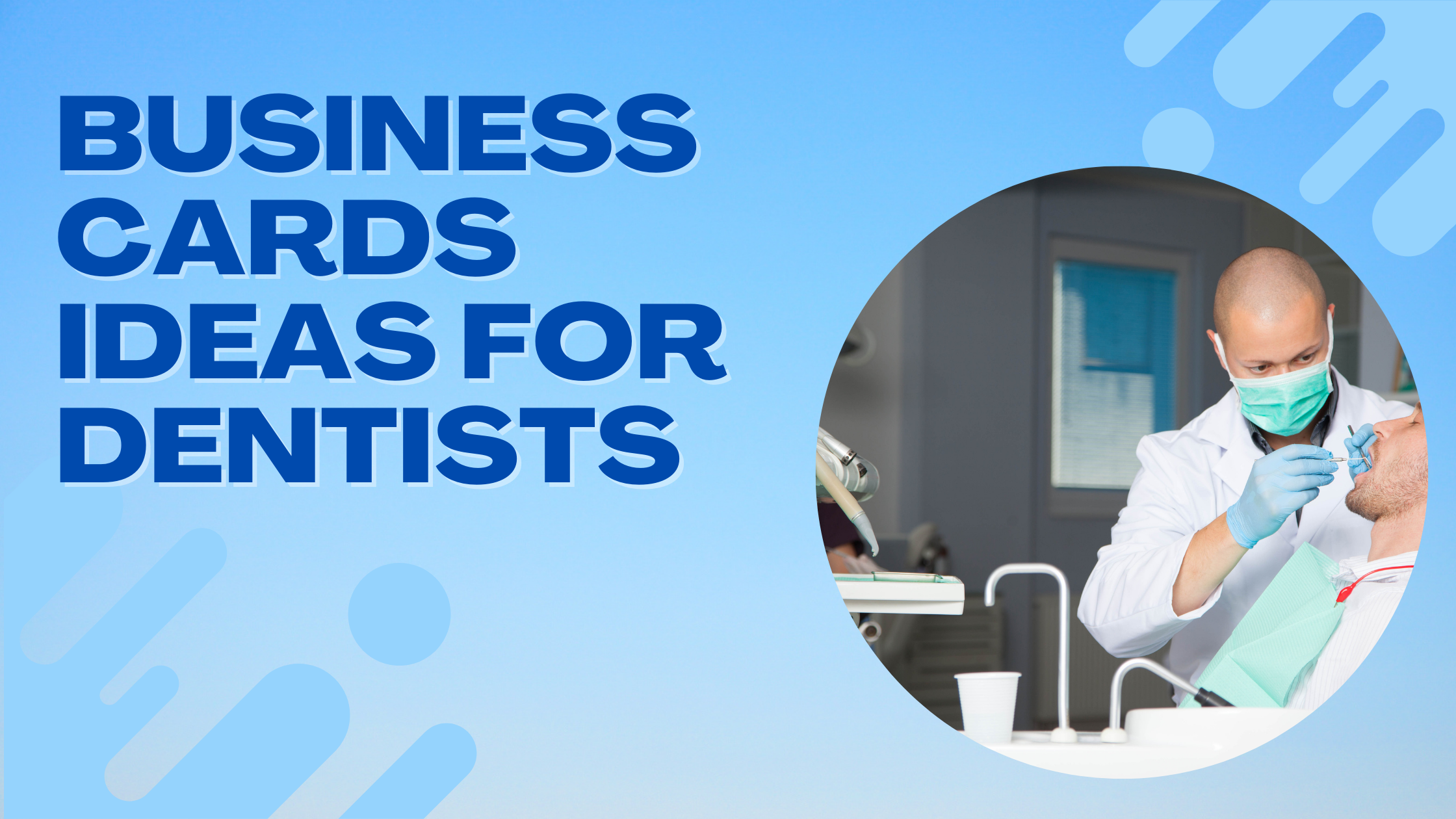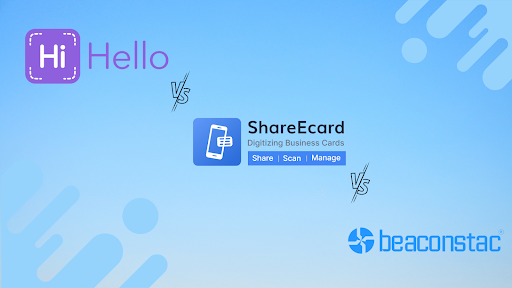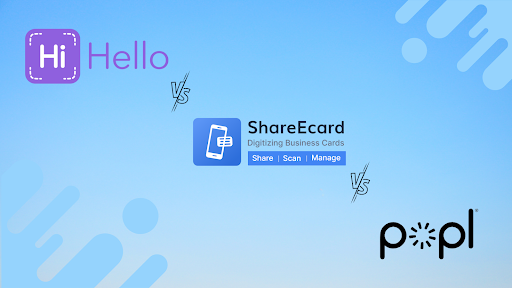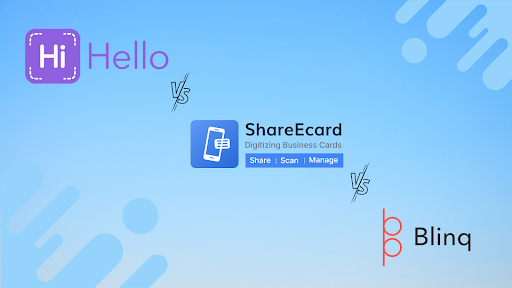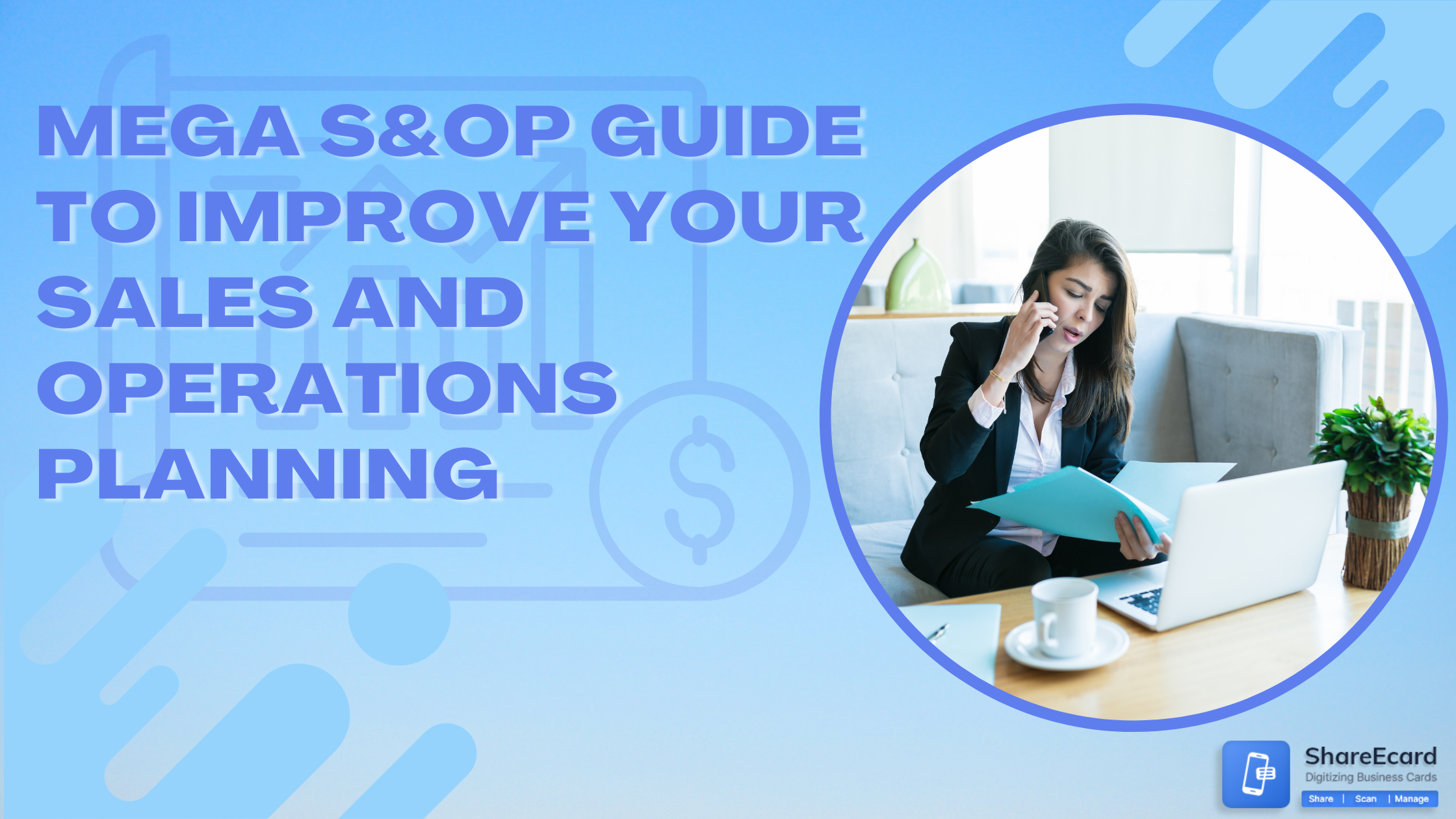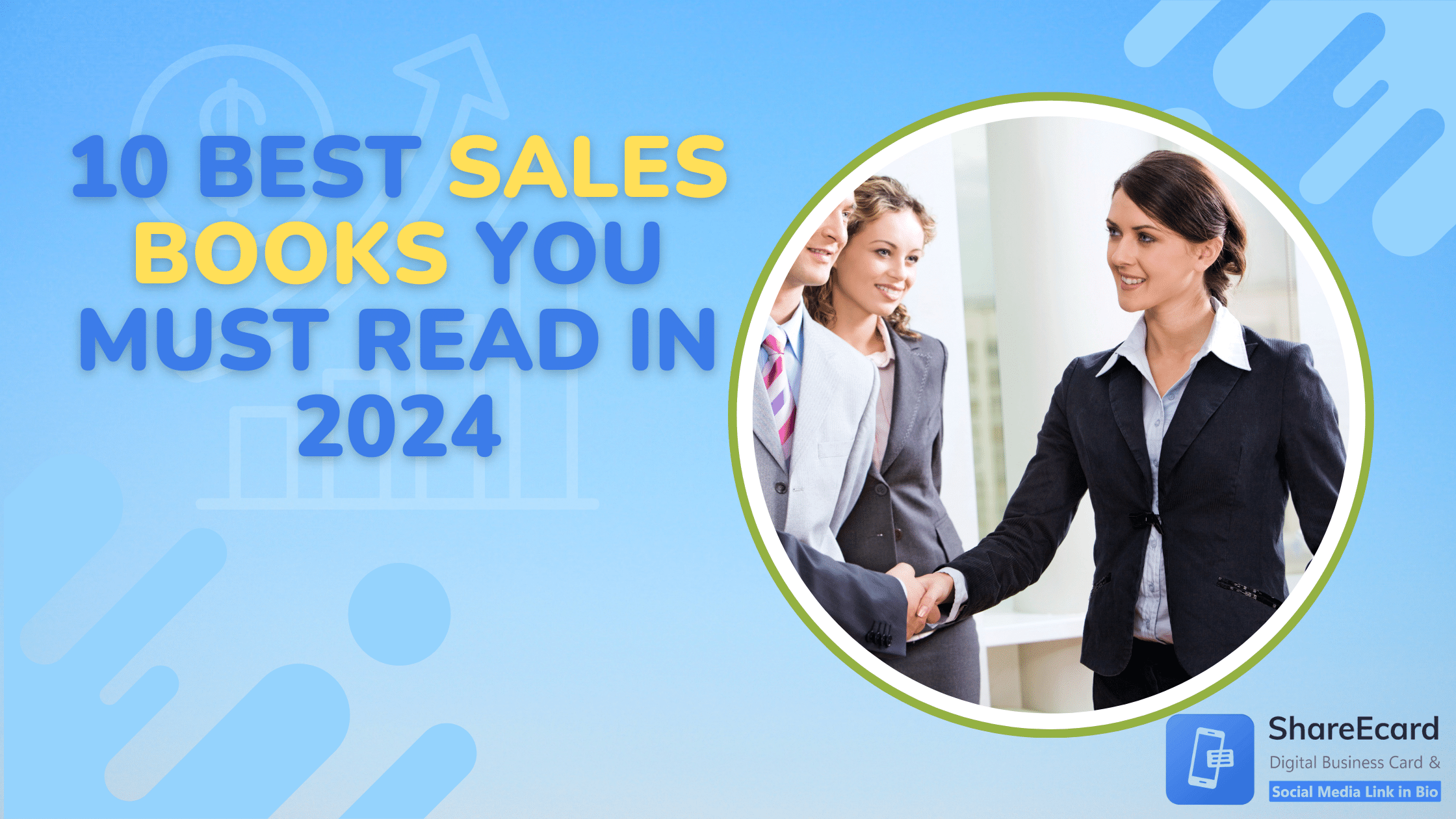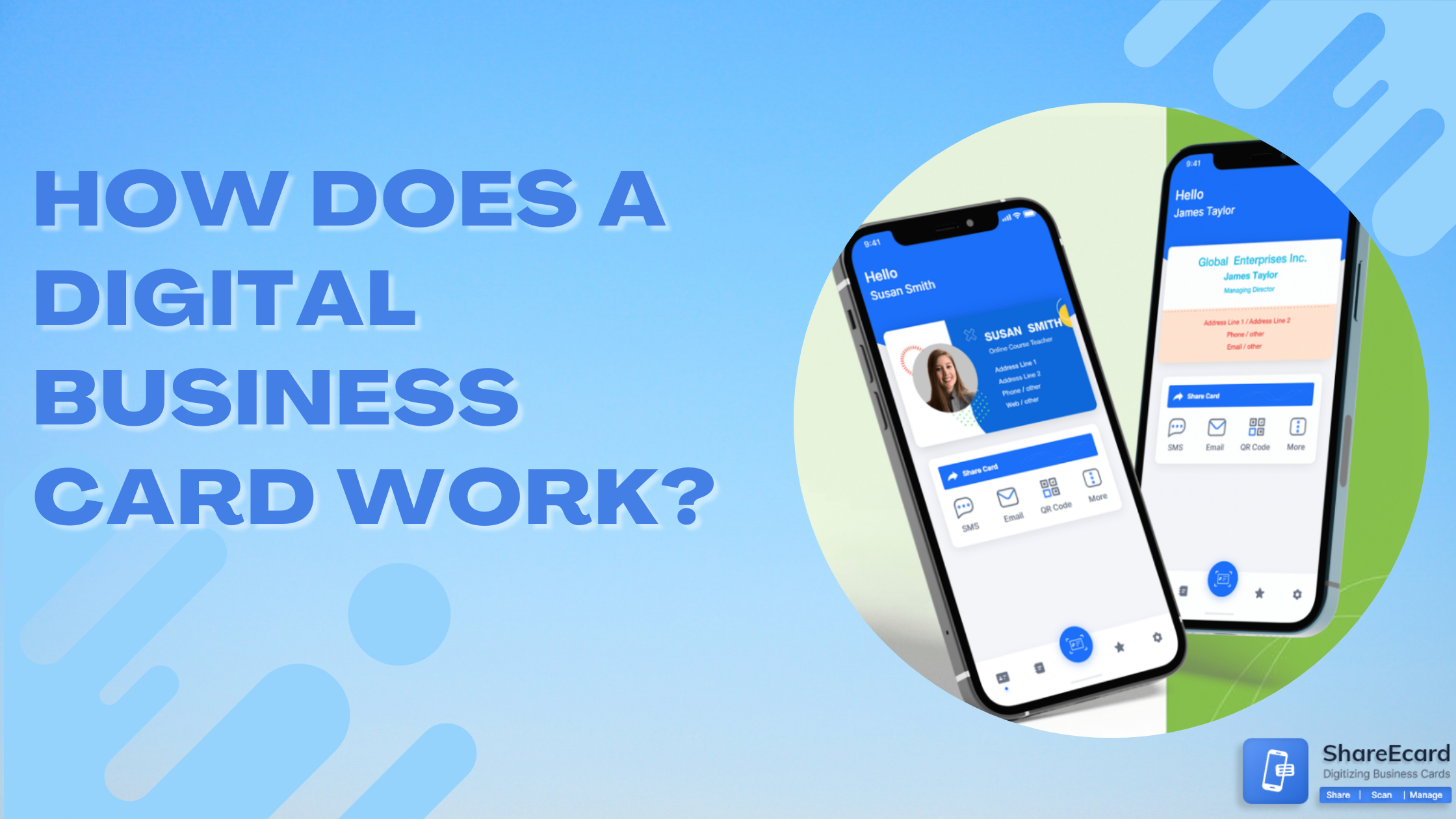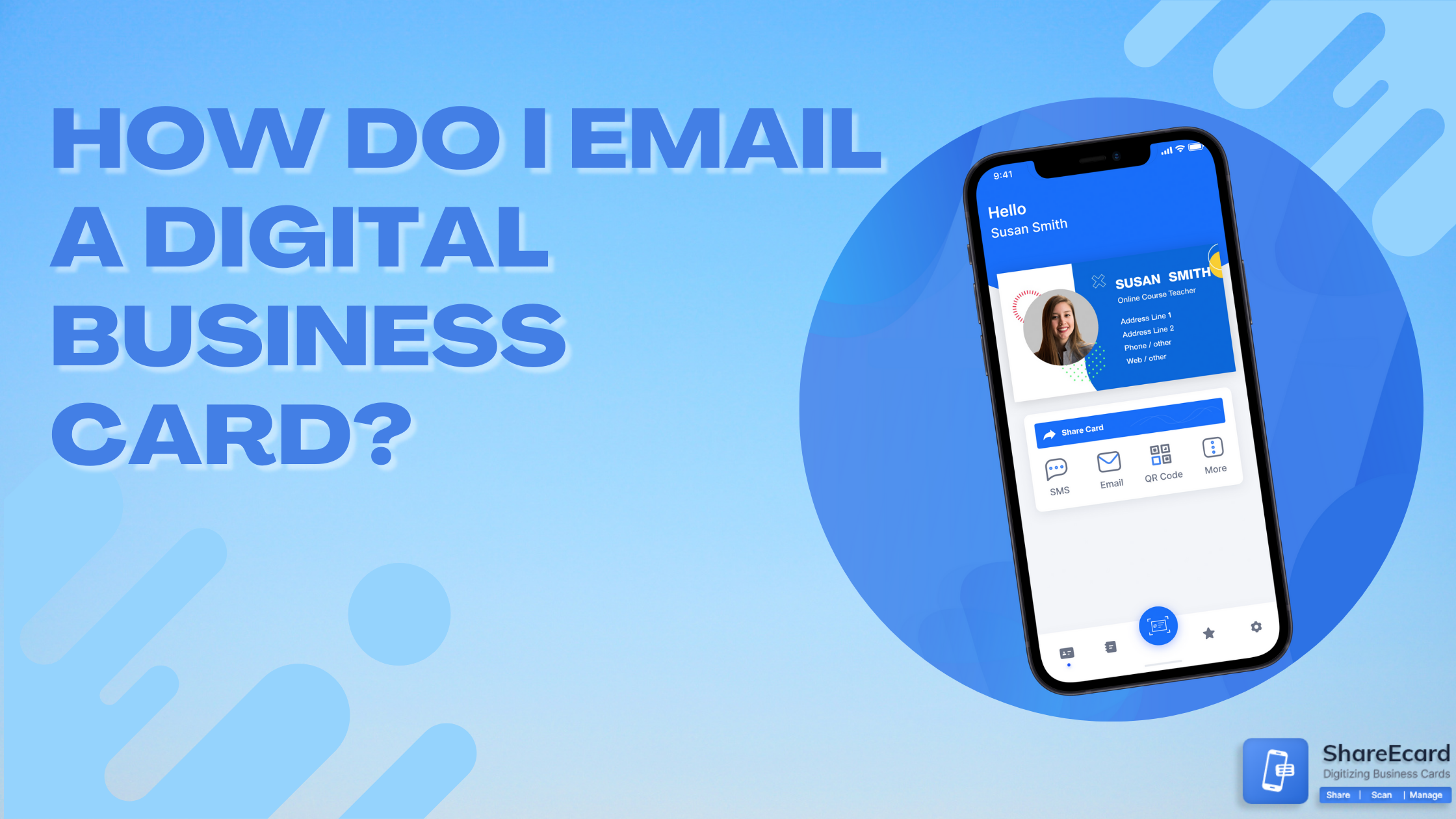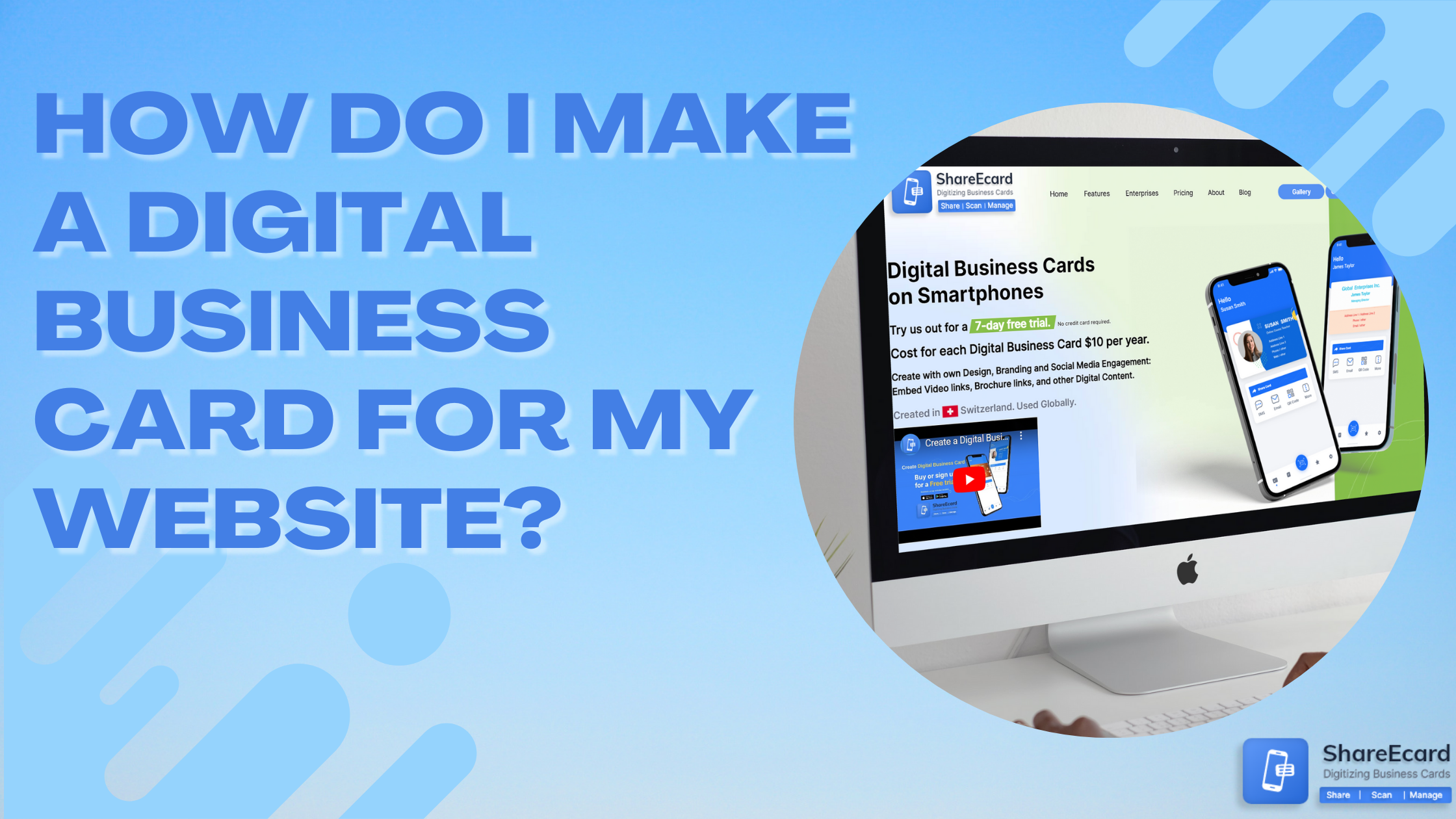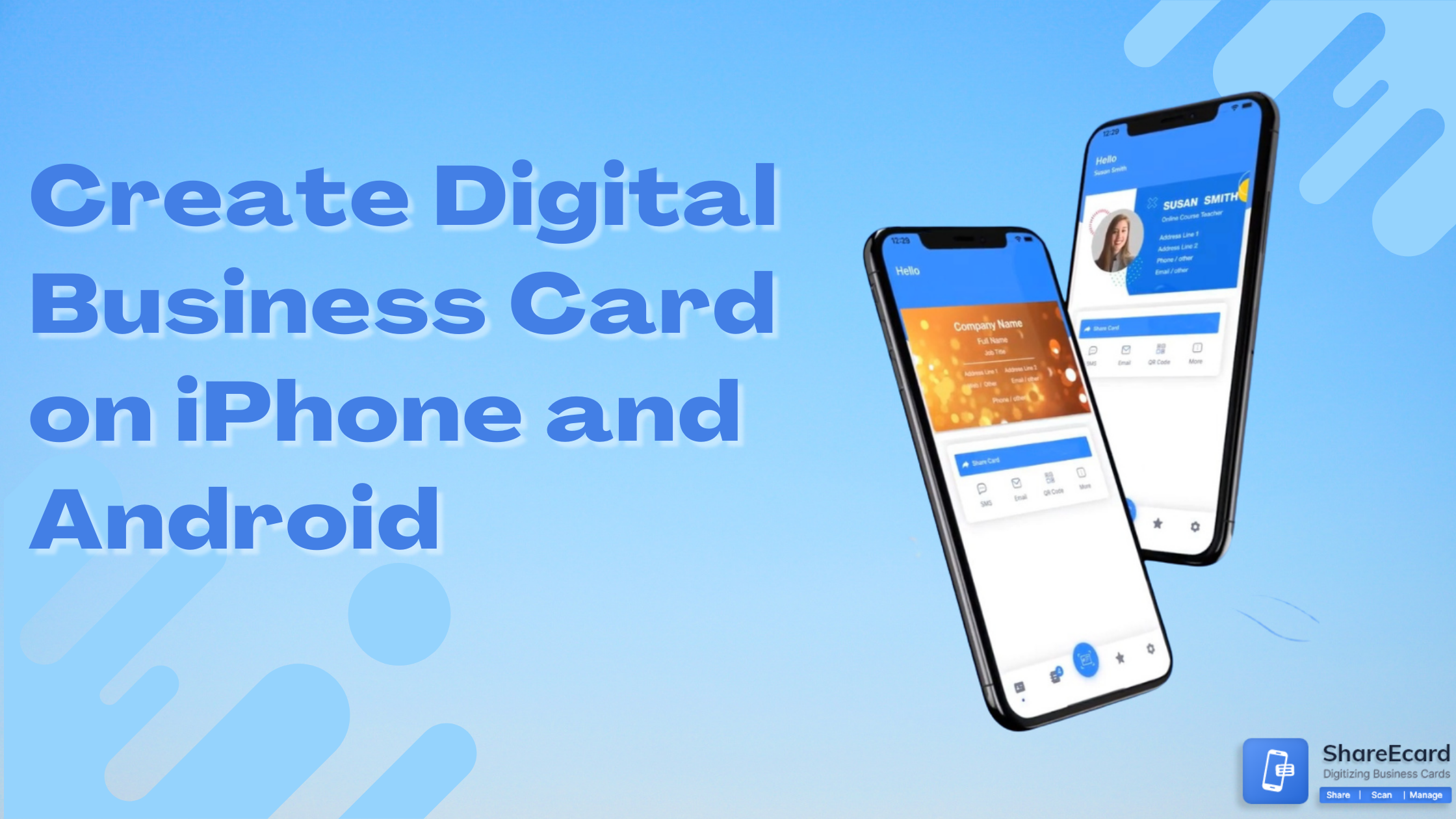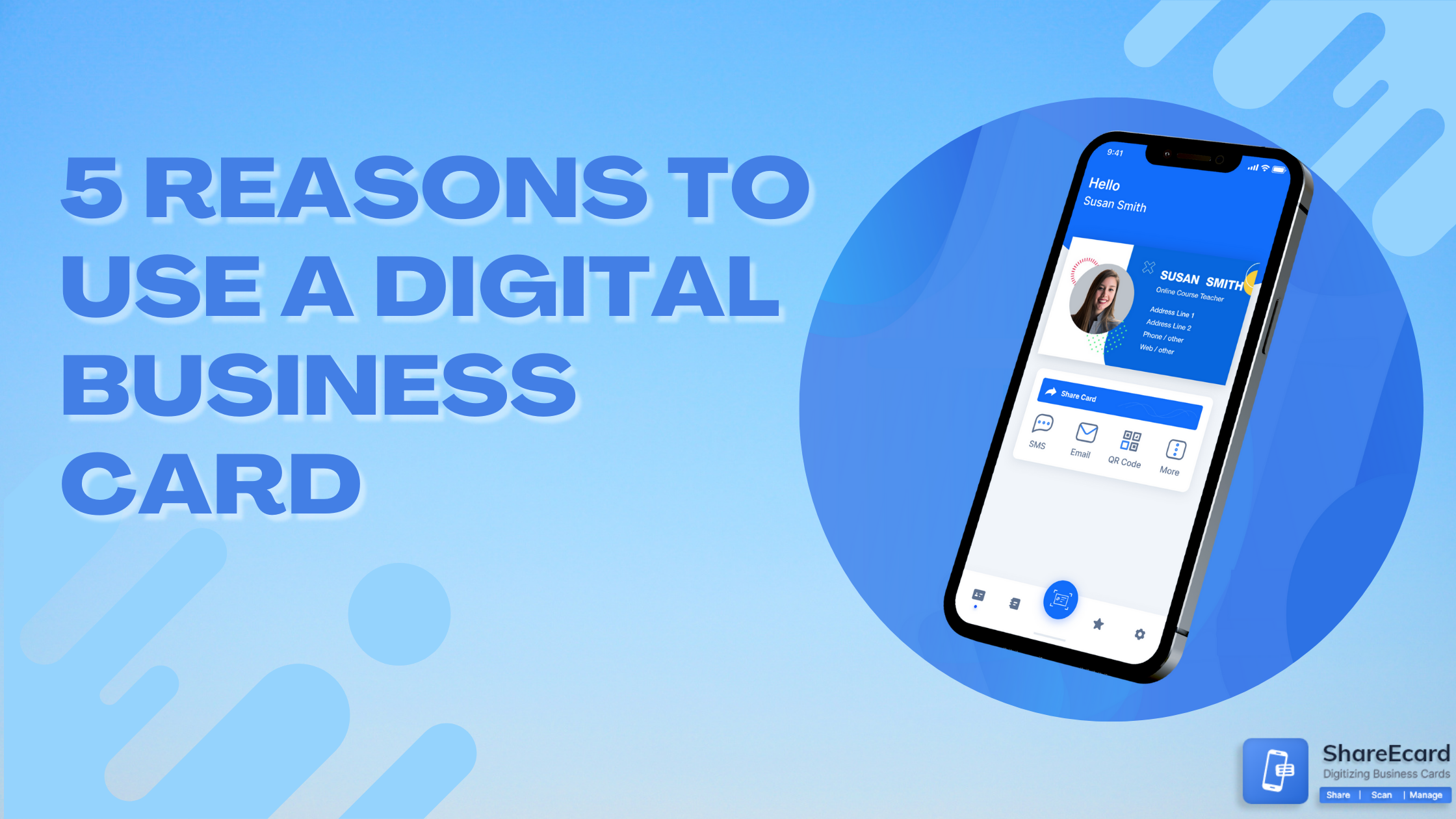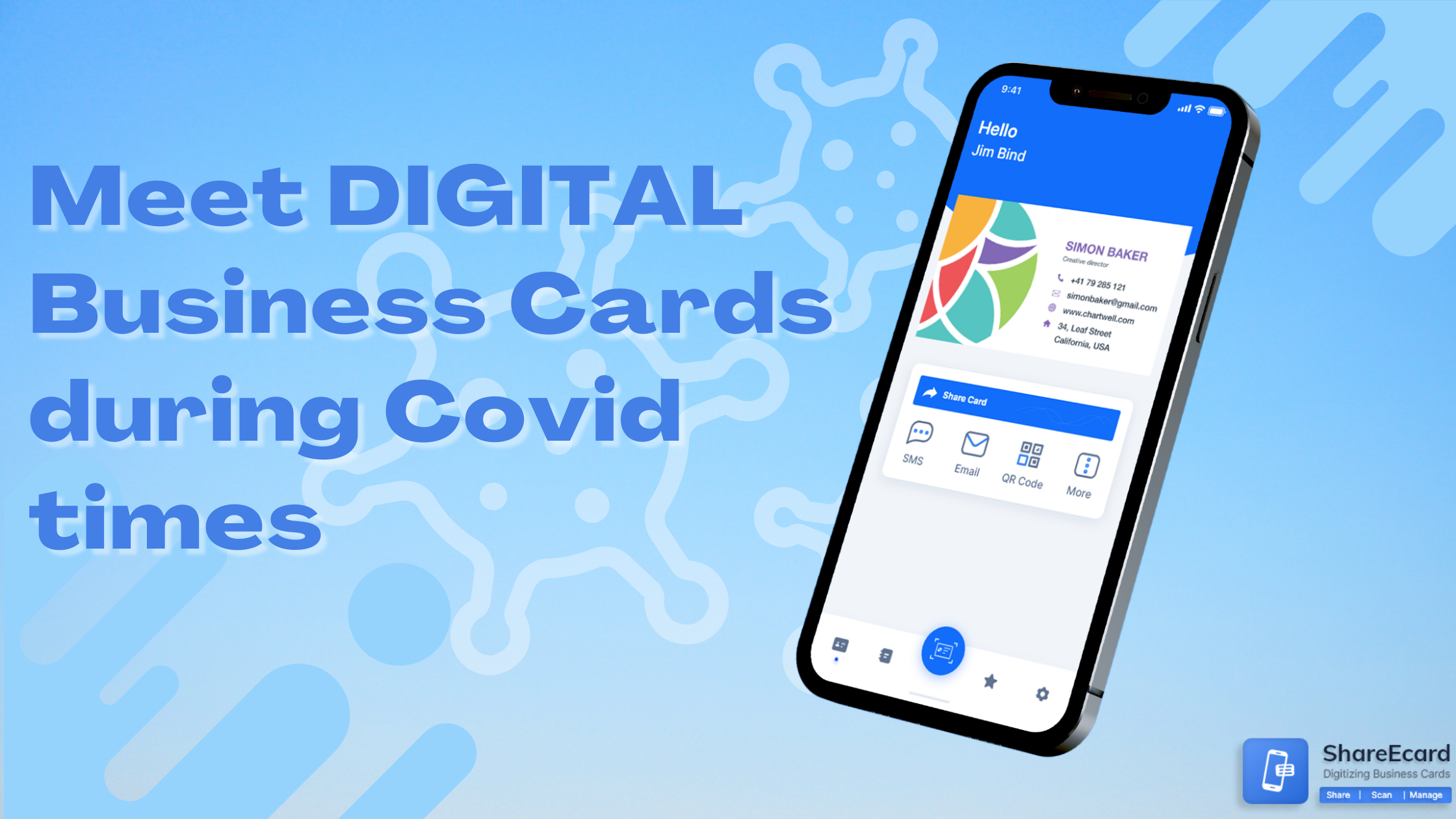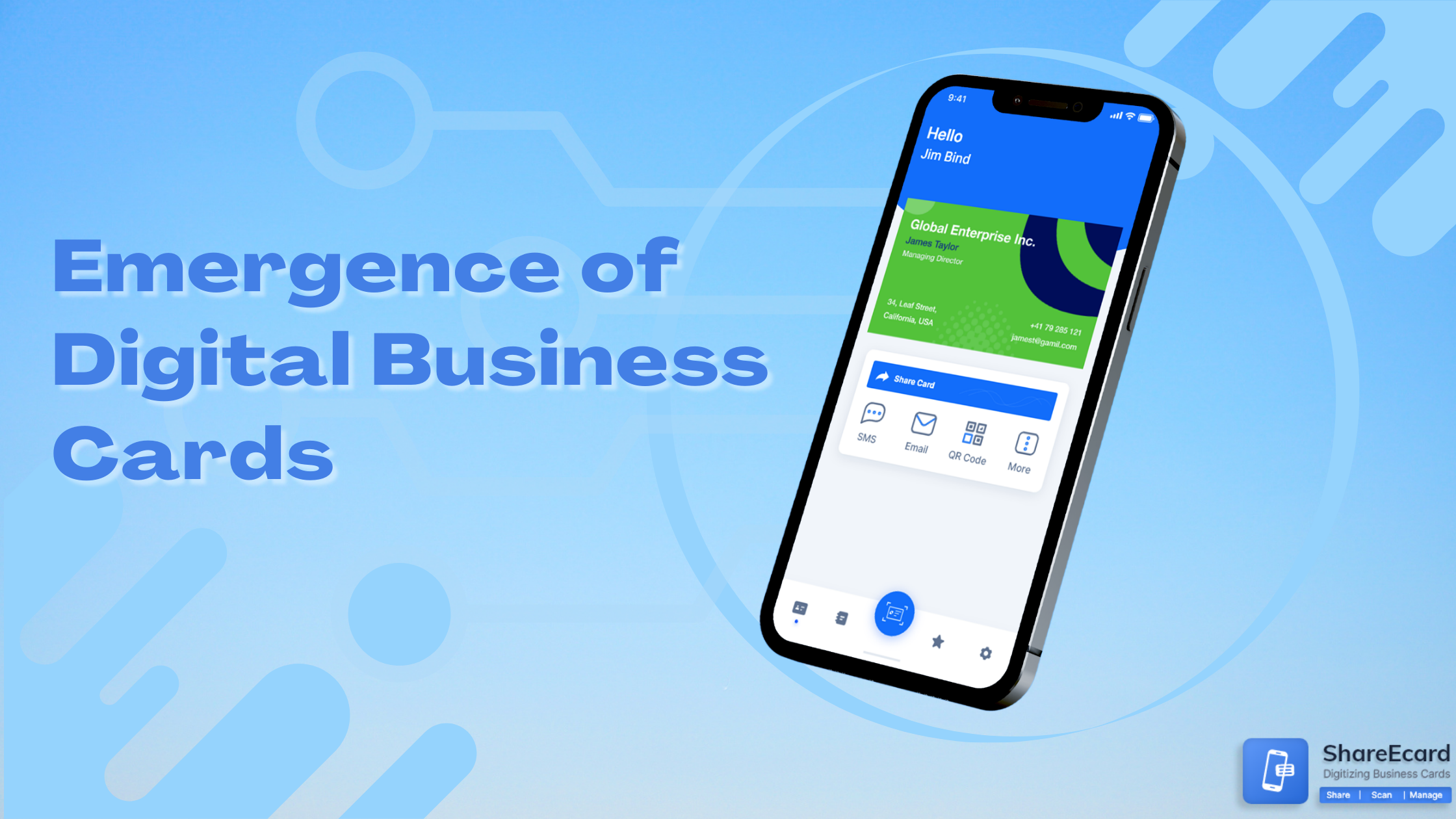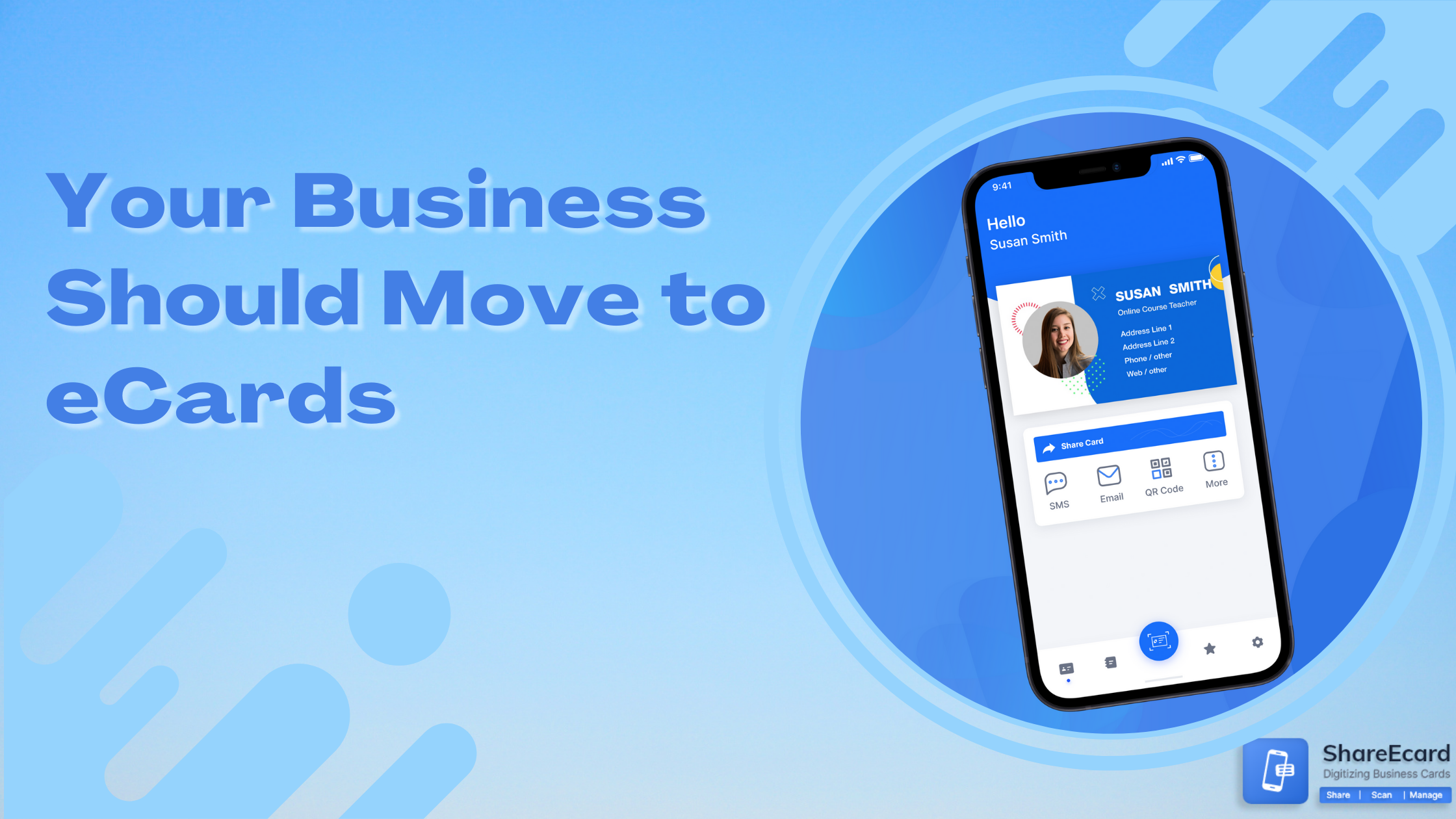How do I text a Digital Business Card?

-
digital business card
-
How do I text a Digital Business Card?
Going paperless is the latest trend that business people are seeking for various reasons. Distributing business cards to different people is a traditional and an old established way but moving towards digital business cards is something people are opting for.
You will be amazed to know that the demand of digital business cards is increased almost two times than the previous year. So, the question is: what are you waiting for? Just get your digital business card with various platforms on the Internet such as ShareEcard. It allows creating and sharing digital business card quickly and efficiently.
Texting a Digital Business Card is the modern solution that the market is moving towards. It allows sharing the business card without moving from short or long distances. But if you don’t know how you can text a Digital Business Card then just read this article and get the perfect solution.
-
Text your Digital Business Card
-
1. Get the Text Enabled
At first, you need to define whether you have an individual business or a company. You need to make the exact text enabled after understanding your target customer base. If you are targeting only some customers, then you can do it easily or if you have to send your digital business card to a huge customer list, then you need to subscribe to a service offering a good open rate.
To make your text a bit more attractive, you need to assign a keyword to it. As it is a common thing that every marketer does to get some real benefits. We will cover this keyword strategy in the next few steps. But before that, you need to make sure to get the text enabled.
-
2. Create your Business Card
Now the next step is to create your business card that can attract people easily. There are various options to create a business card, if you want to create it at free of cost then Canva can be the best option with limited features. While if you are looking to go with something premium features then you can choose ShareEcard to create your business card.
ShareEcard comes with some amazing templates that can make your work easier. Users can go with a free trial period and then extend it at their convenience. It will take a few minutes to create an intuitive business card. Once you have created your business card, the next thing you need to make sure is to keep a .png or .jpeg file ready to proceed further
-
3. Attach the File
Now the next step will be to attach the file. Yes, now you need to go to your saved image of the Digital Business card and have to attach it through the text. The easiest way to attach the file is through a keyword.
Yes, Keywords are something that your leads will send to your number. But you need to make sure that the keyword is strictly related to the services that you are providing in your business. Like if you are a providing the marketing services then you should go with the keyword ‘marketer’.
Now if you are looking to share your business card with someone then you need to prompt ‘marketer’ to text you on your number. Some tools are available in the market that can help you in this situation such as Simple Texting.
-
4. Customize your Message
The last step in texting a business card is to write a customized message that you want to send to someone. It can also be called as an auto confirmation message that remains short and sweet so that anyone can understand it easily.
With that message, if someone types the keyword, they will automatically receive your business card without tapping a single button. Once the message is delivered then the receiver can save your digital business card on their smartphone. They can also share this business card with different people for assurance. Users can use any of their devices to share such as Android, iPhone, Outlook, or Apple Mail that supports electronic business card.
The main benefit of trying this method is that you will also receive the business card of your leads. You don’t need to search for their business card in your PC, as it makes the follow up process more convenient.
-
CONCLUSION
By just following the above steps, users can text a digital business card to anyone. We have explained everything very briefly, so we hope that the information remains helpful for you.
To create my digital business card, I believe in using the services of ShareEcard because of affordability and the quality of their service. They have various templates to choose from and their free trial period provides a lot of convenience for the users, which can be very helpful.