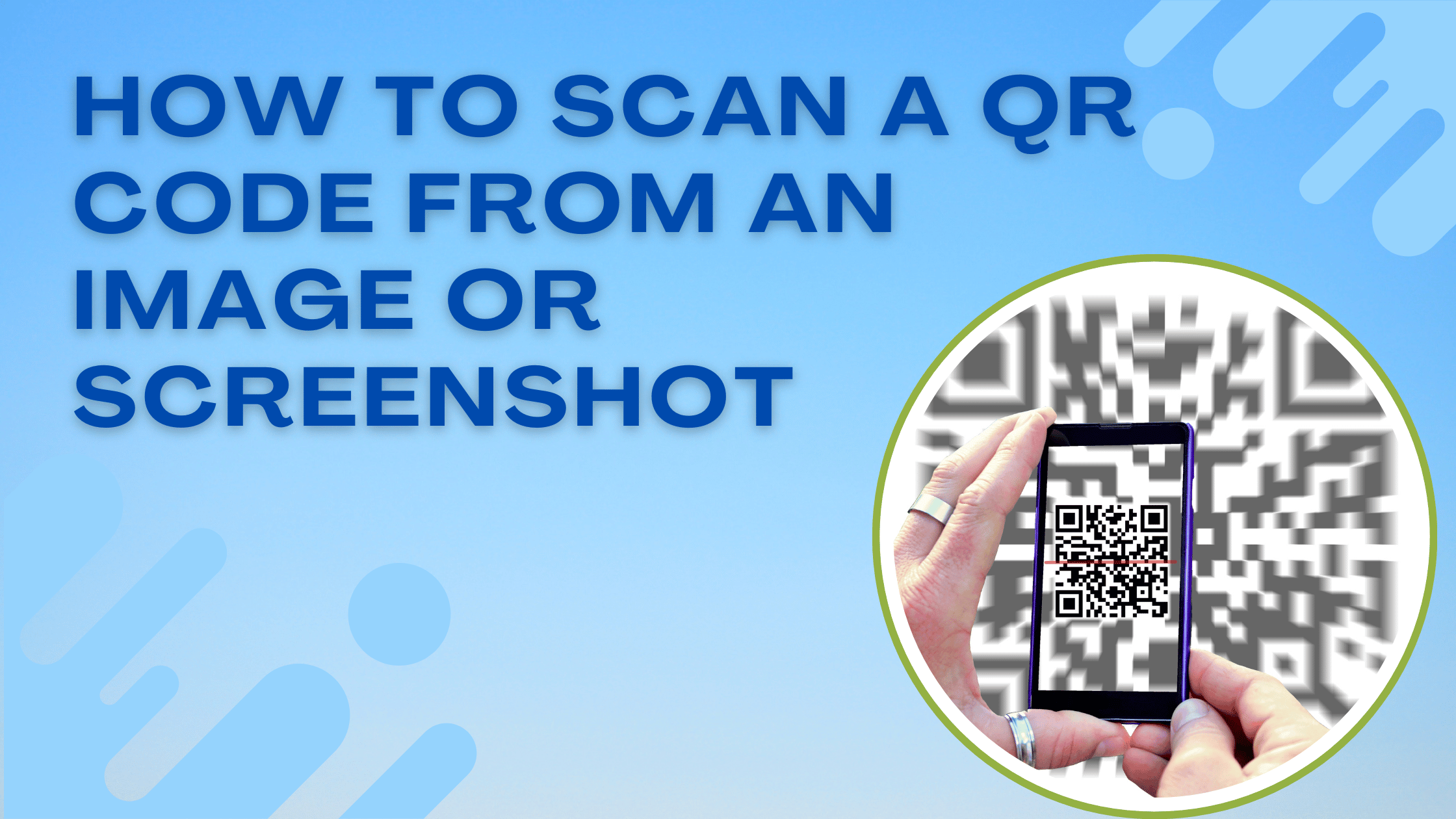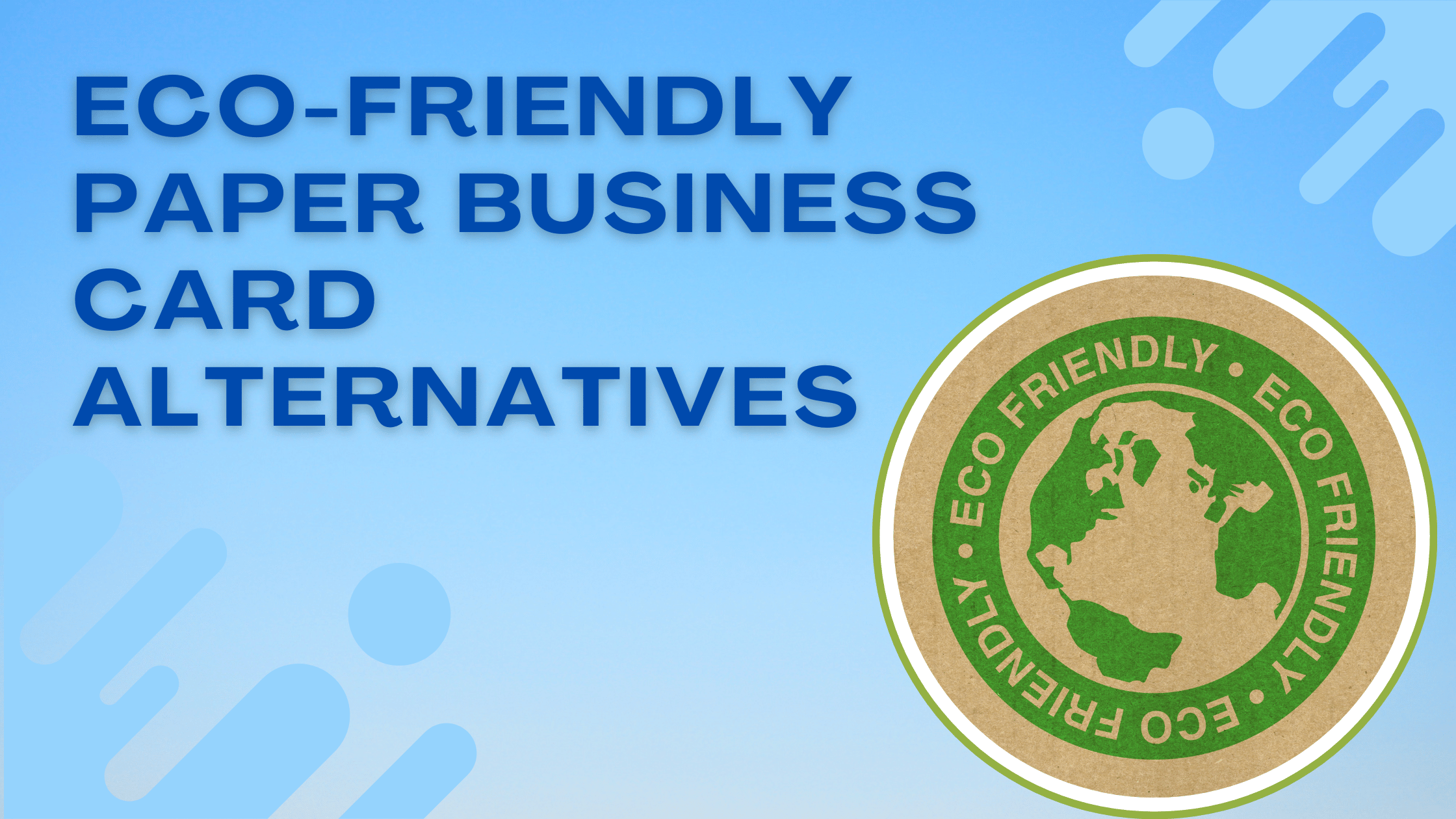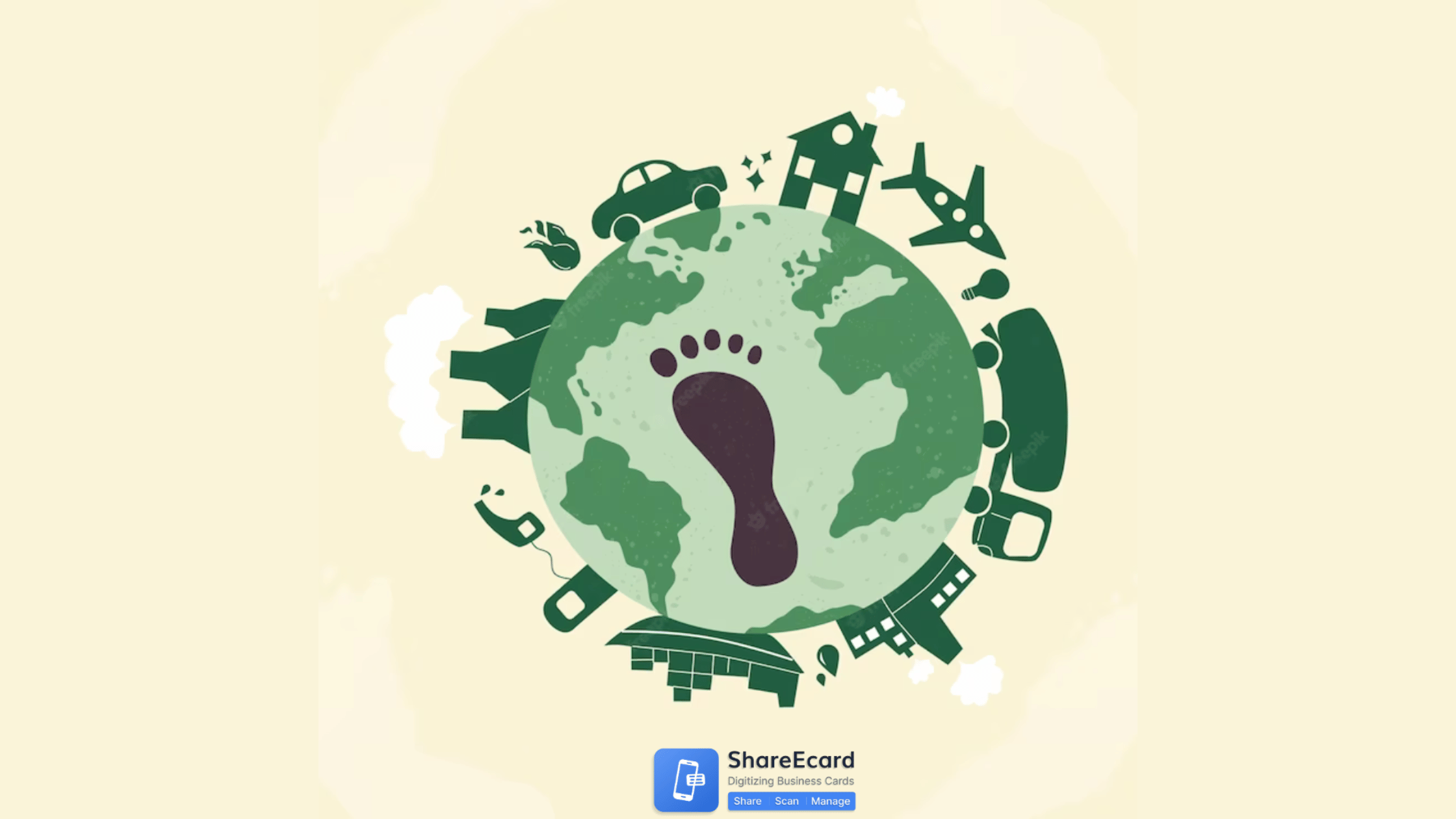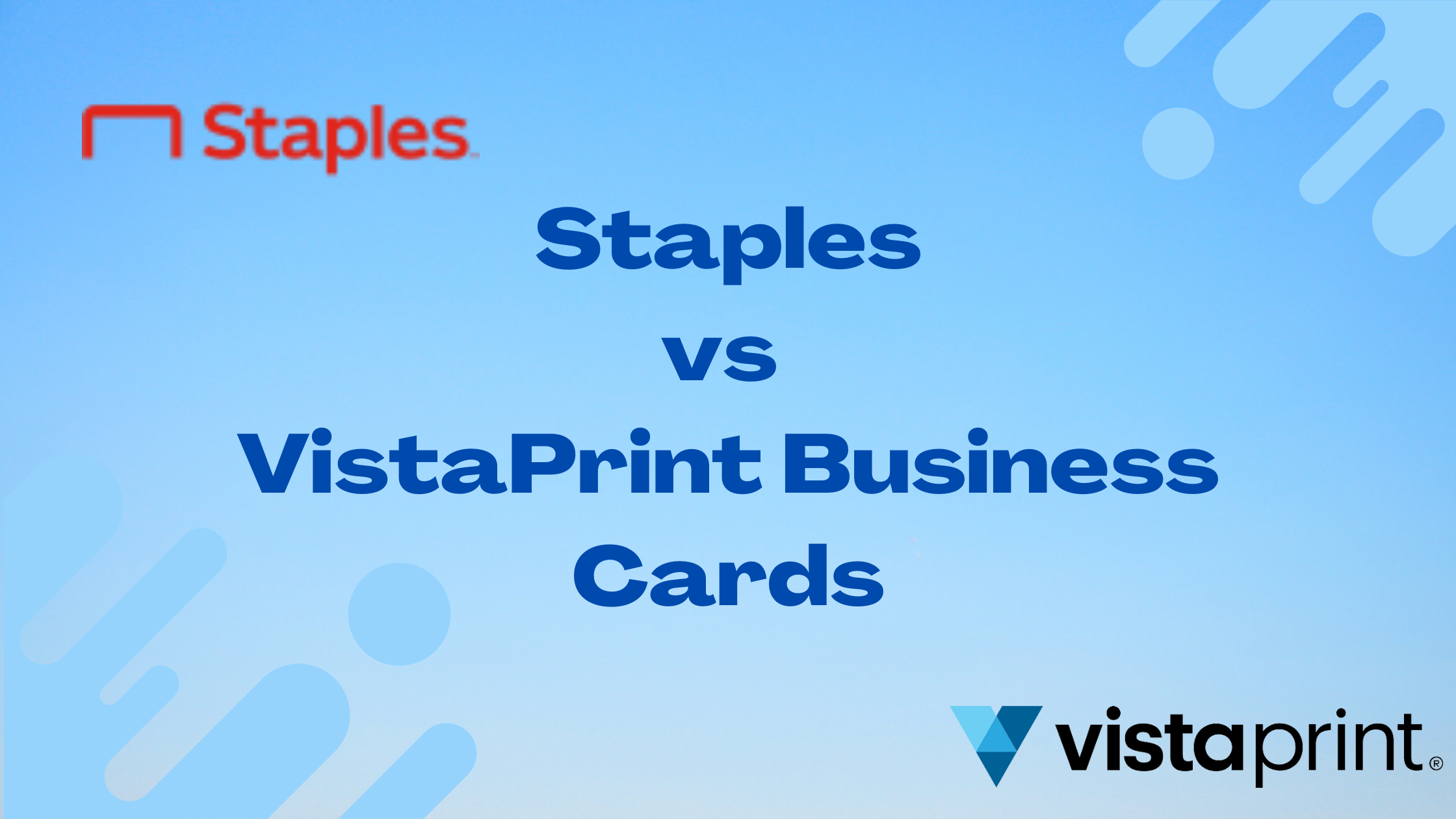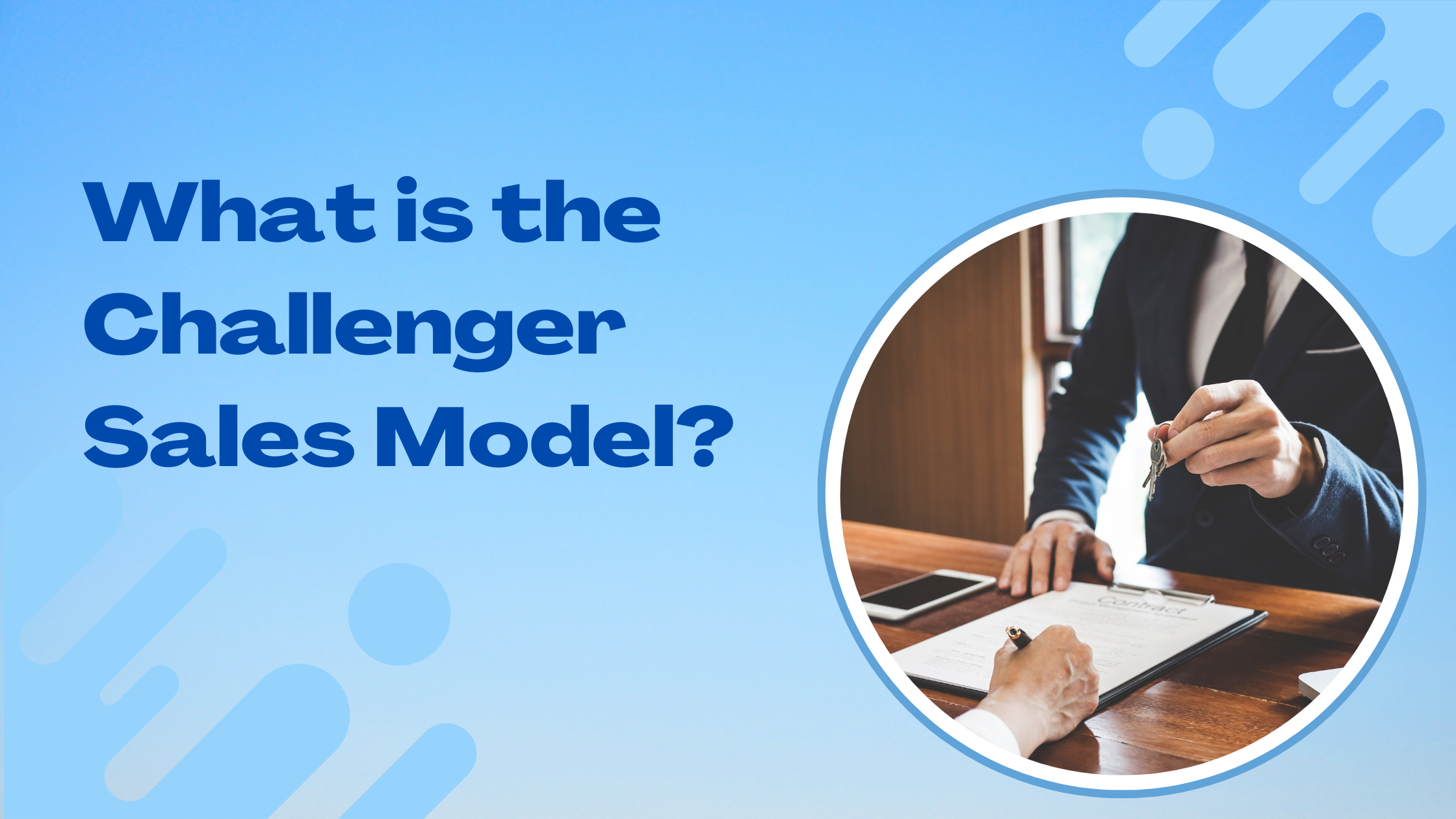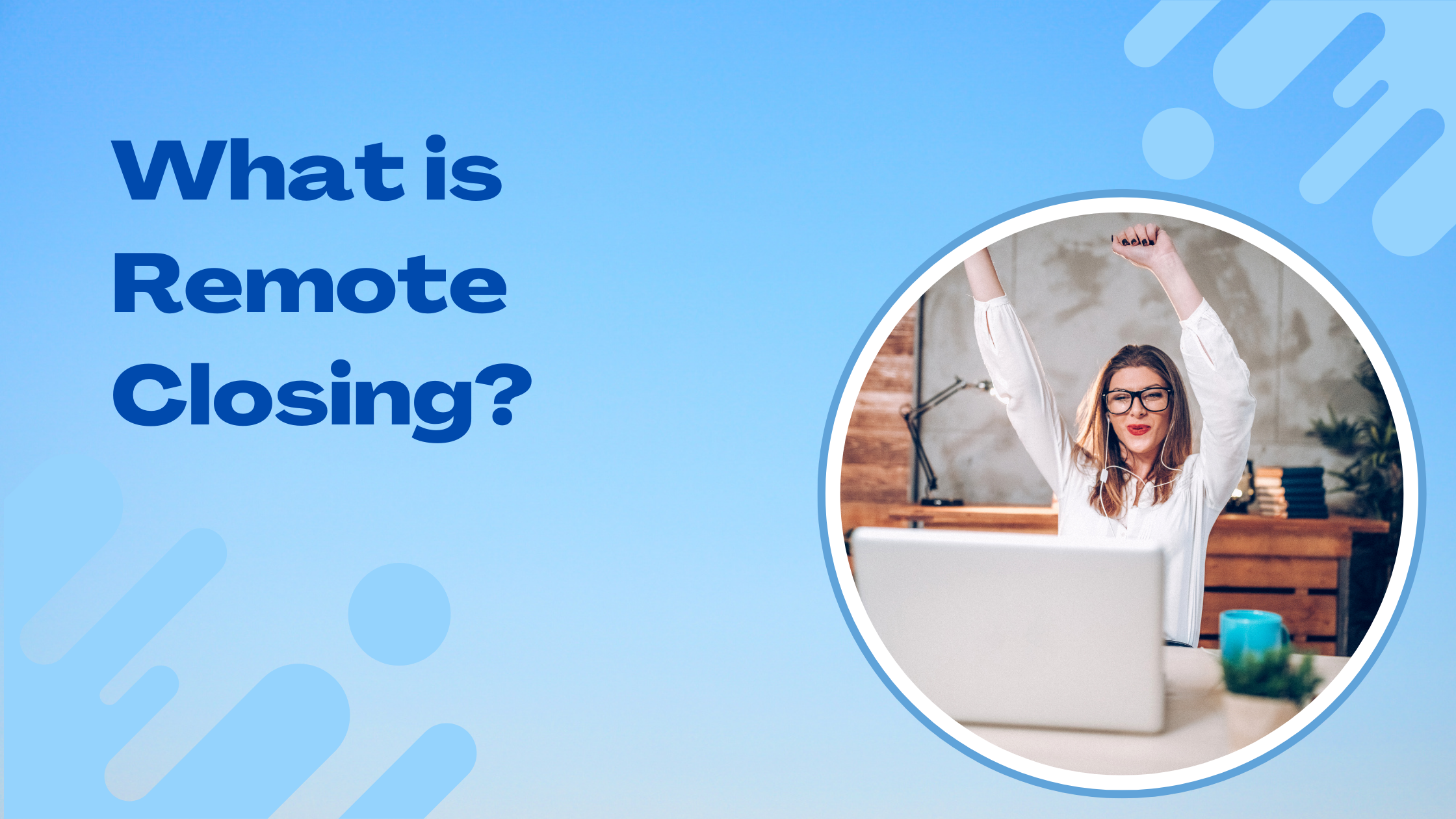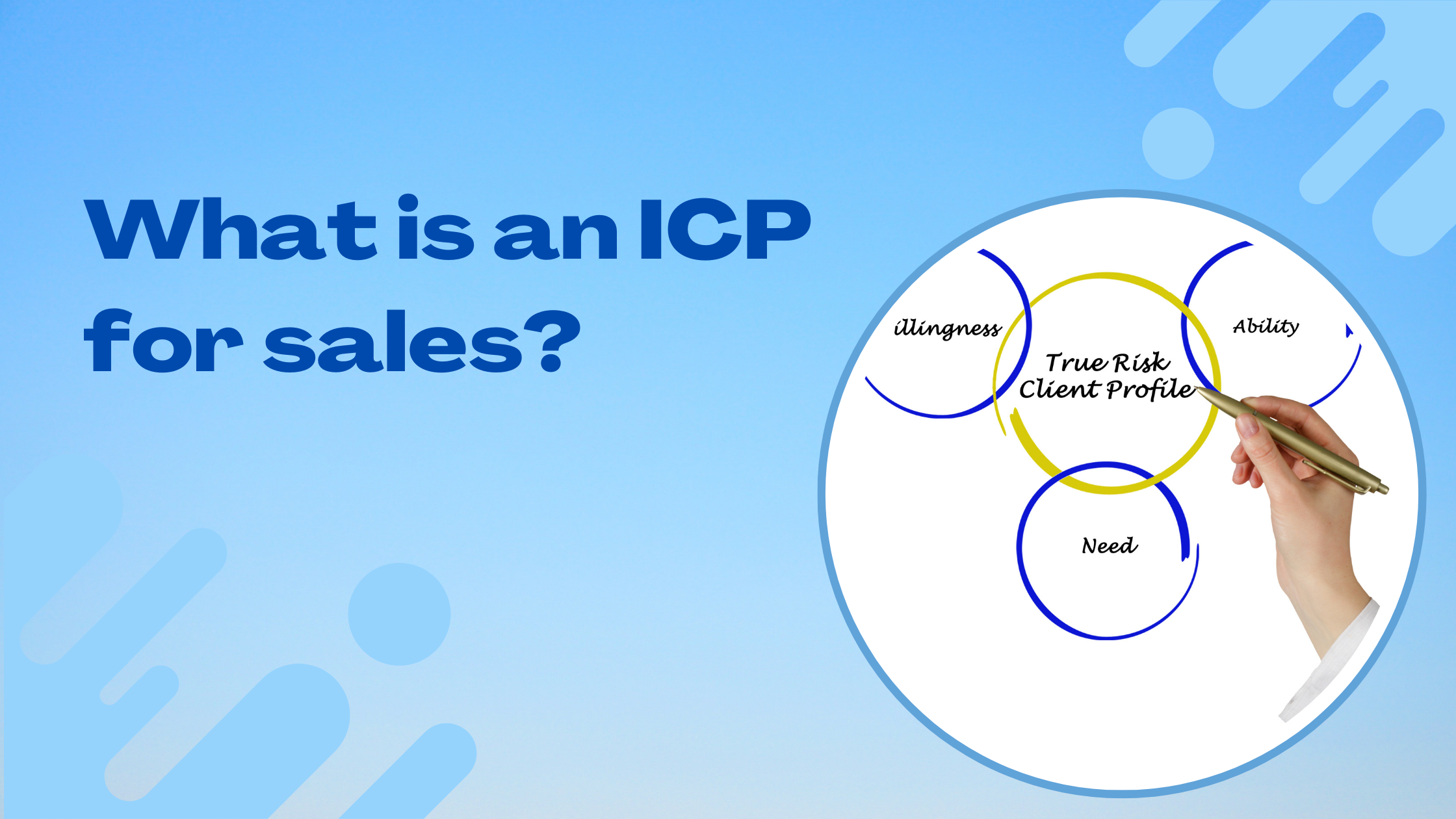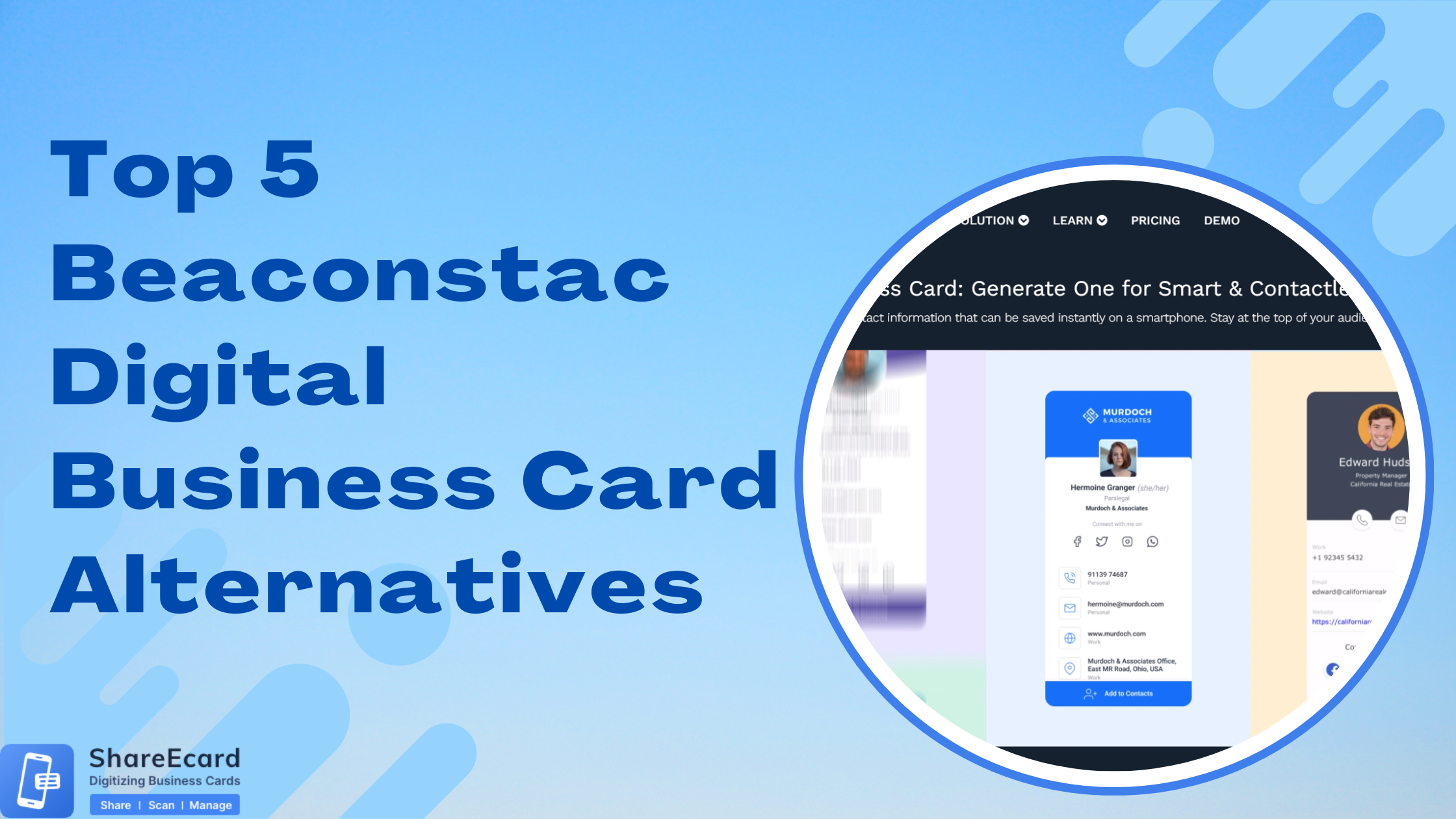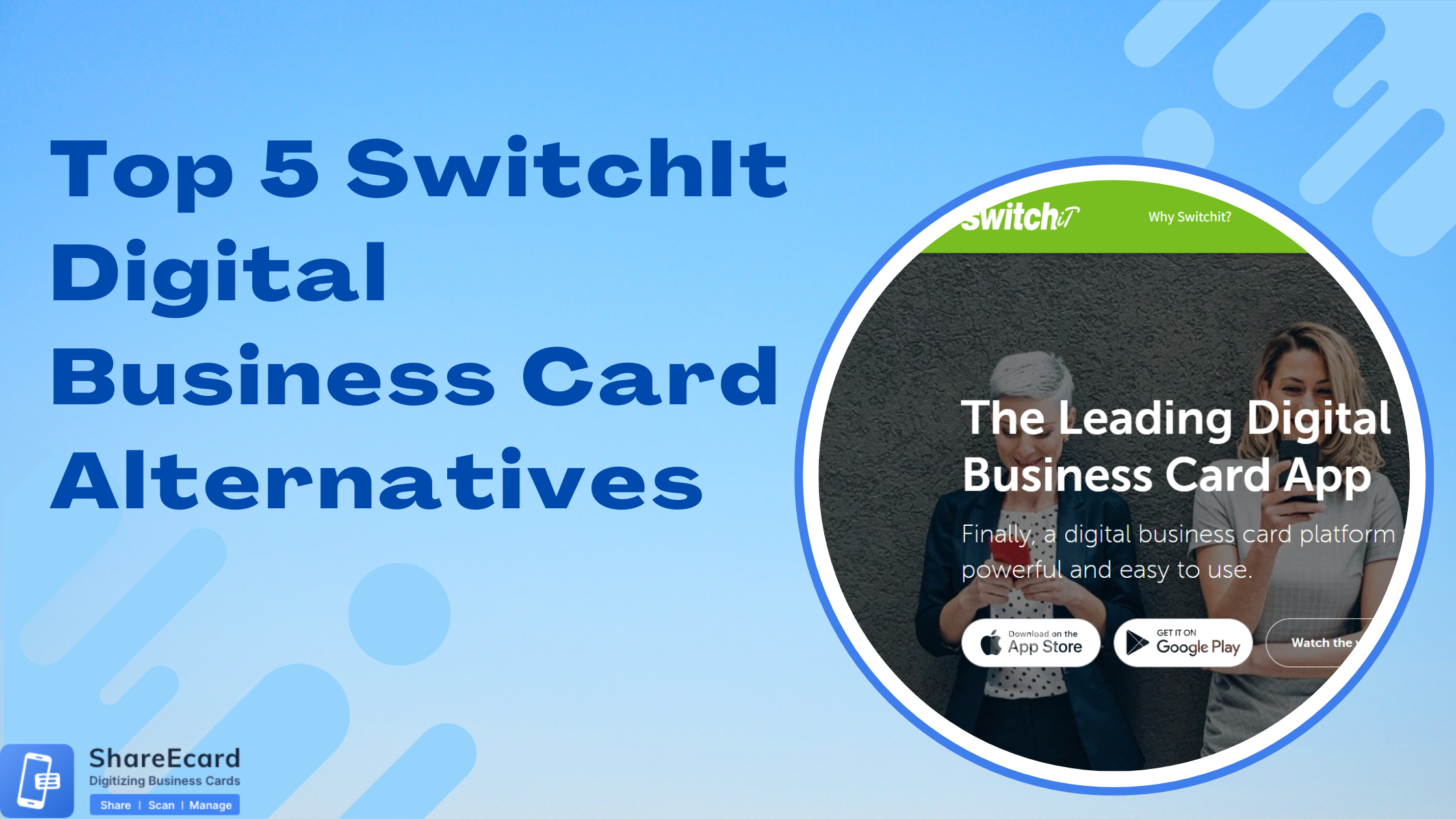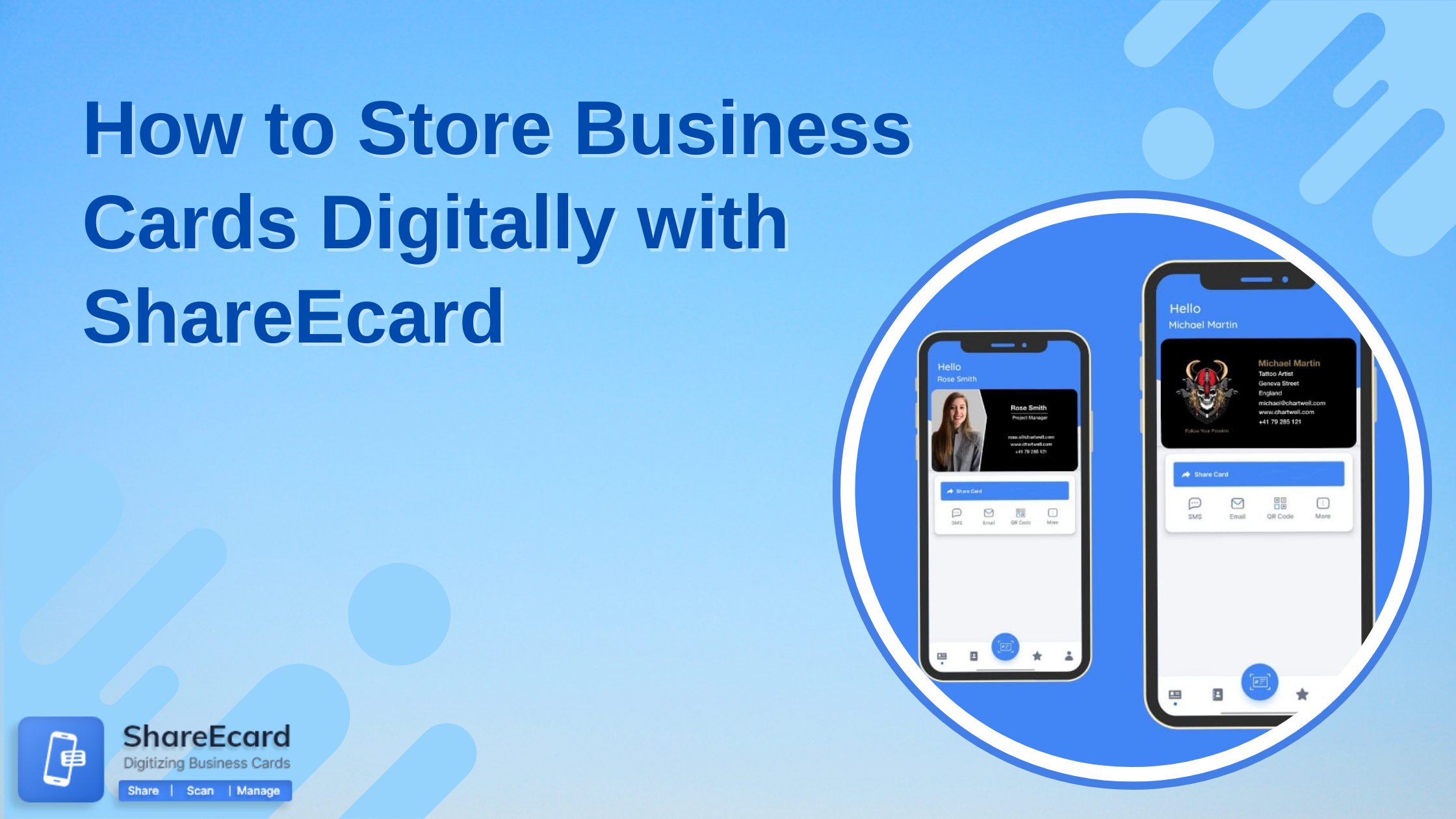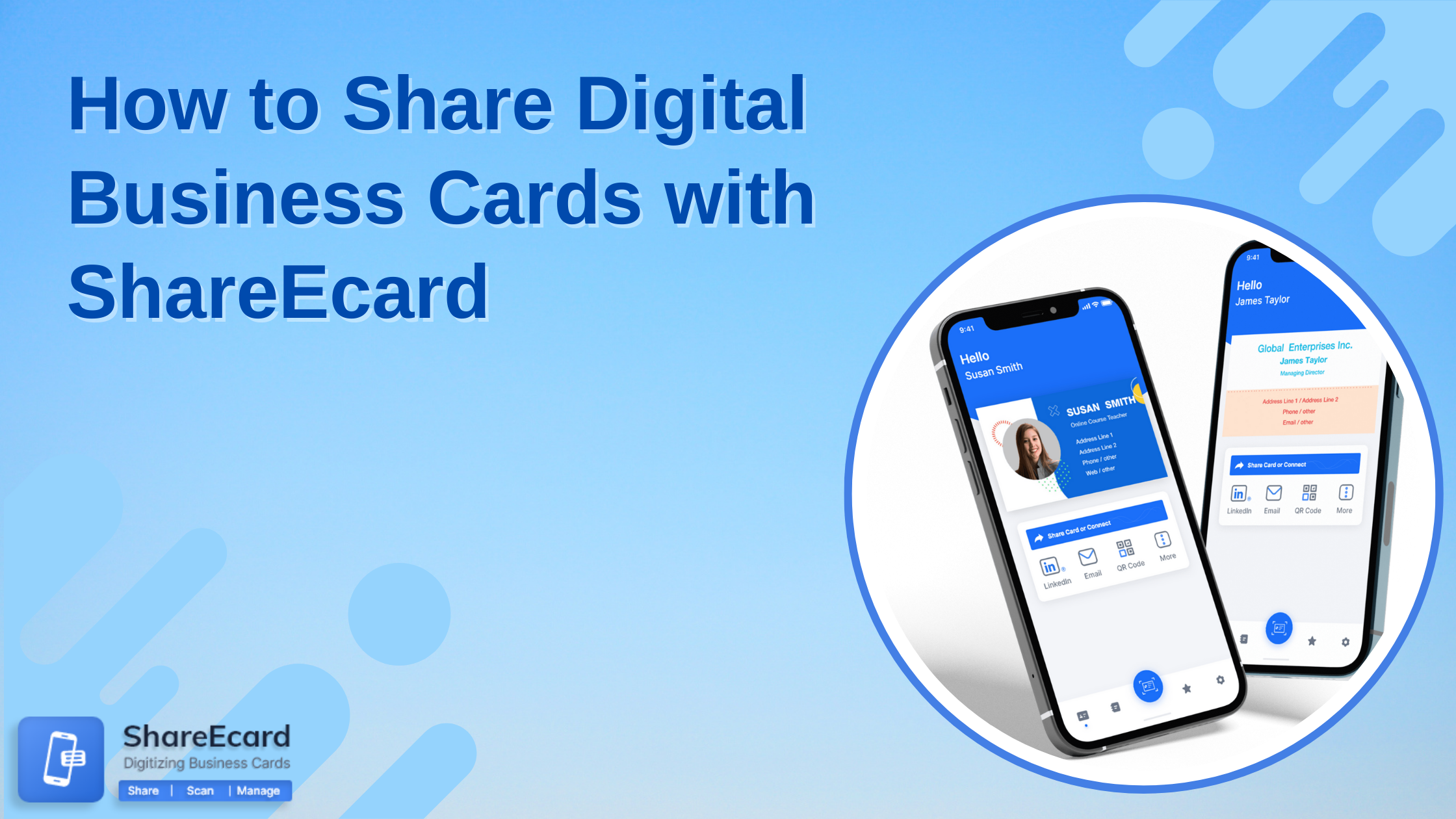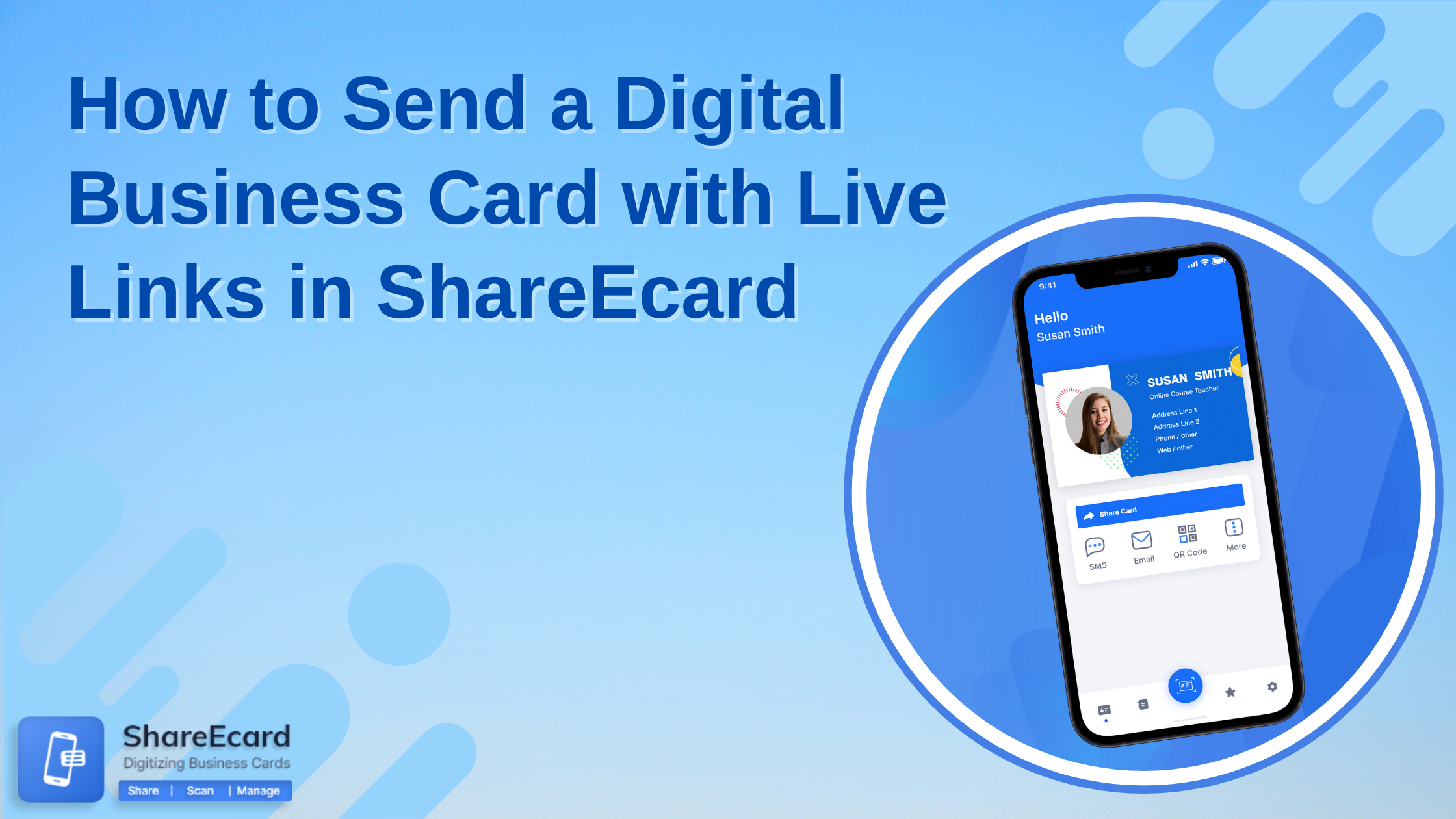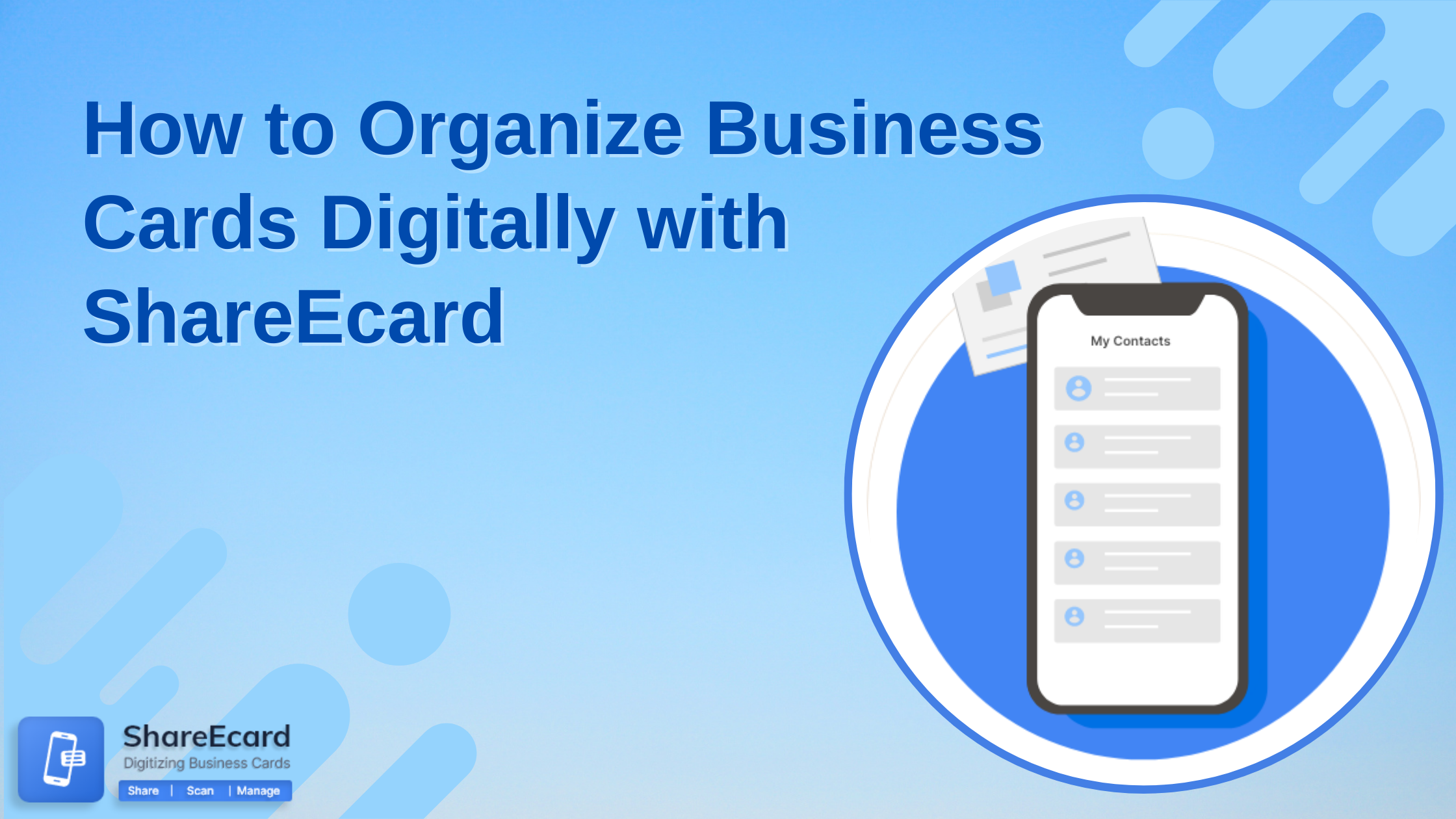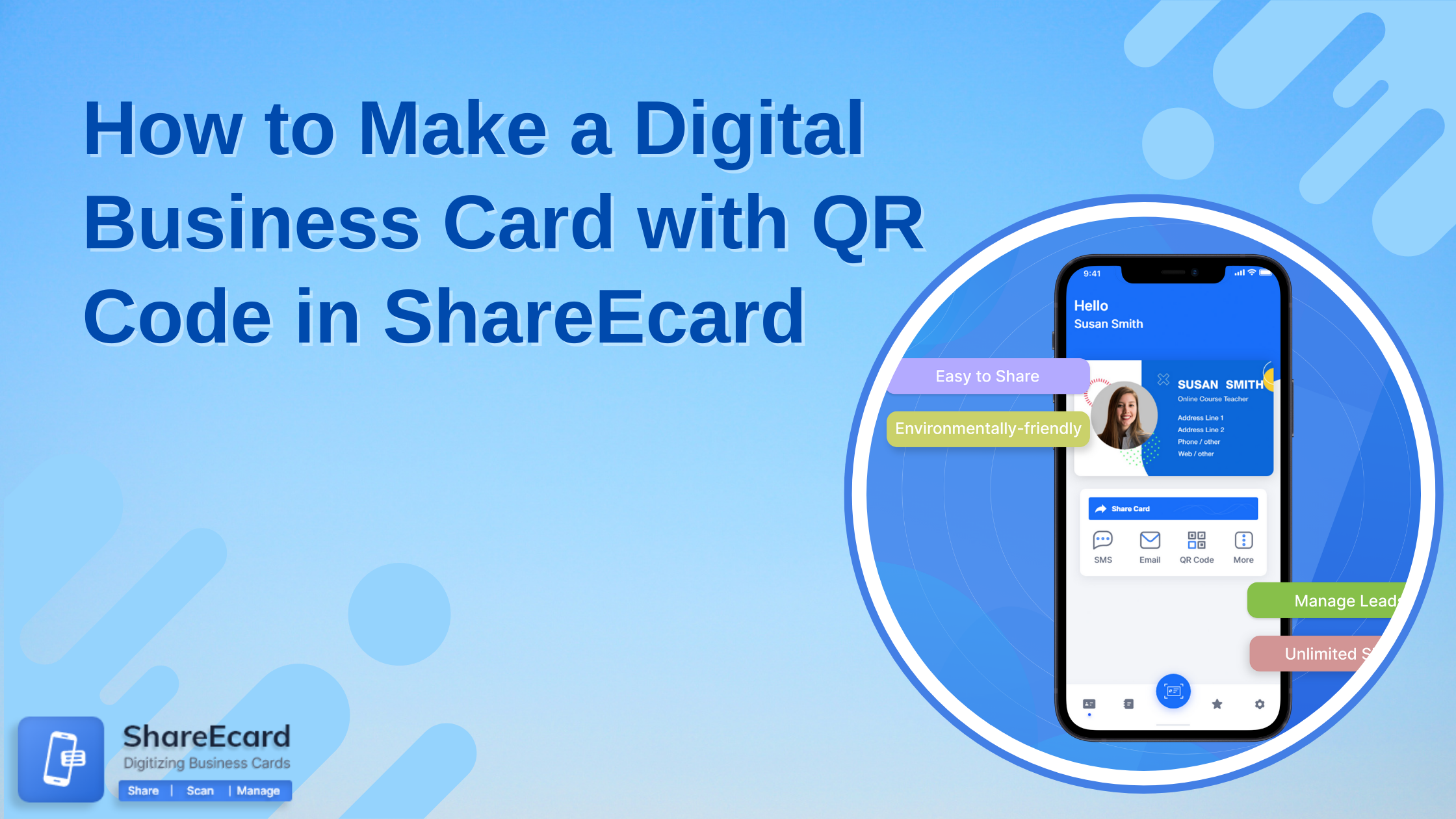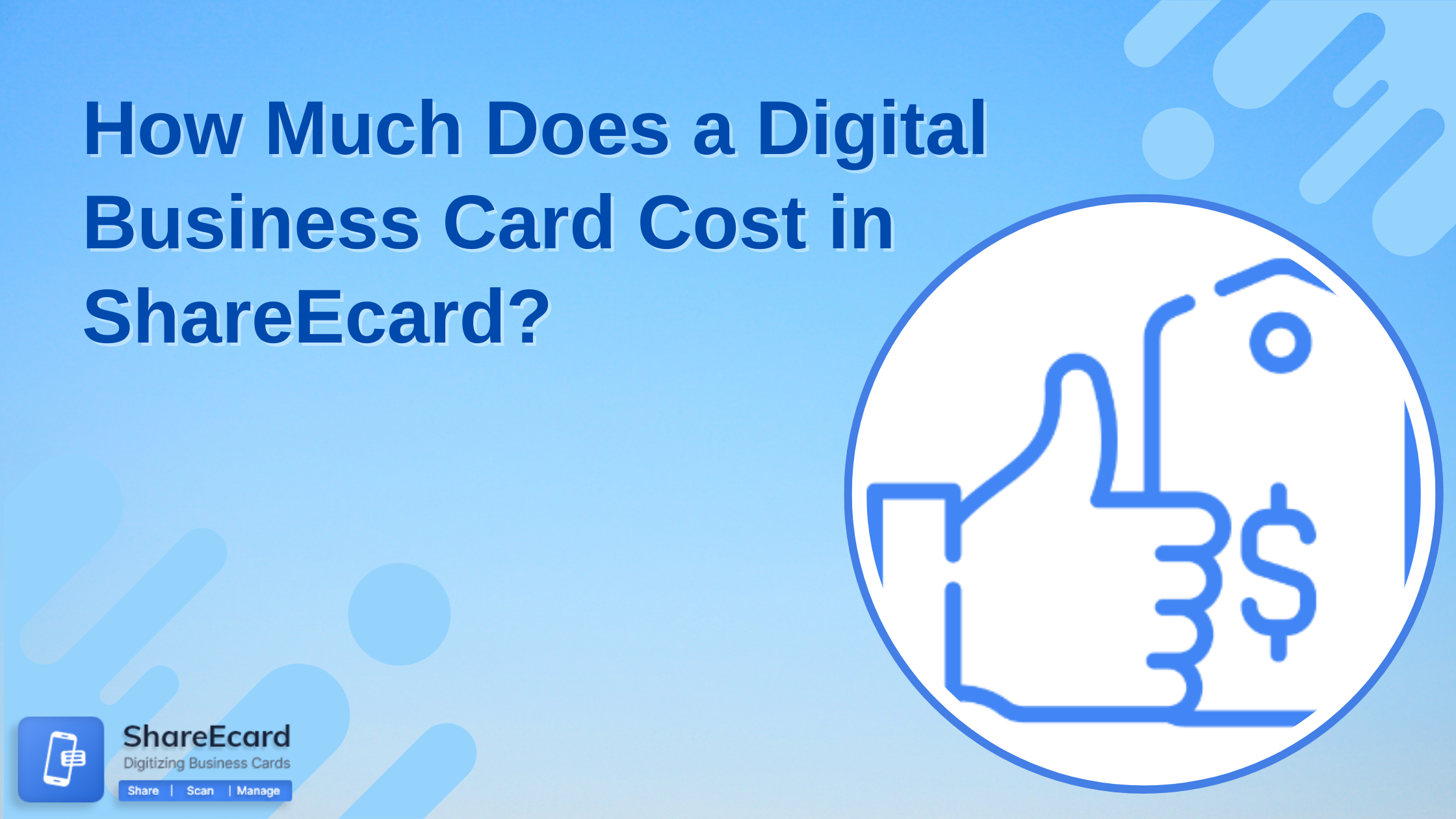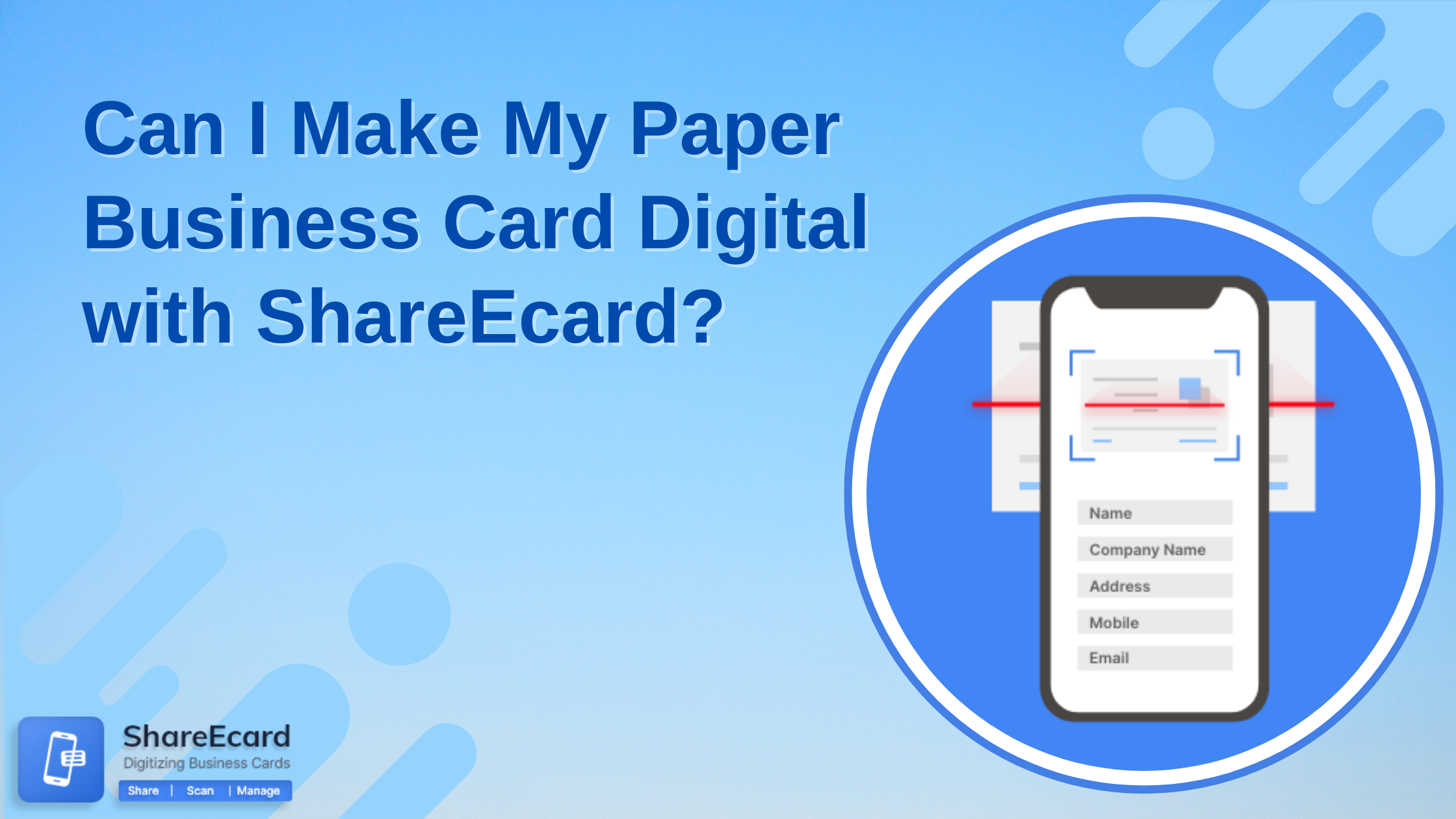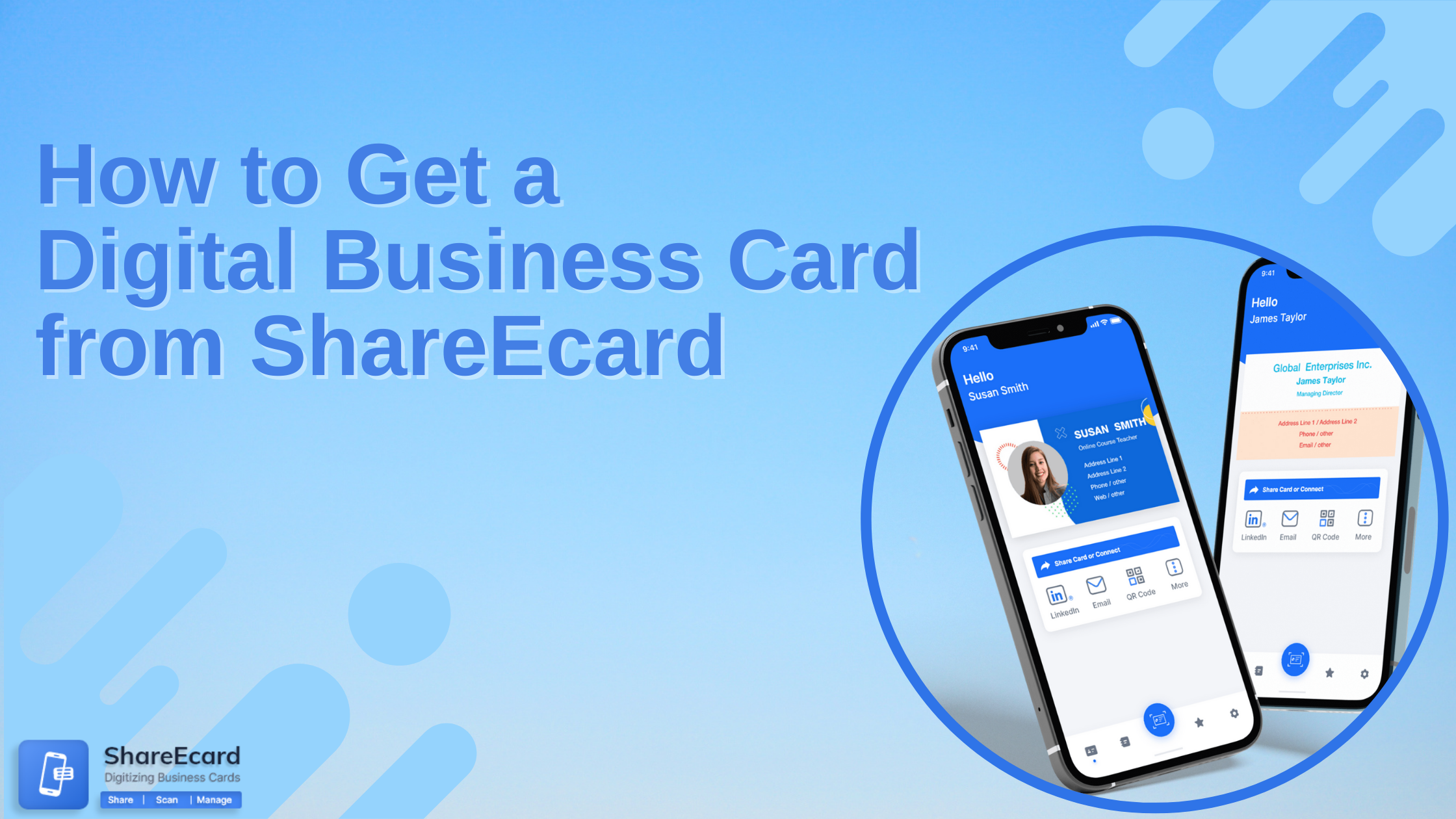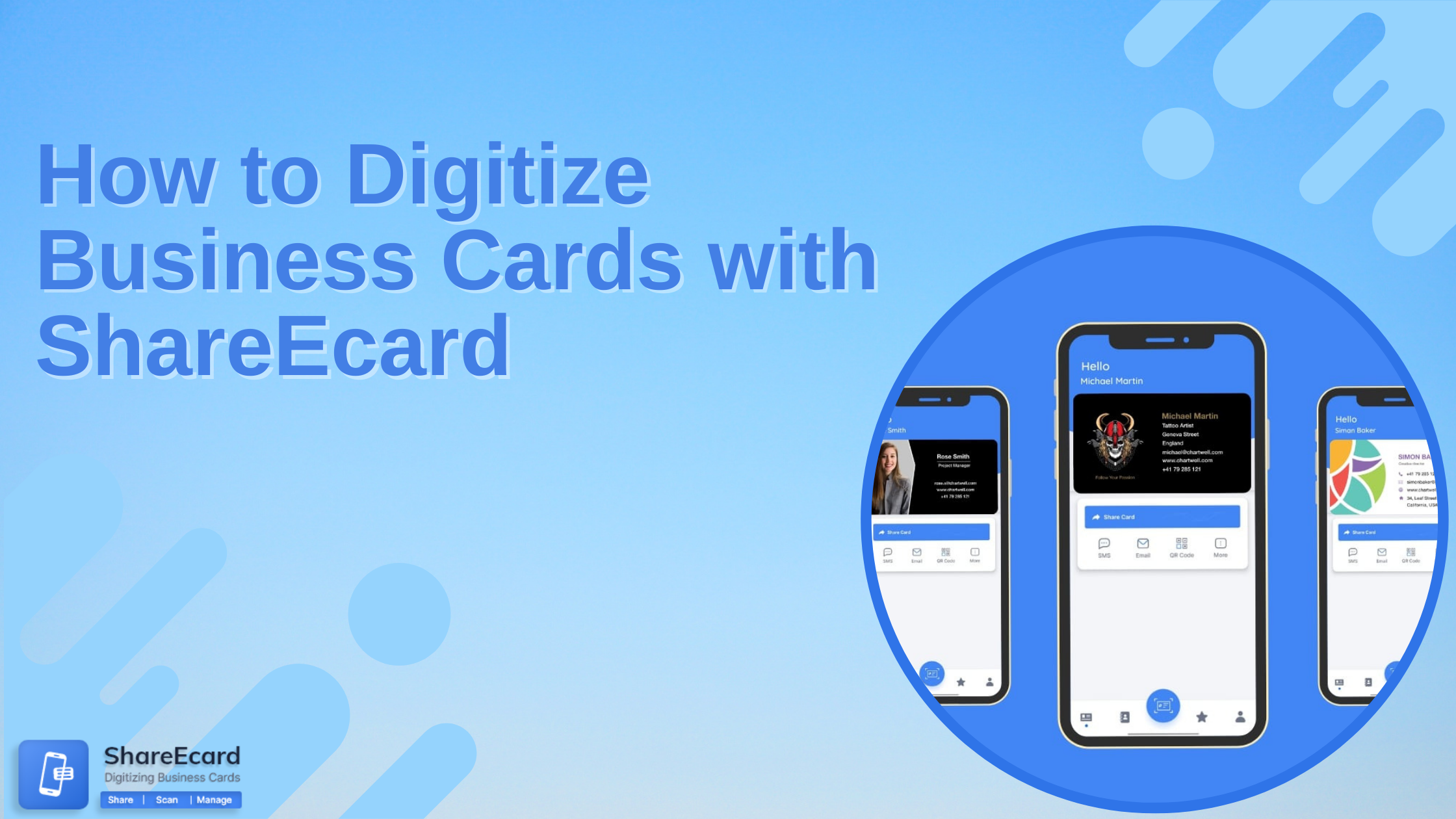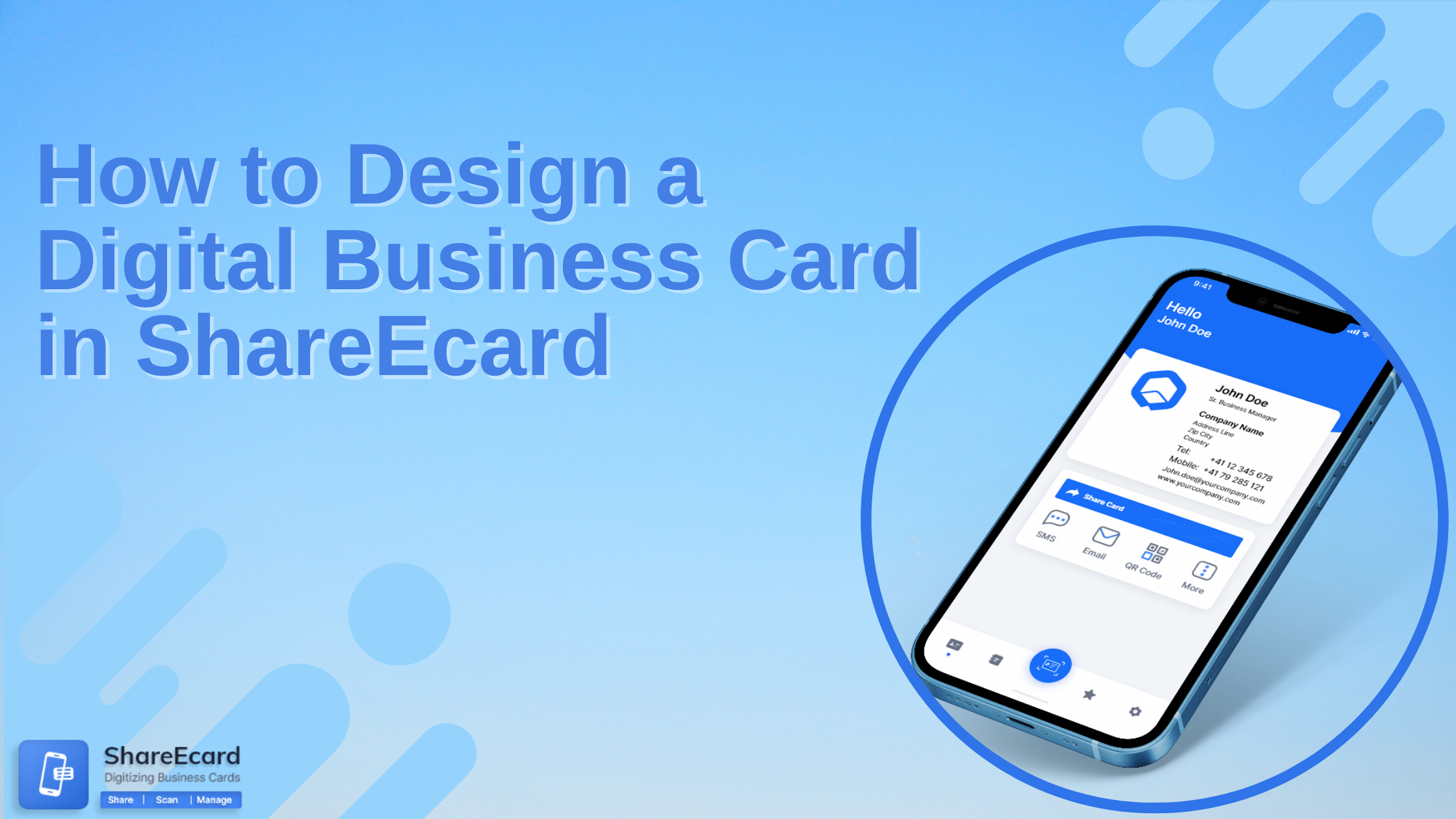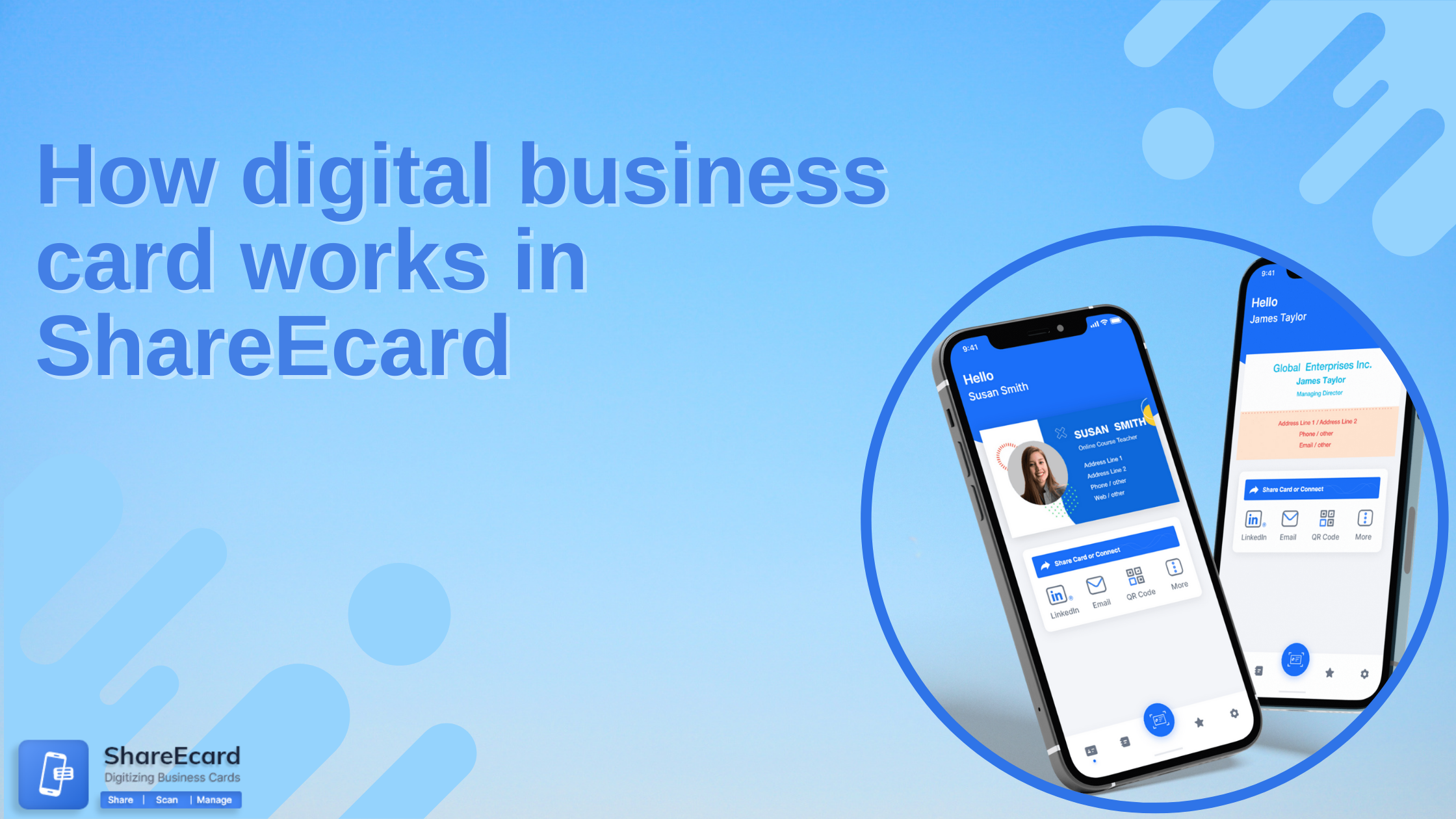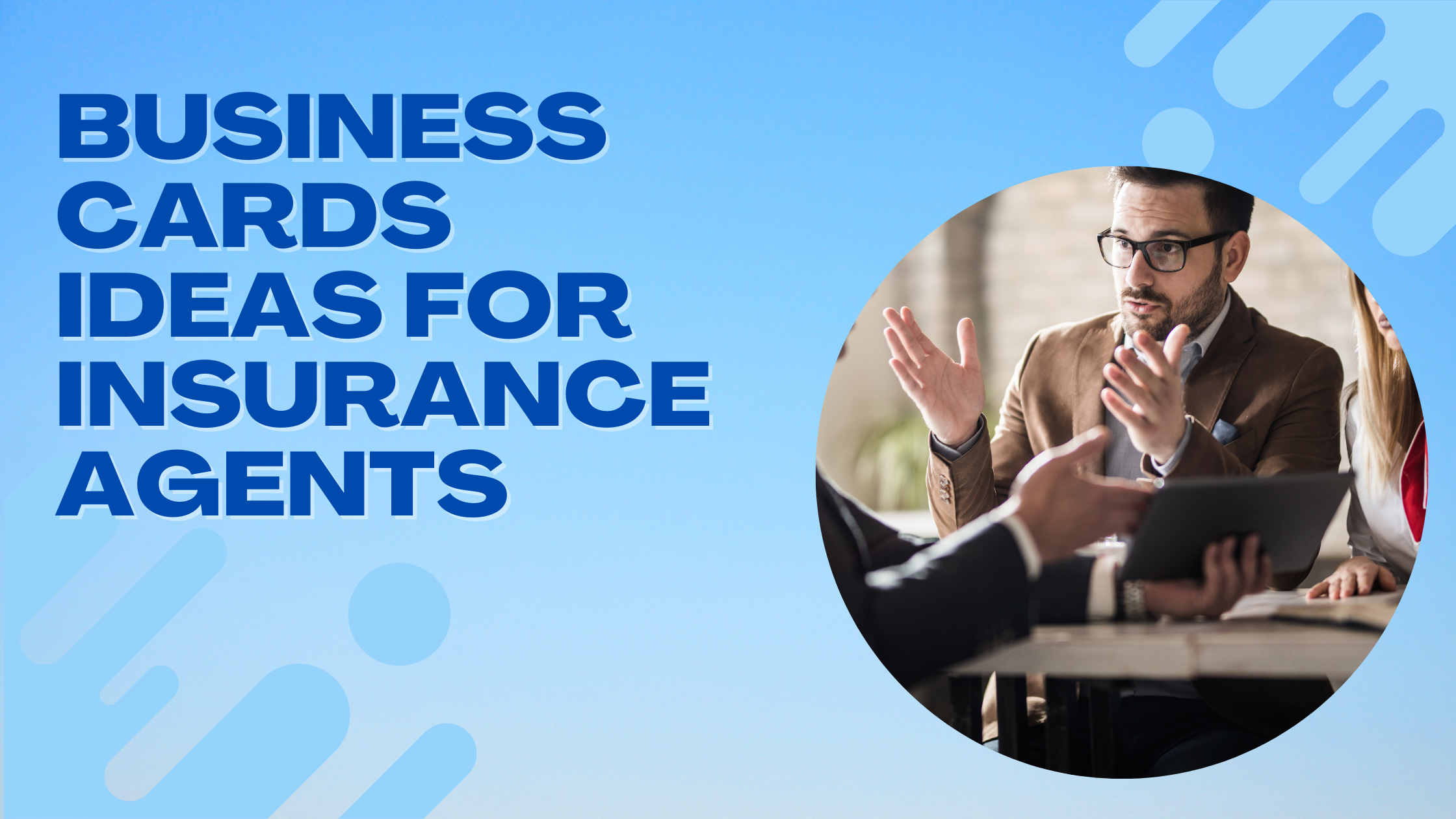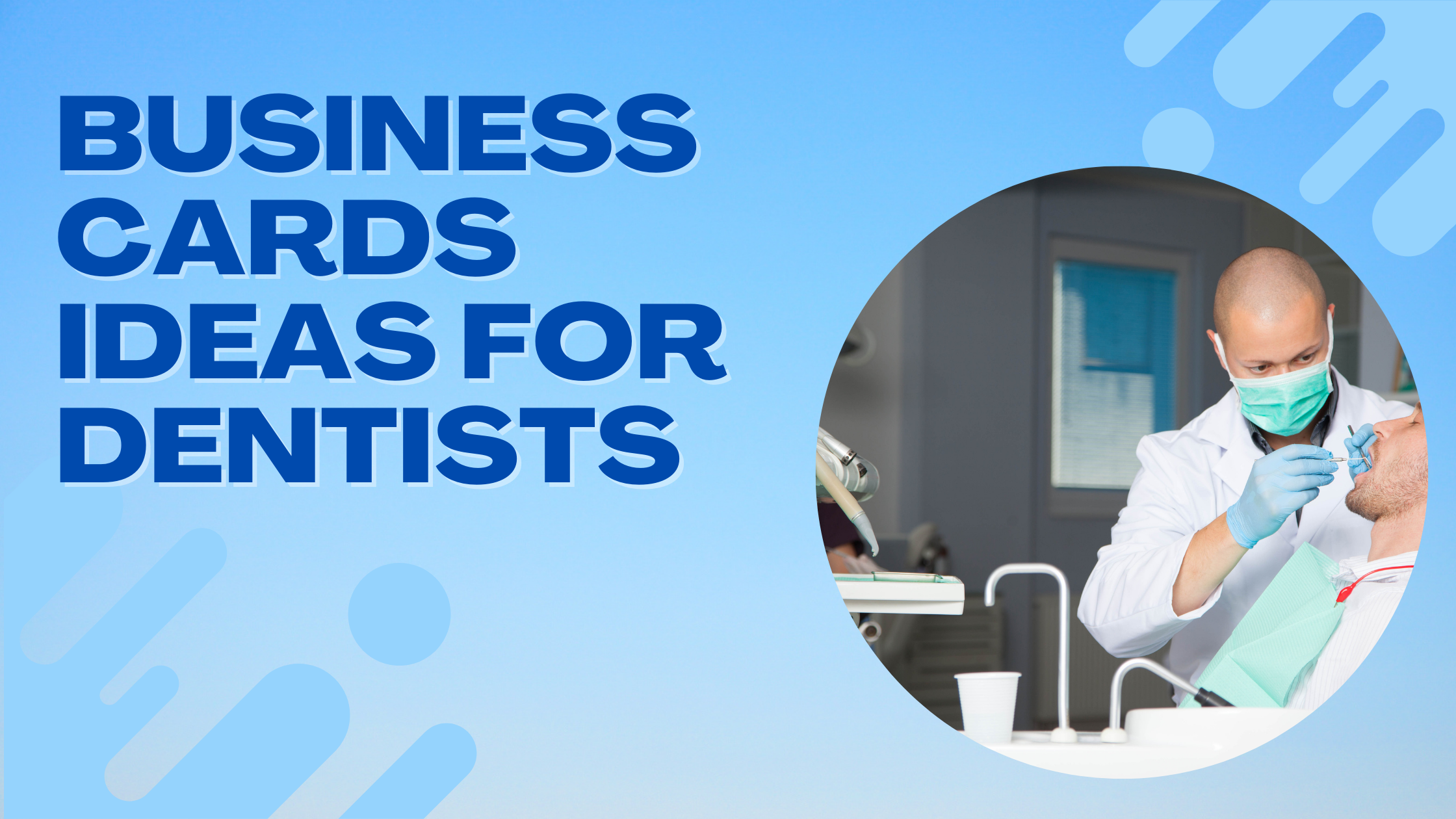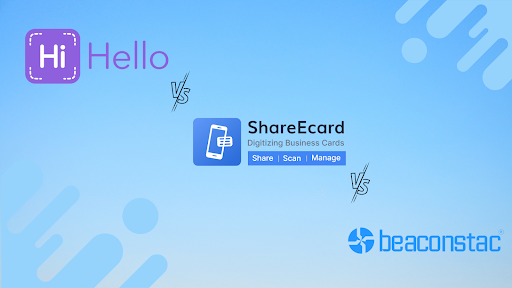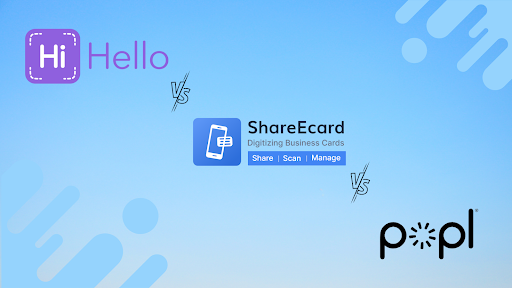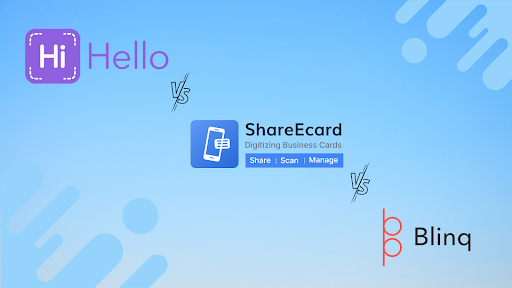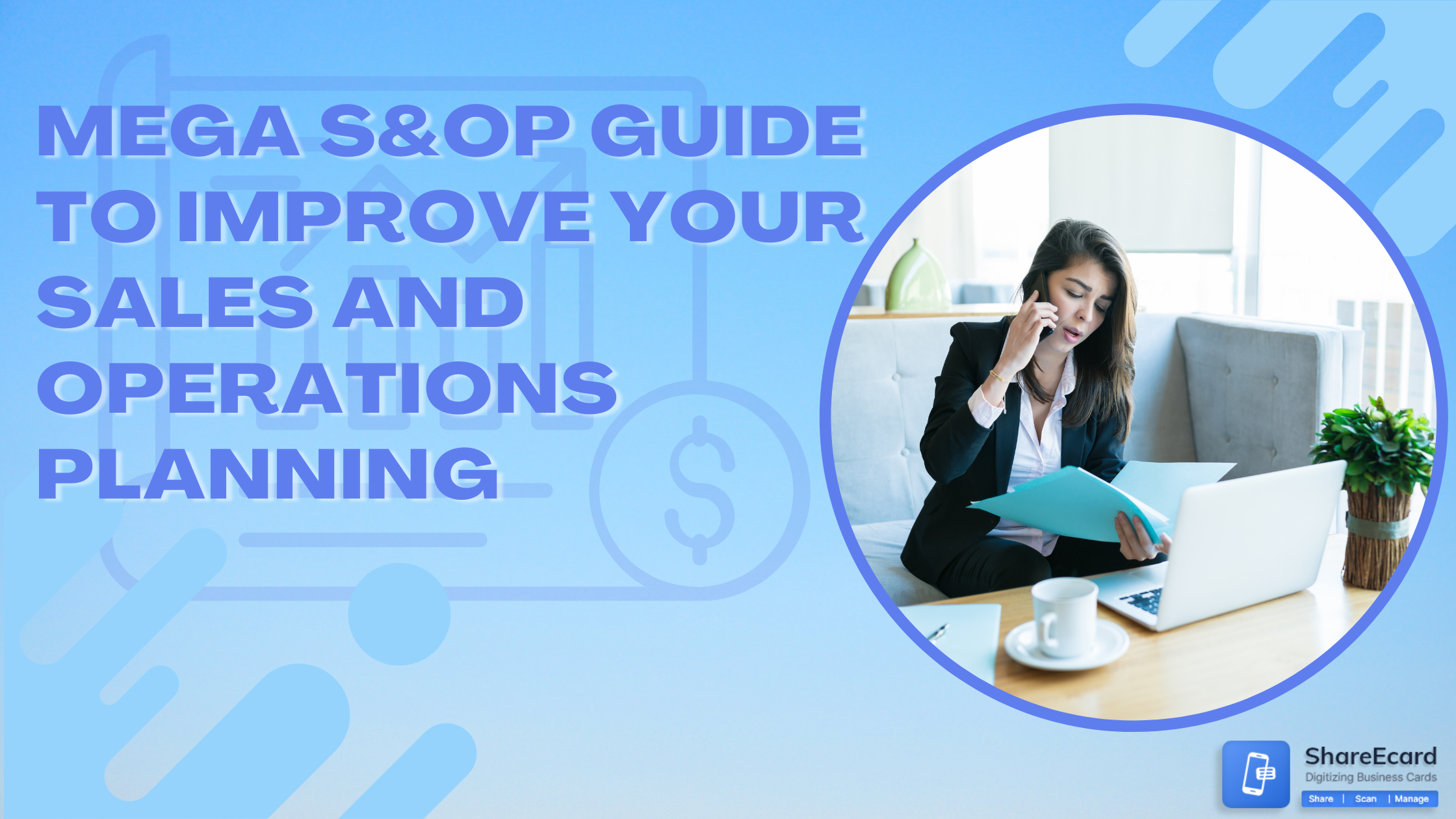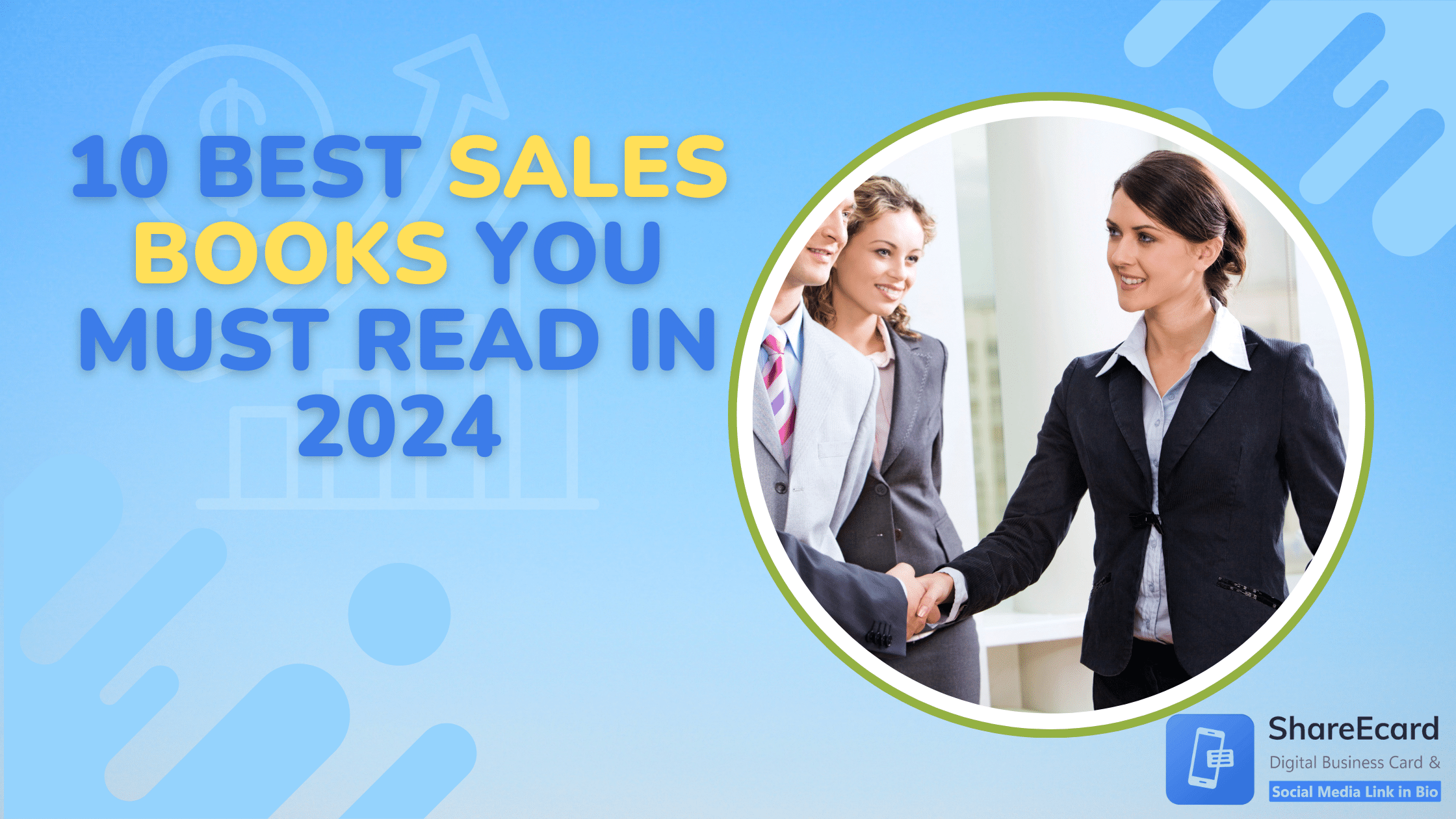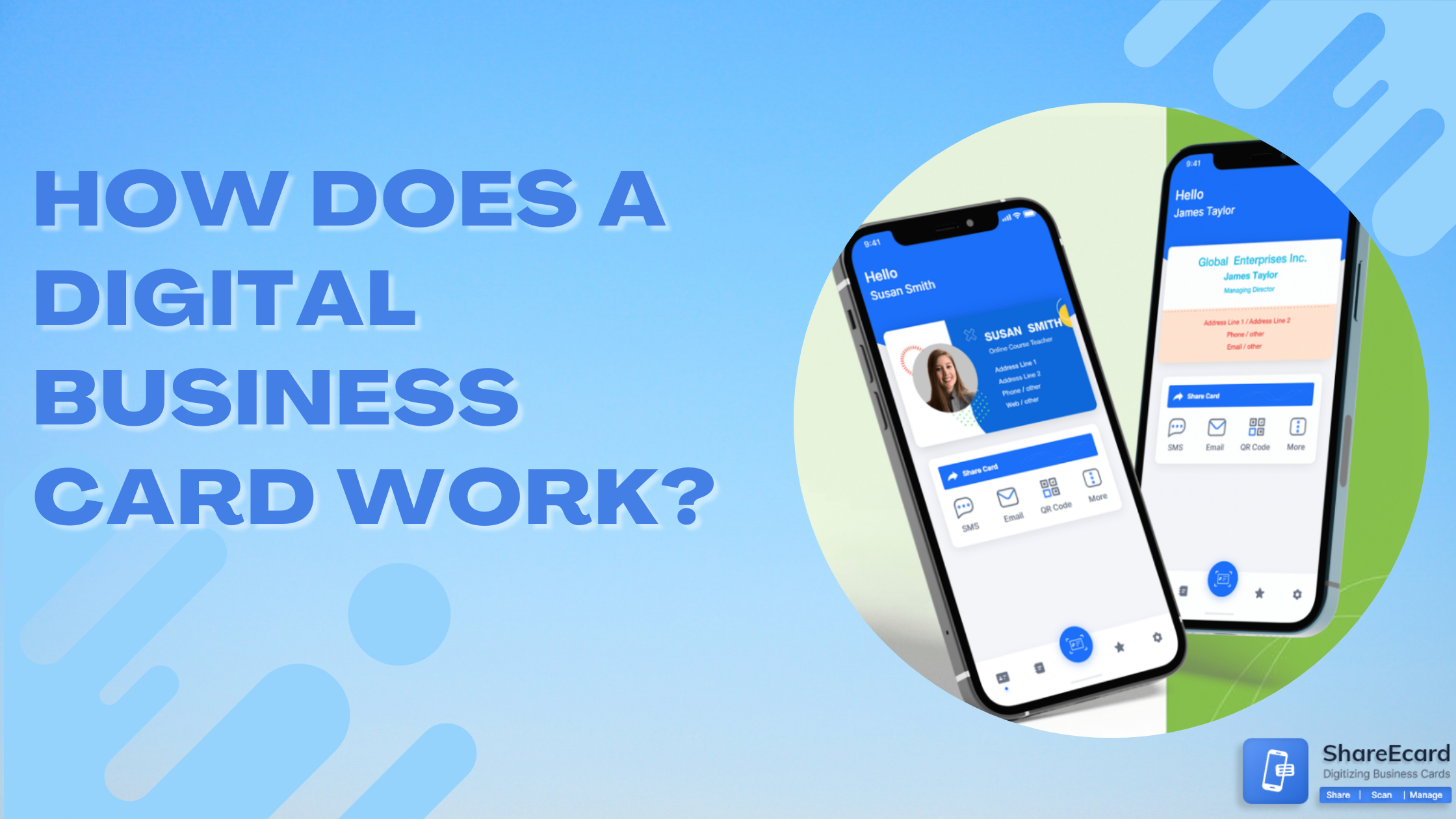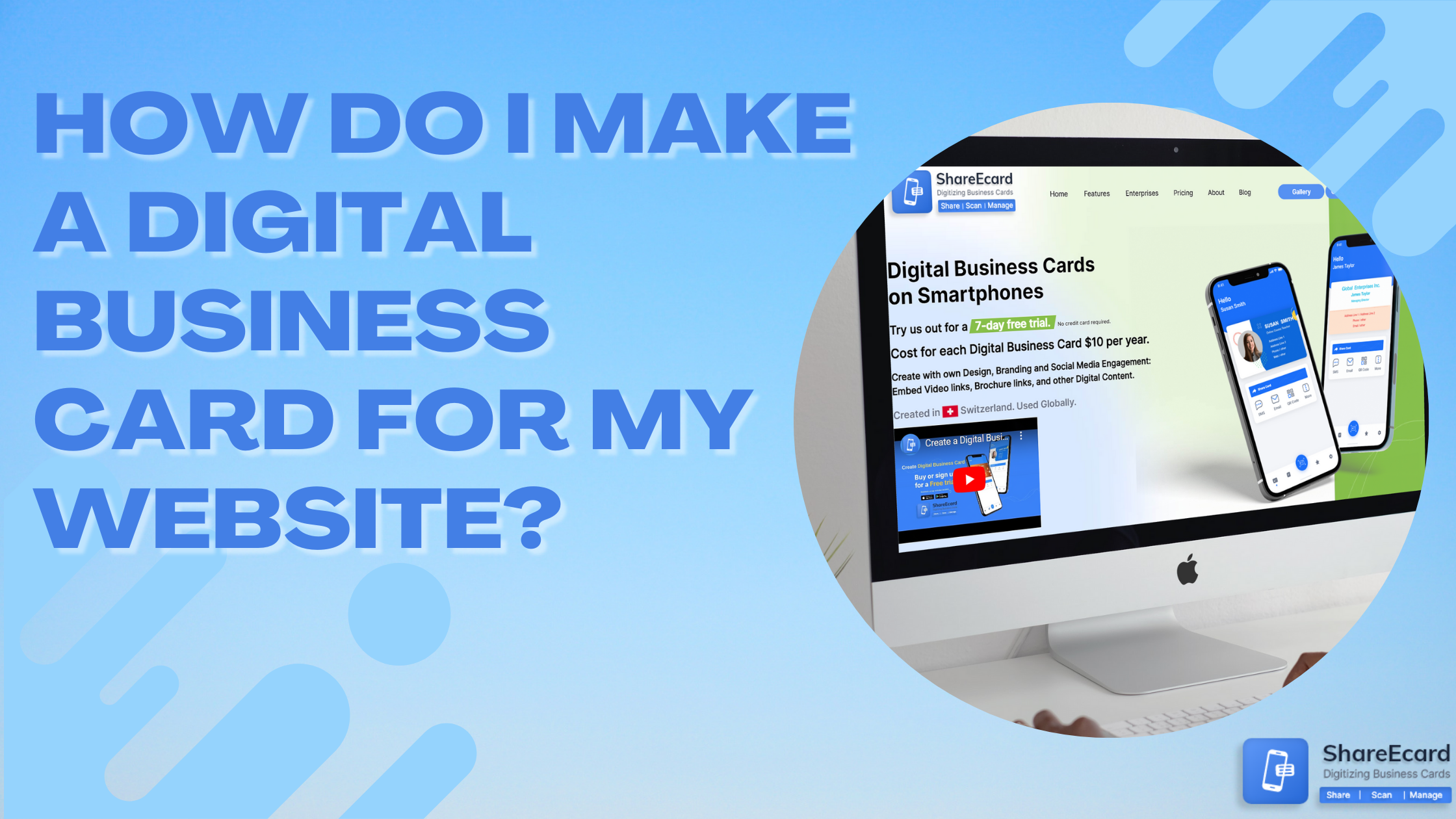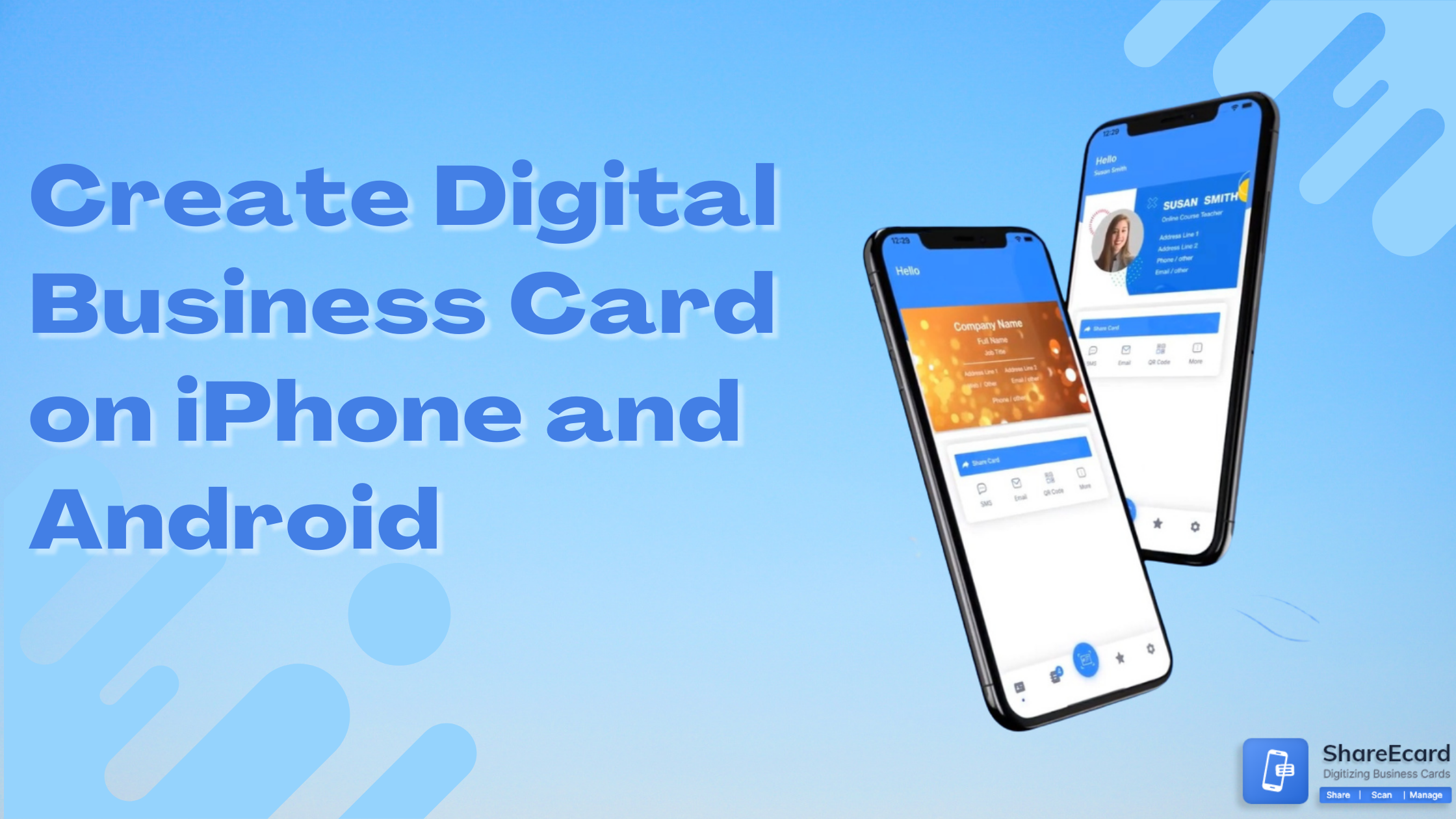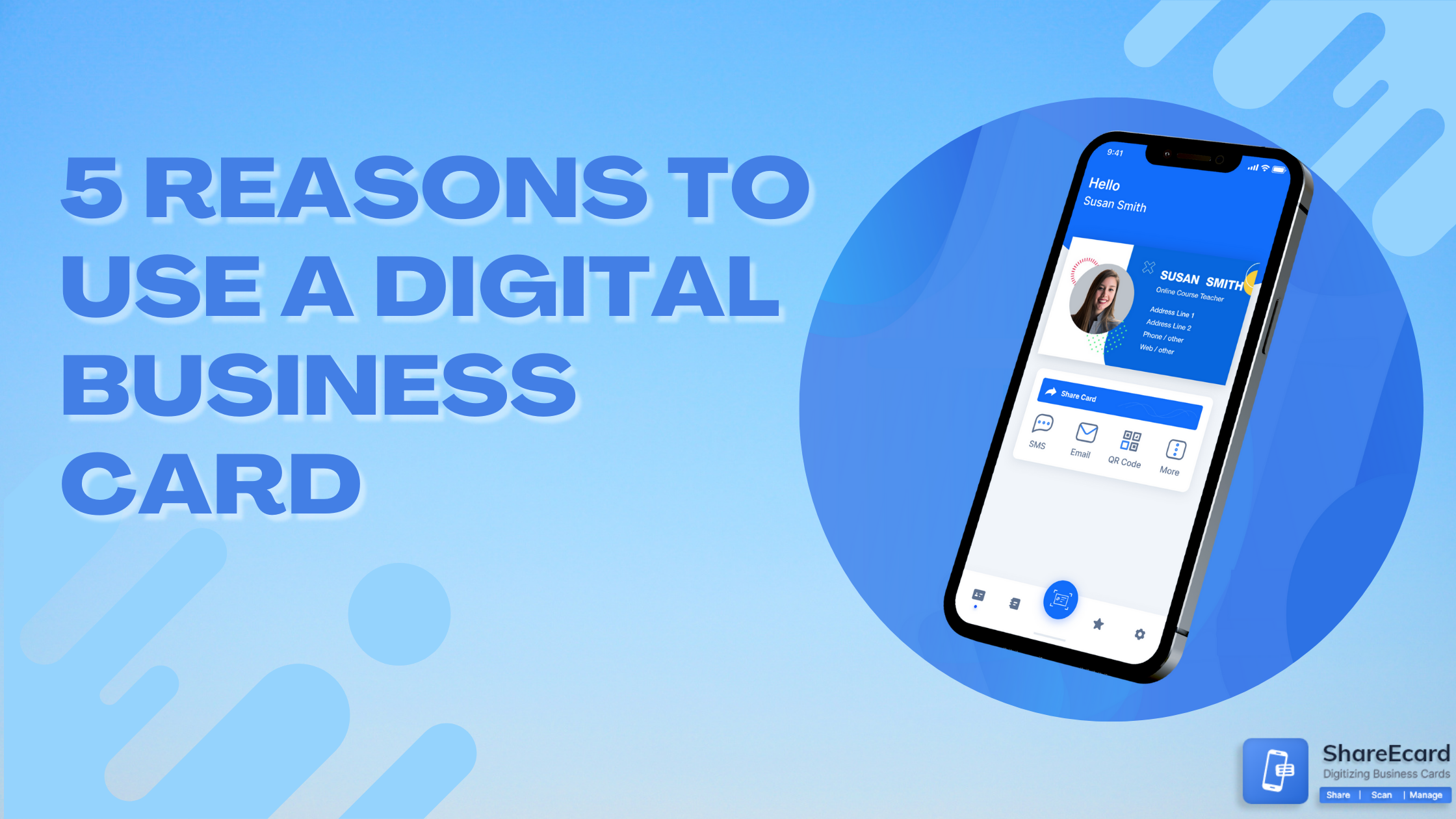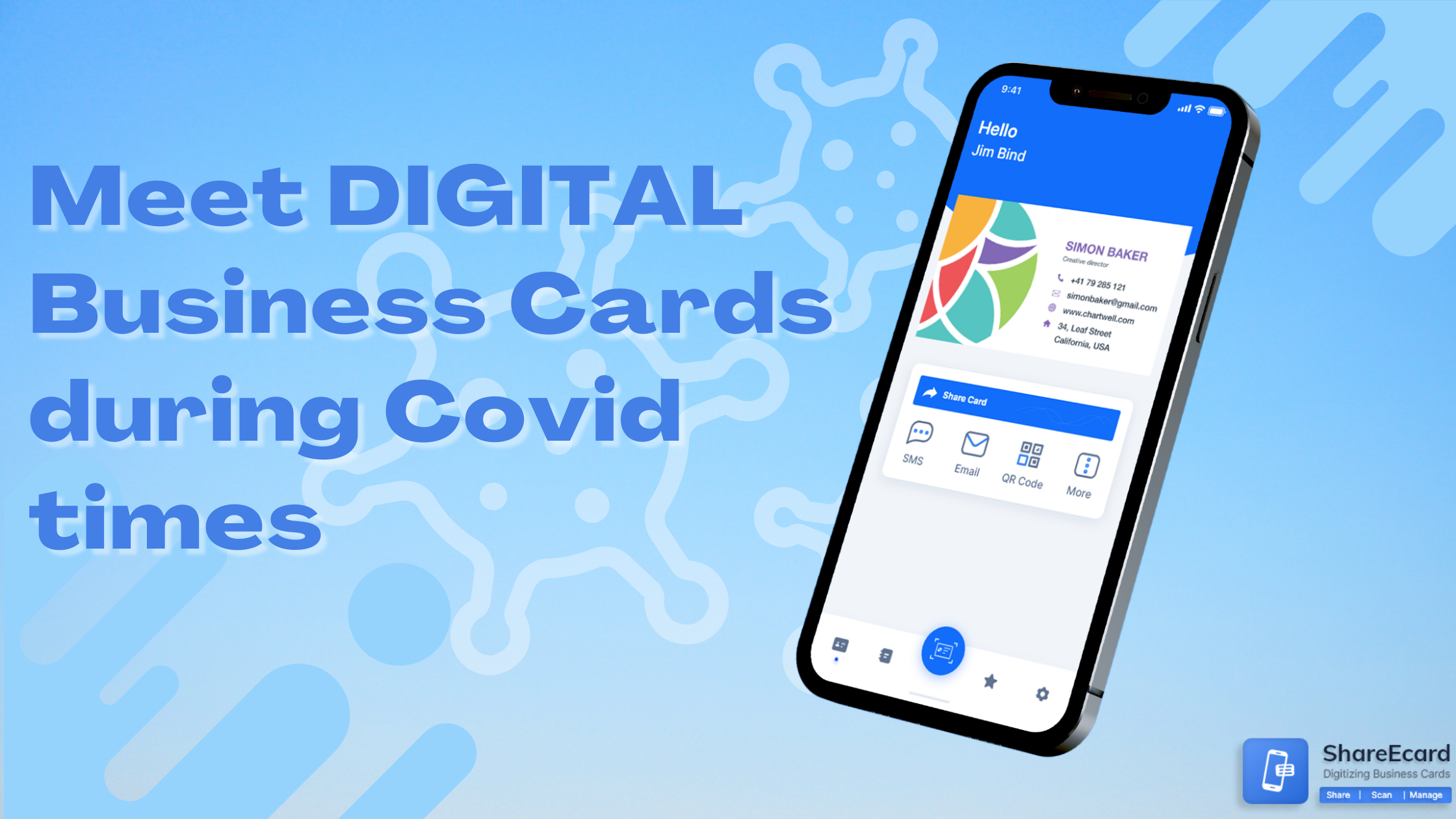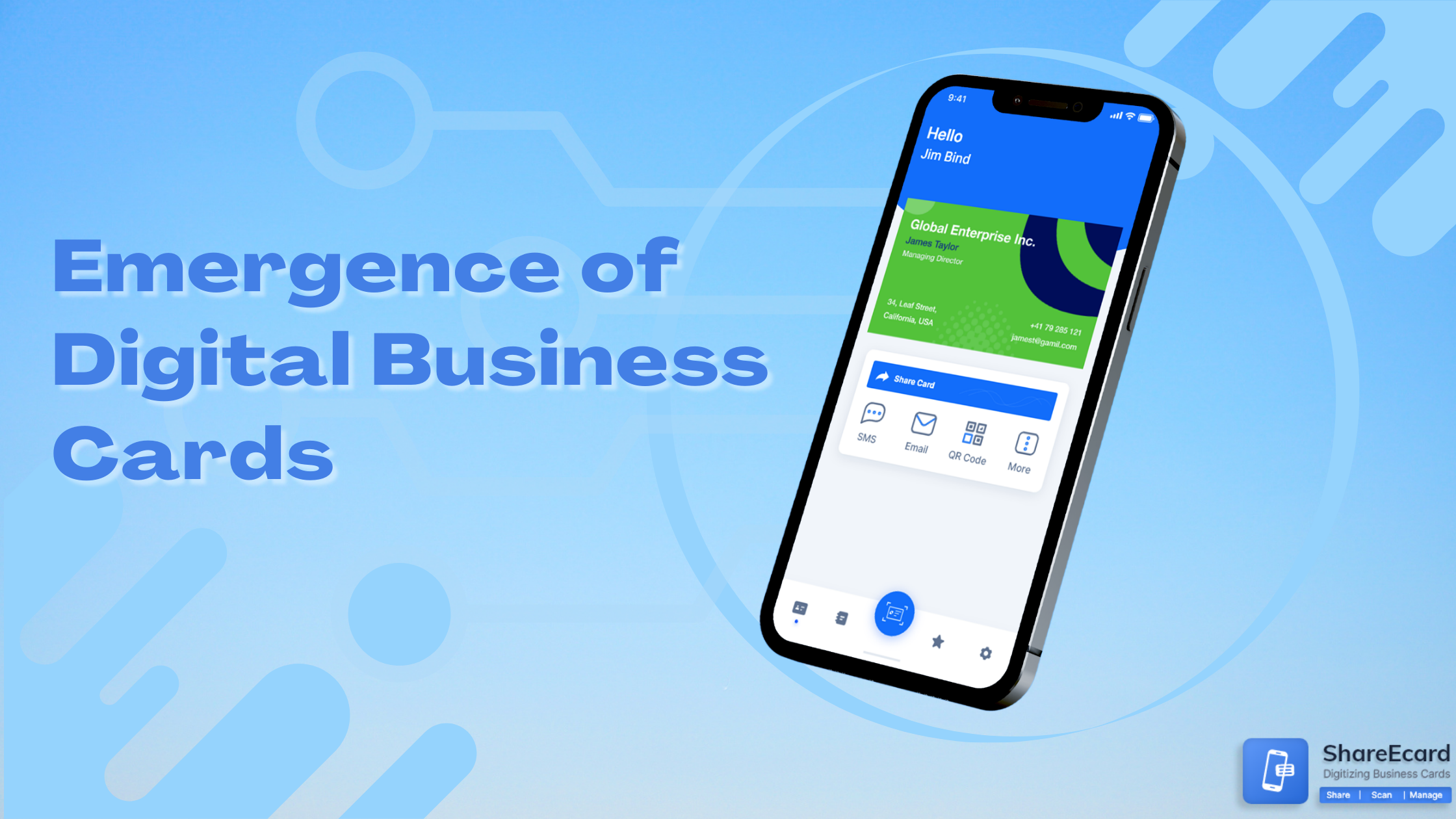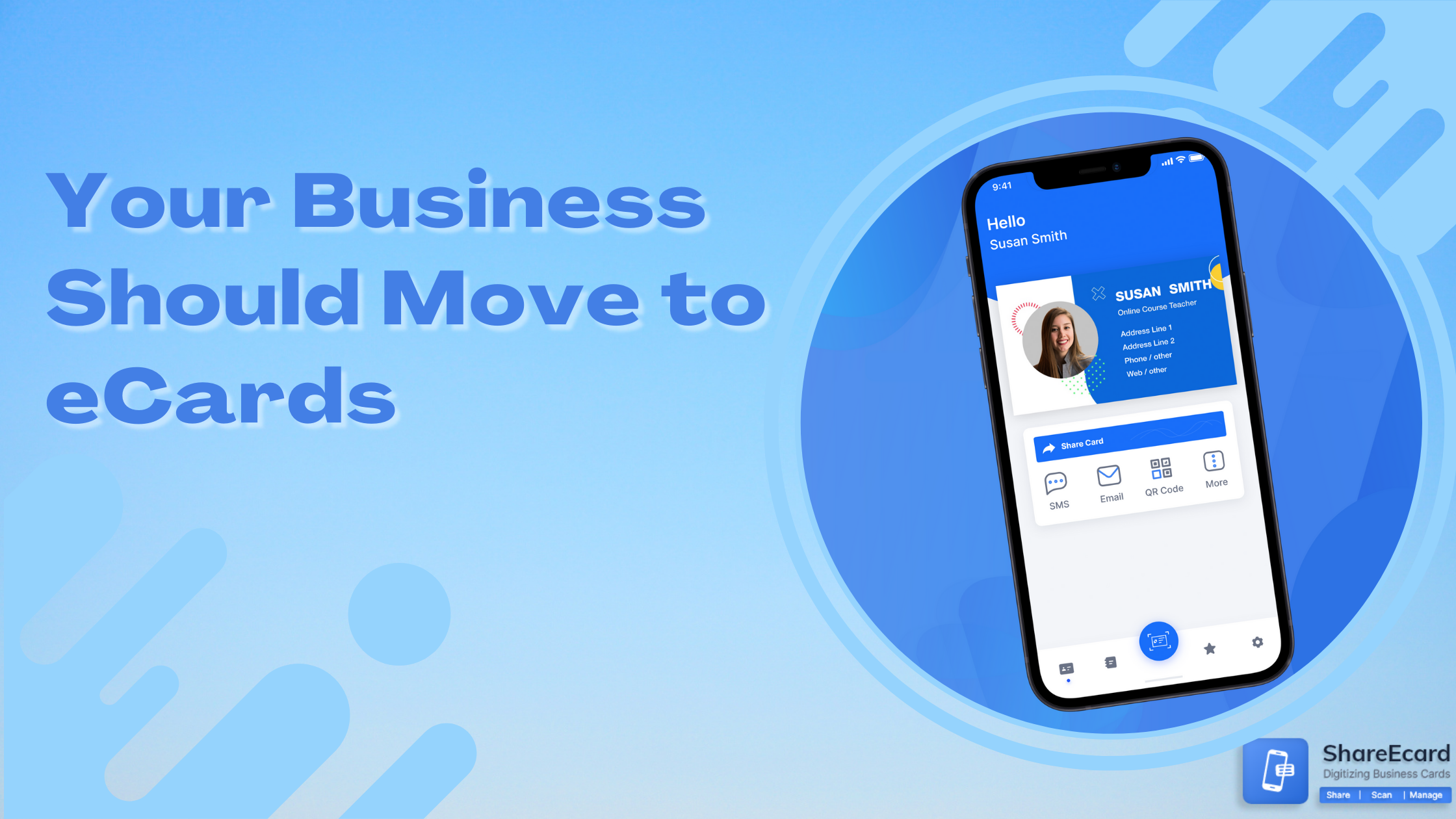How do I Email a Digital Business Card?
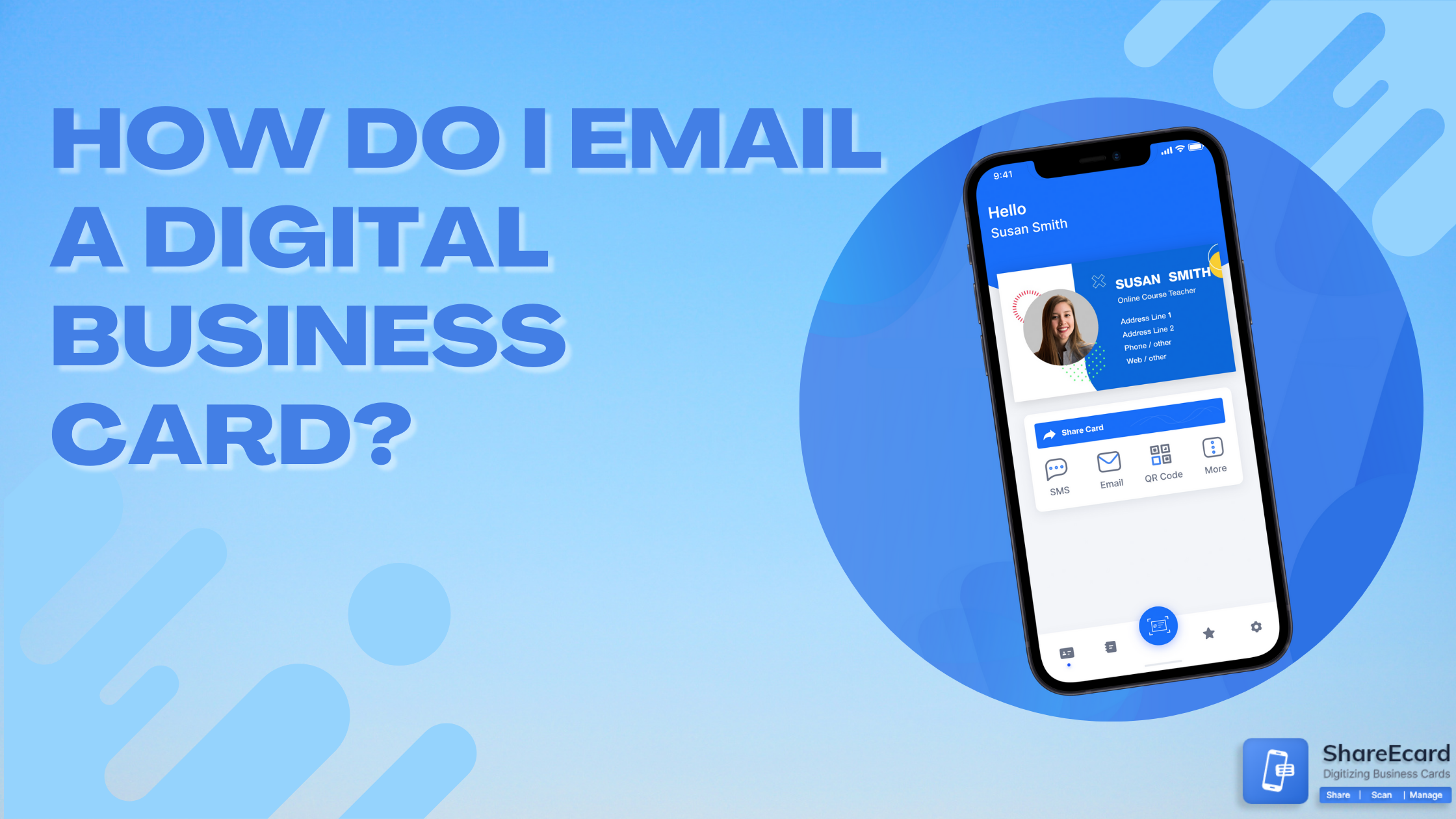
-
email a digital business card
-
How do I Email a Digital Business Card?
The revolution of the virtual business card will be high impact in the modern era we are living in. Sharing the business card anywhere and enhancing the visibility of the business is something digital business card helps in. Users just need to find the best digital business card app that can help them create these business cards without any hassles.
To create a digital business cards users need to choose the best platform that allows easy creation and sharing. Currently, ShareEcard is one of the best electronic business card-making apps that comes with some amazing templates. They provide multiple sharing options for the user’s convenience.
That’s why today we are talking about how a person can email a digital business card. Through email, people can reach you anywhere around the world and let them know about your business or company. So, read on to learn more.
-
Email your Digital Business Card
It is always good to flash out your business information regardless of via QR code or email chat. It shows how professional you are and how you can send your business card via email by just doing some simple settings. Let us explore –
-
1. Scan Business Card
The first step is to scan your business card on your computer to get the information. Or, if you already have an image of your business card then just pull that image. Now you should check the format of the image you have because it needs to be in a png, jpeg, or fig file.
These are the main file types in which your business card image should be because they are compatible with web viewing. However, we just need an image of your business card on your computer.
-
2. Upload Image to Web Server
Now the next step is to upload the image of the digital business card to your web server. If you have a website server then it is good but if you don’t have a website, then you can also do it by uploading the image on a free photo uploading website instead.
Now you need to open the image and must copy the URL link of the image online to the clipboard or paste it somewhere to save it.
-
3. Modify Email Signature HTML code
Here, the next step will be to modify the Email Signature HTML code. For that, you need to login into your account and must go to the Preference or a similar option. Then you have to select the option that allows you to modify your email signature HTML code.
-
4. Insert HTML code
Now users need to add the HTML code to add the business card to the email signature. So, if your image URL is like www.xyzcompany.com/businesscard.jpg then it will read it as img src=http://www.xyzcompany.com/businesscard.jpg height=200px>. Here, users are allowed to edit the size of the image at their convenience but if we talk about an ideal size then it will be around 200 to 250 pixels. It shouldn’t be more than this.
-
5. Type Contact Information
Sometimes, it also happens when the email receiver’s email doesn’t allow accessing HTML. In that case, you need to type the contact and other information of your business below the image of the email signature so that they can have some details about you.
These instances are very common, and the best option will be to create an email ID and try to send all the information to that dummy account. It will give you a rough insight into what you are sending and in which form, someone is receiving your mail. Try to add contact information under the email signature in every of your mail.
-
6. Send the Message
The final step is to send the message after all the customizations. You should compose a message and check how your business card is looking like. Before sending the mail to your client, it is essential to check all things because your professionalism shows with the creativity you are using while sending a mail.
By just following the above steps, users can Email a Digital Business Card to their clients. We have explained things briefly, so we hope that it remains helpful for you.