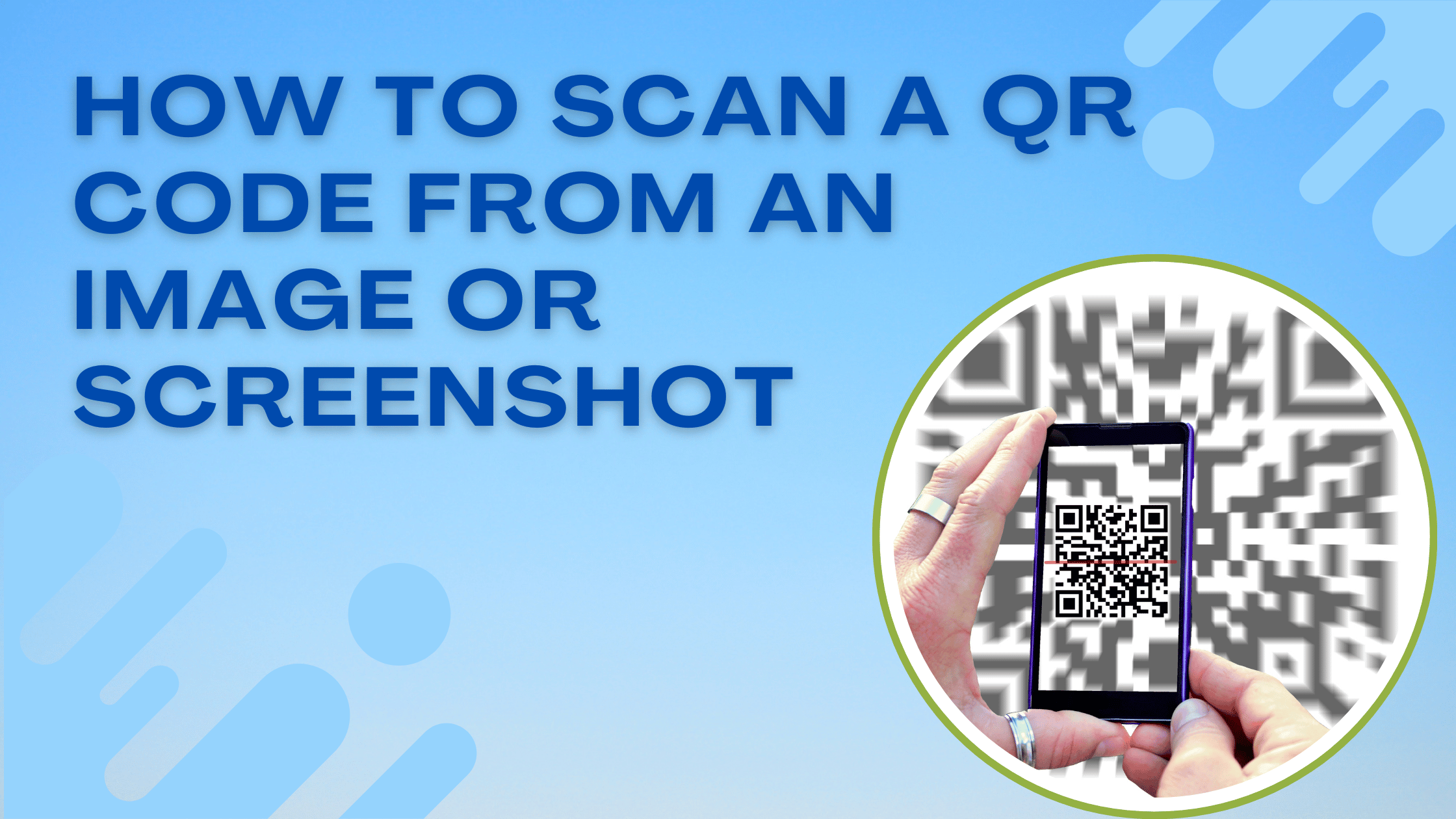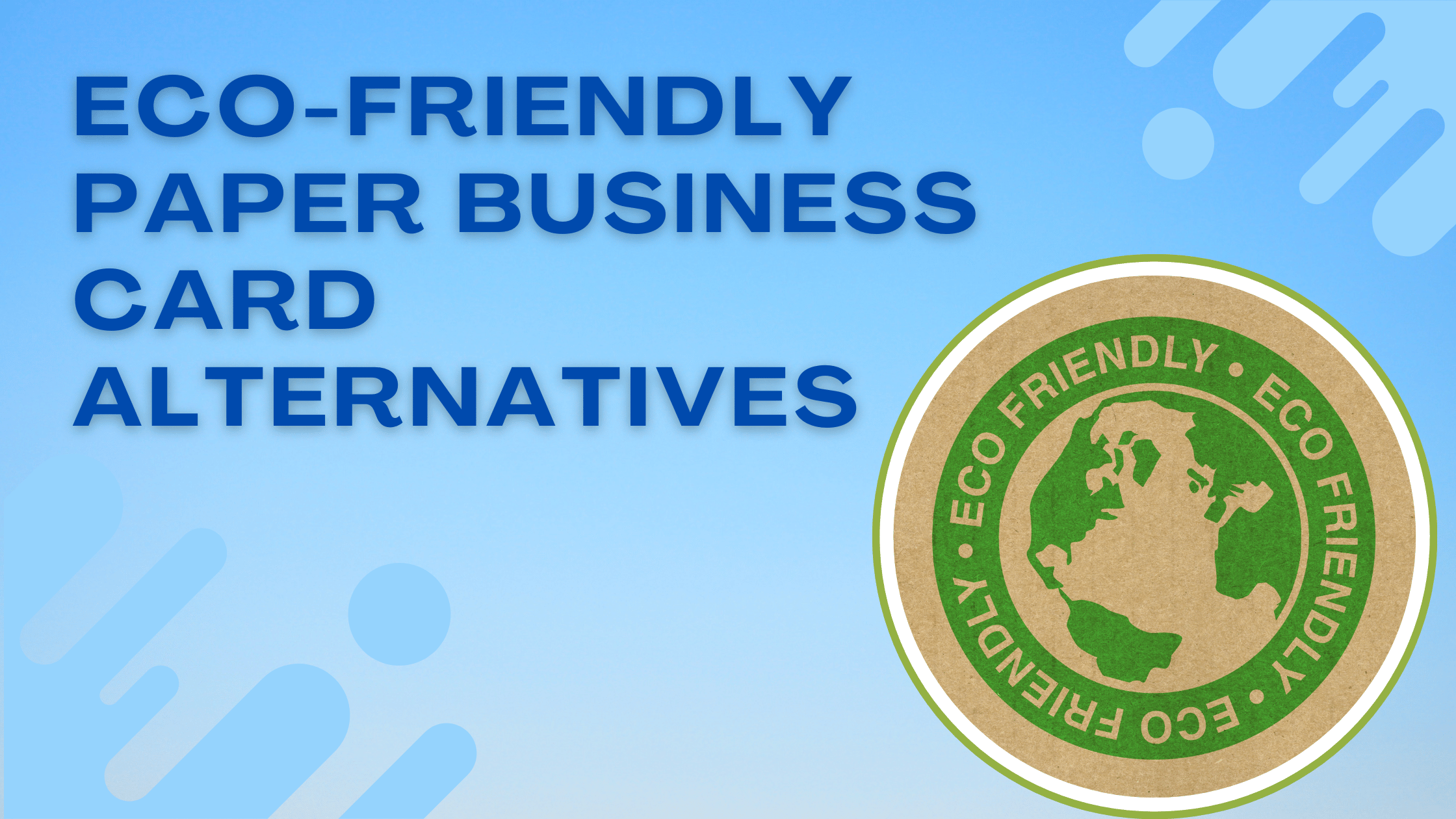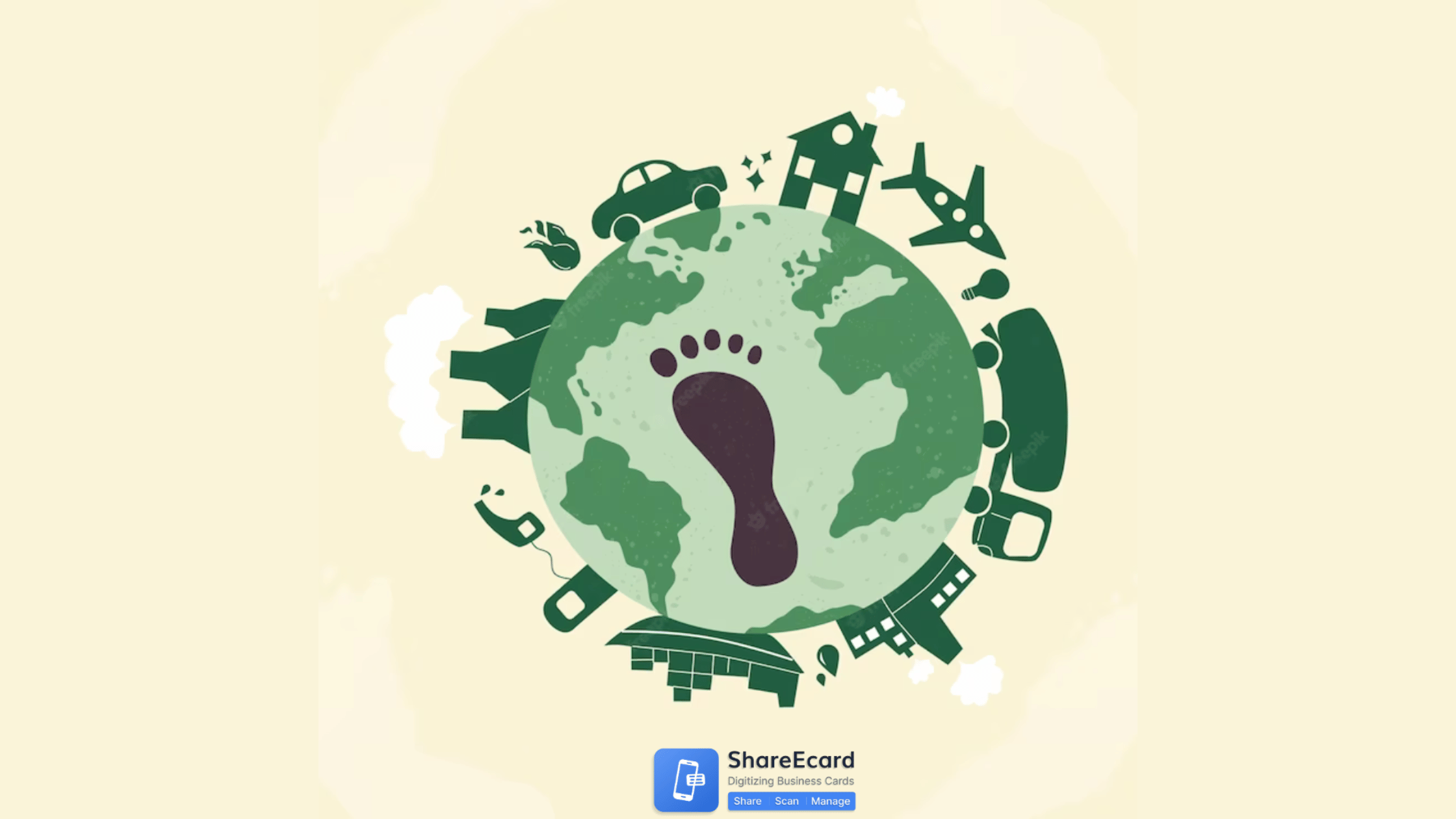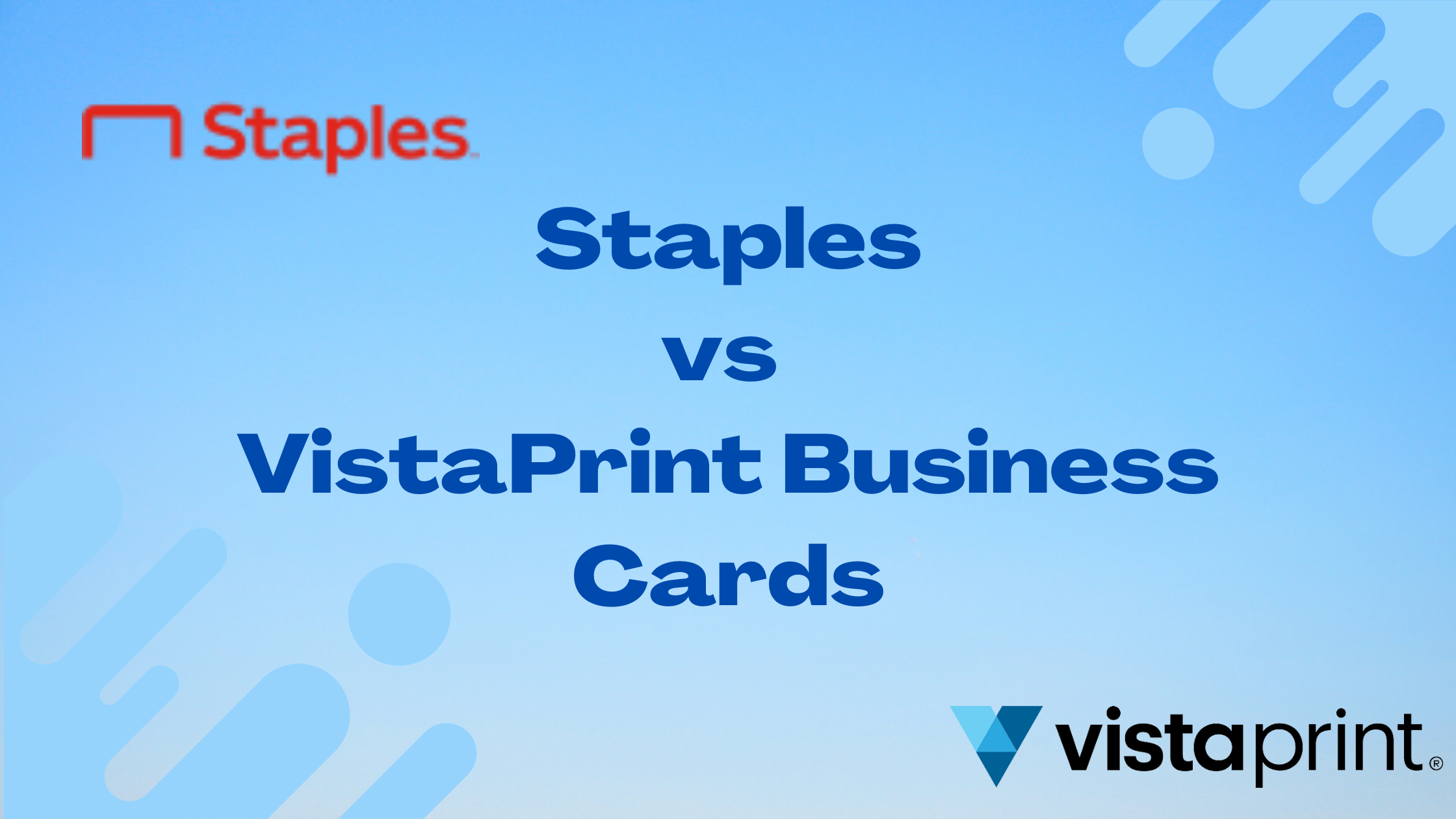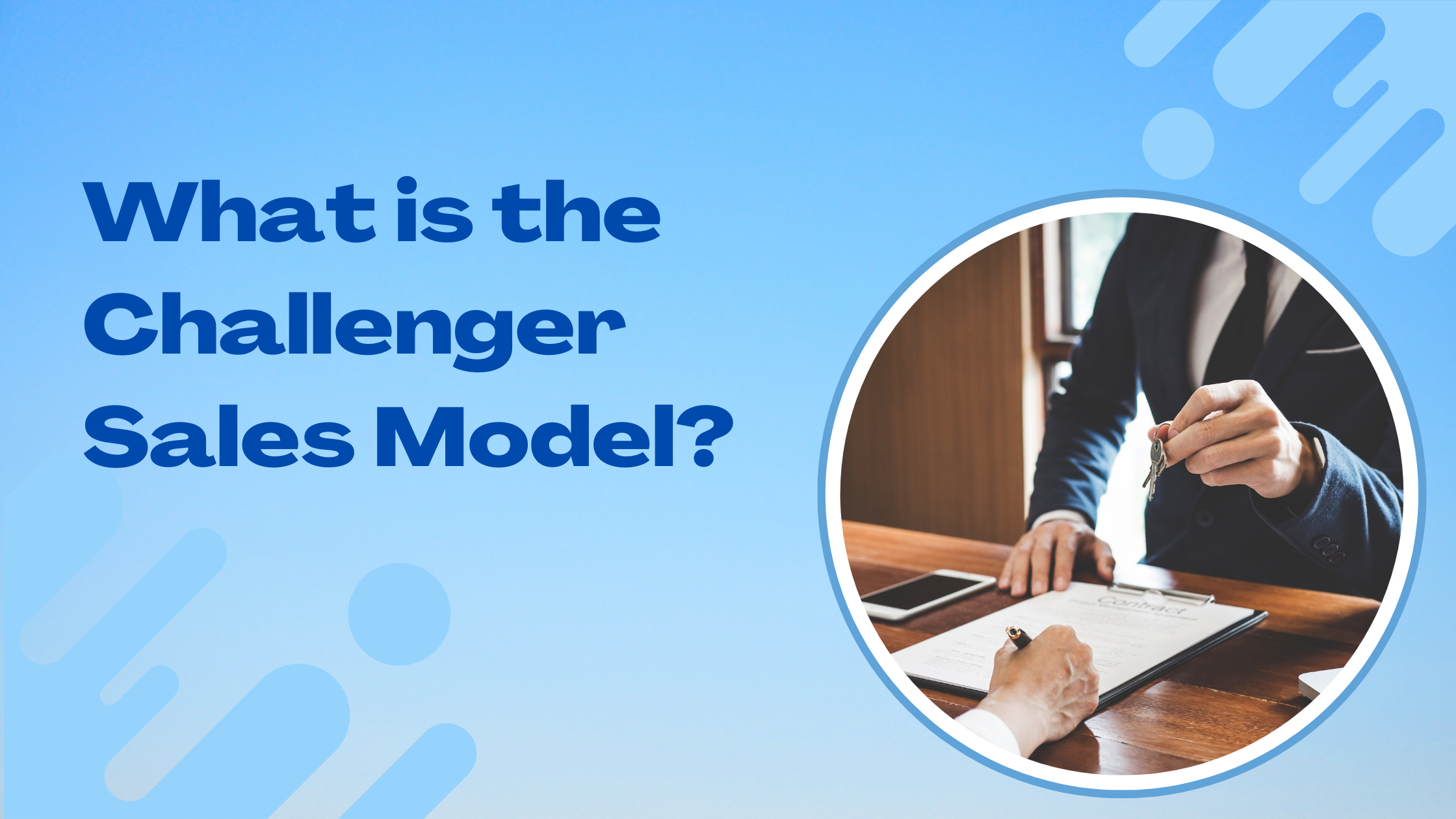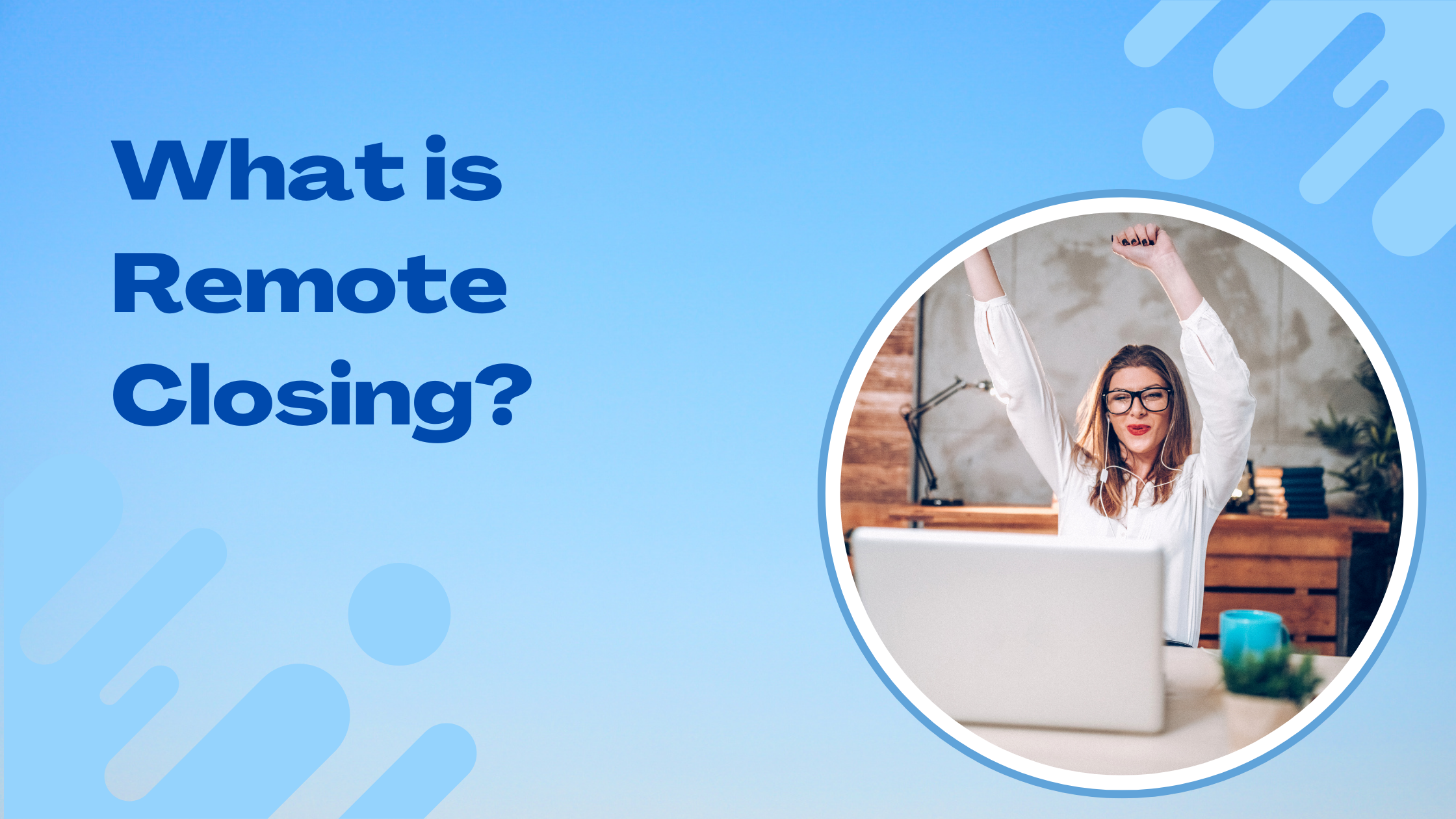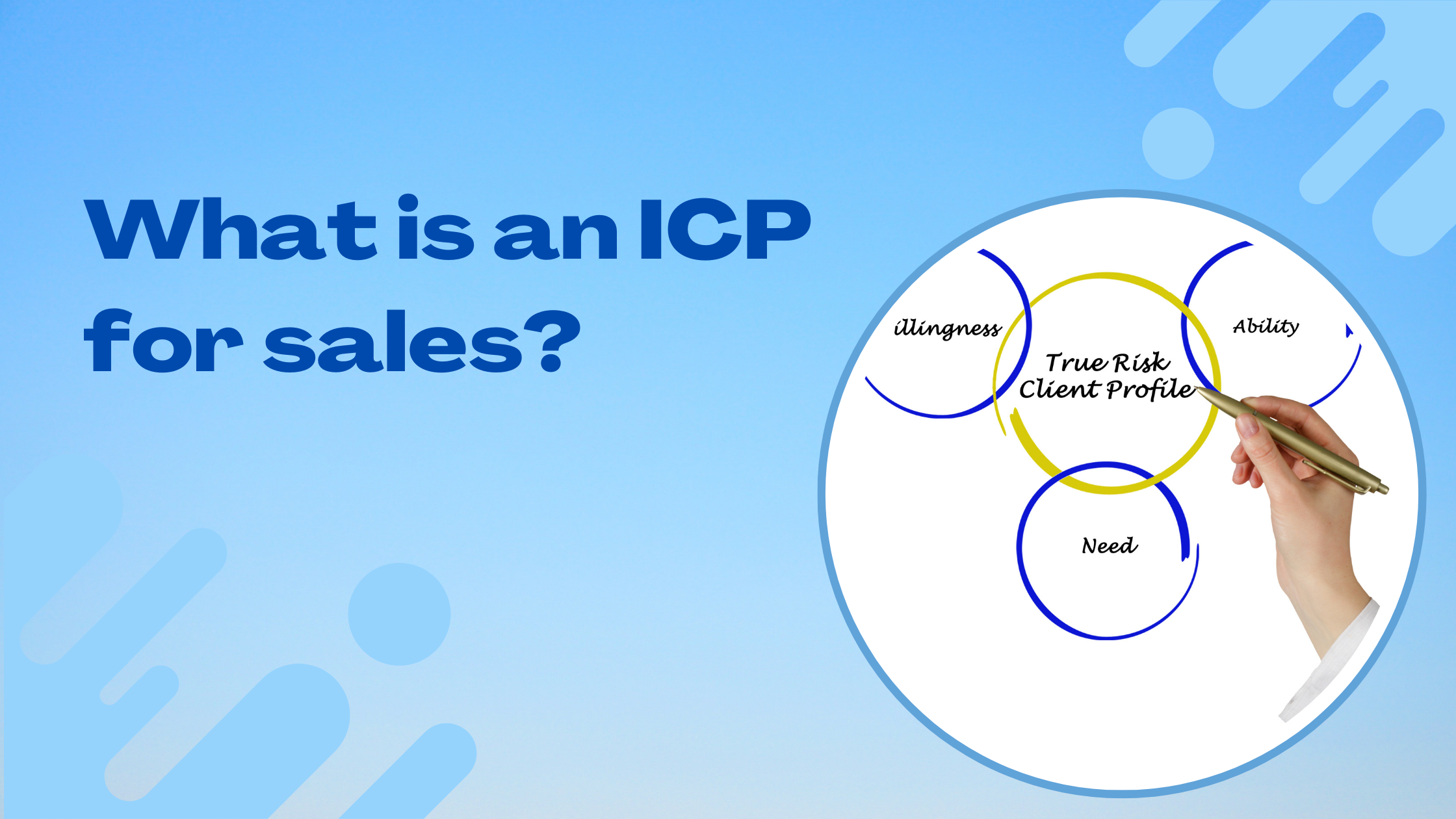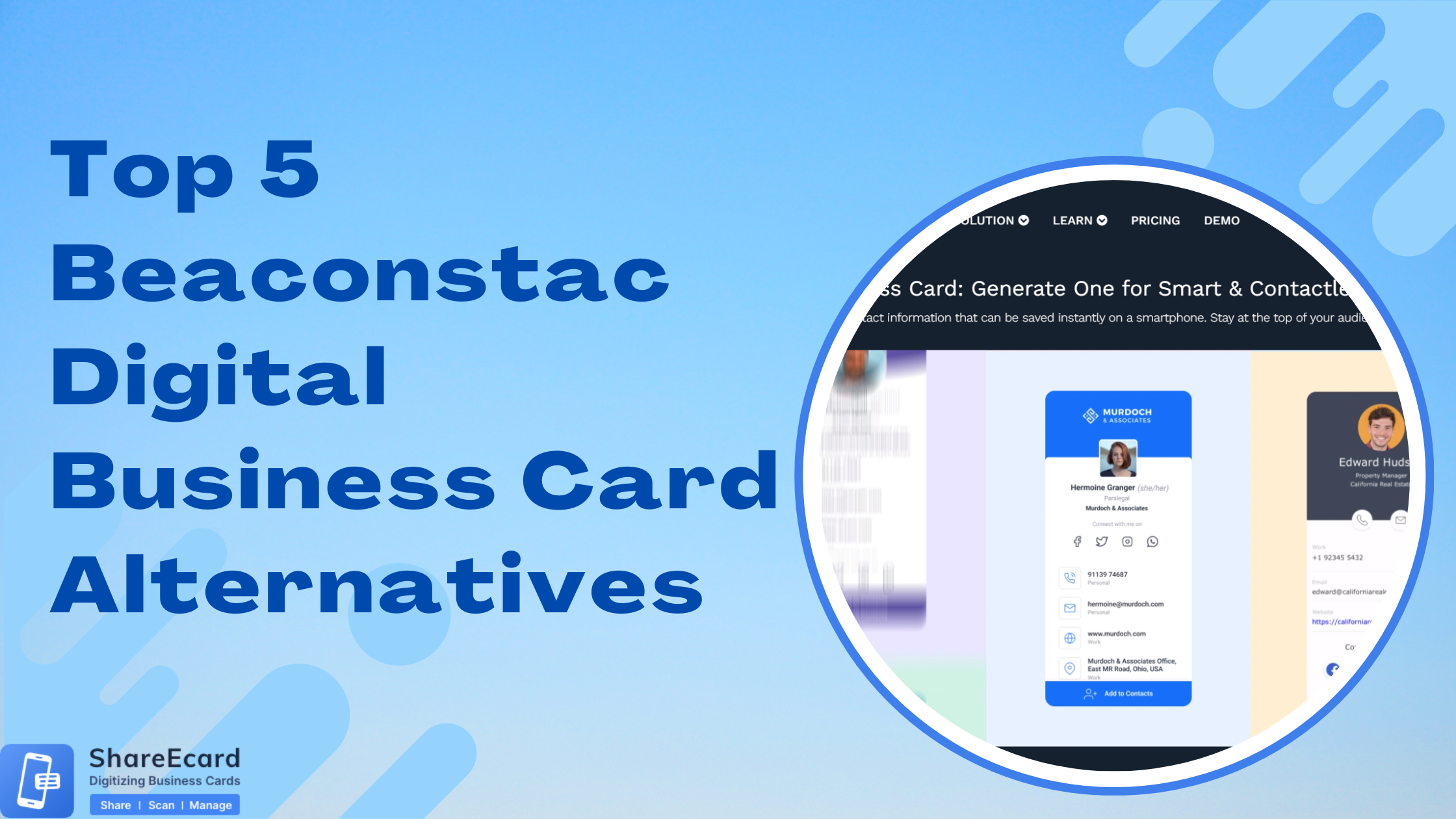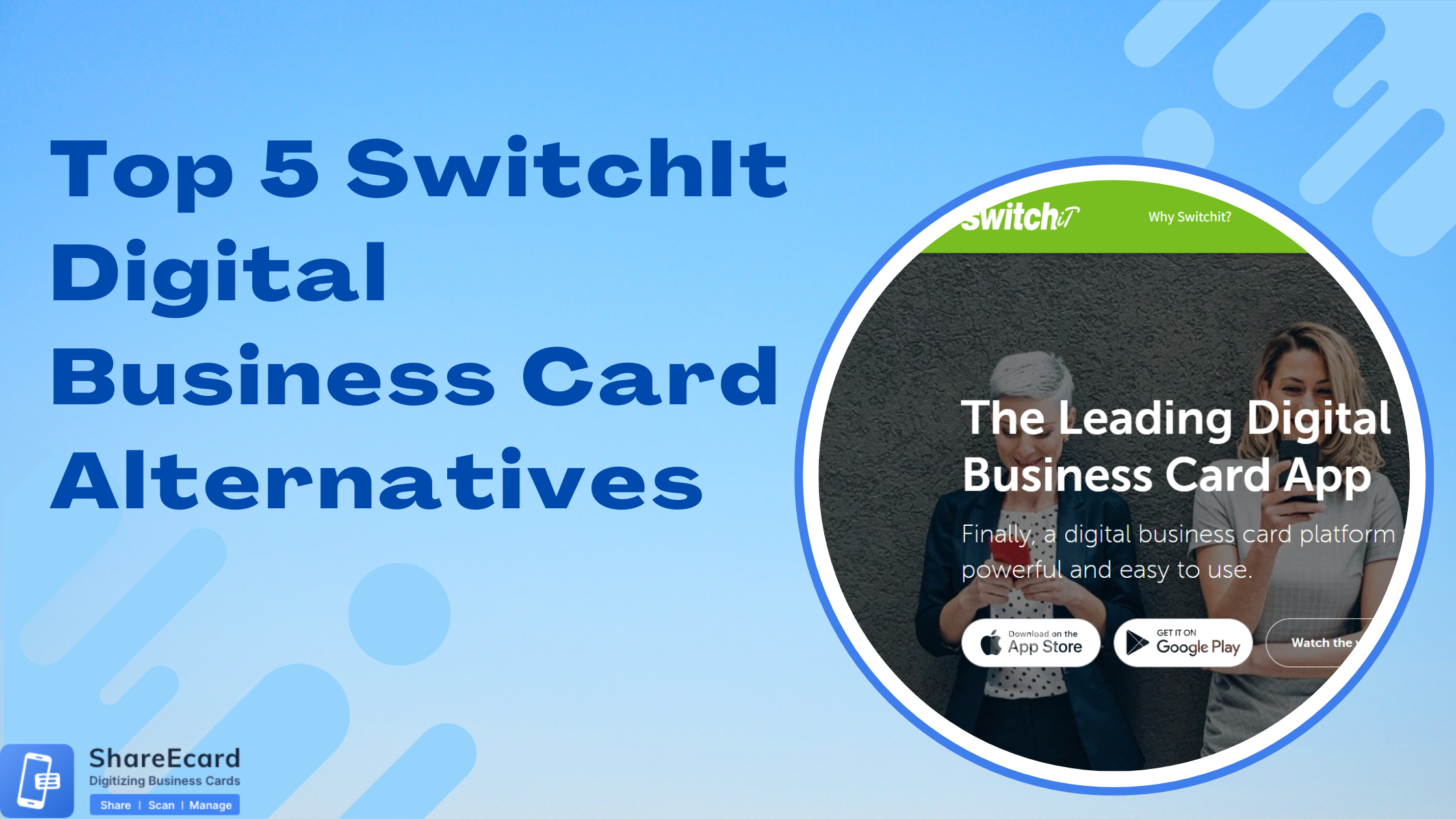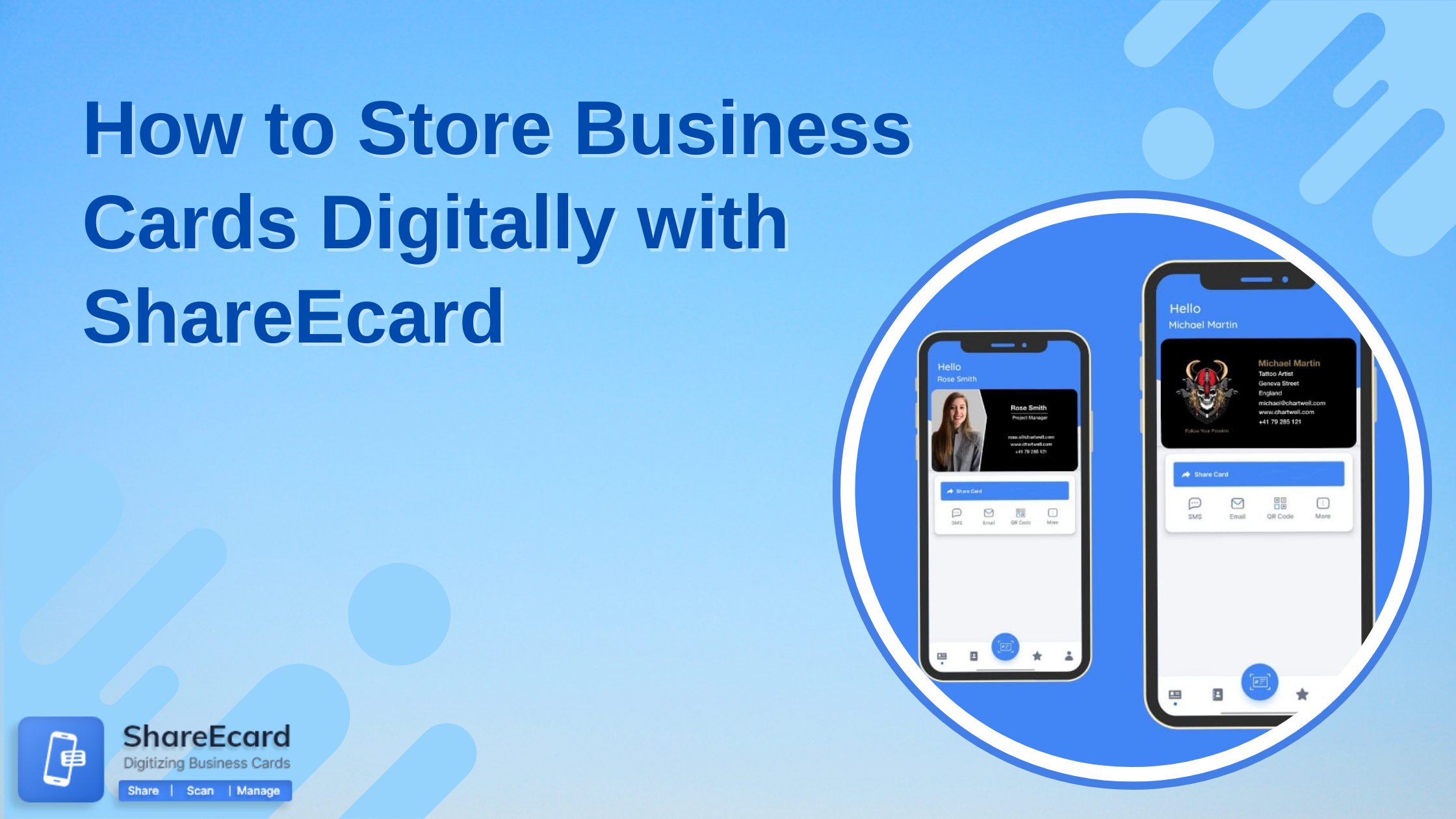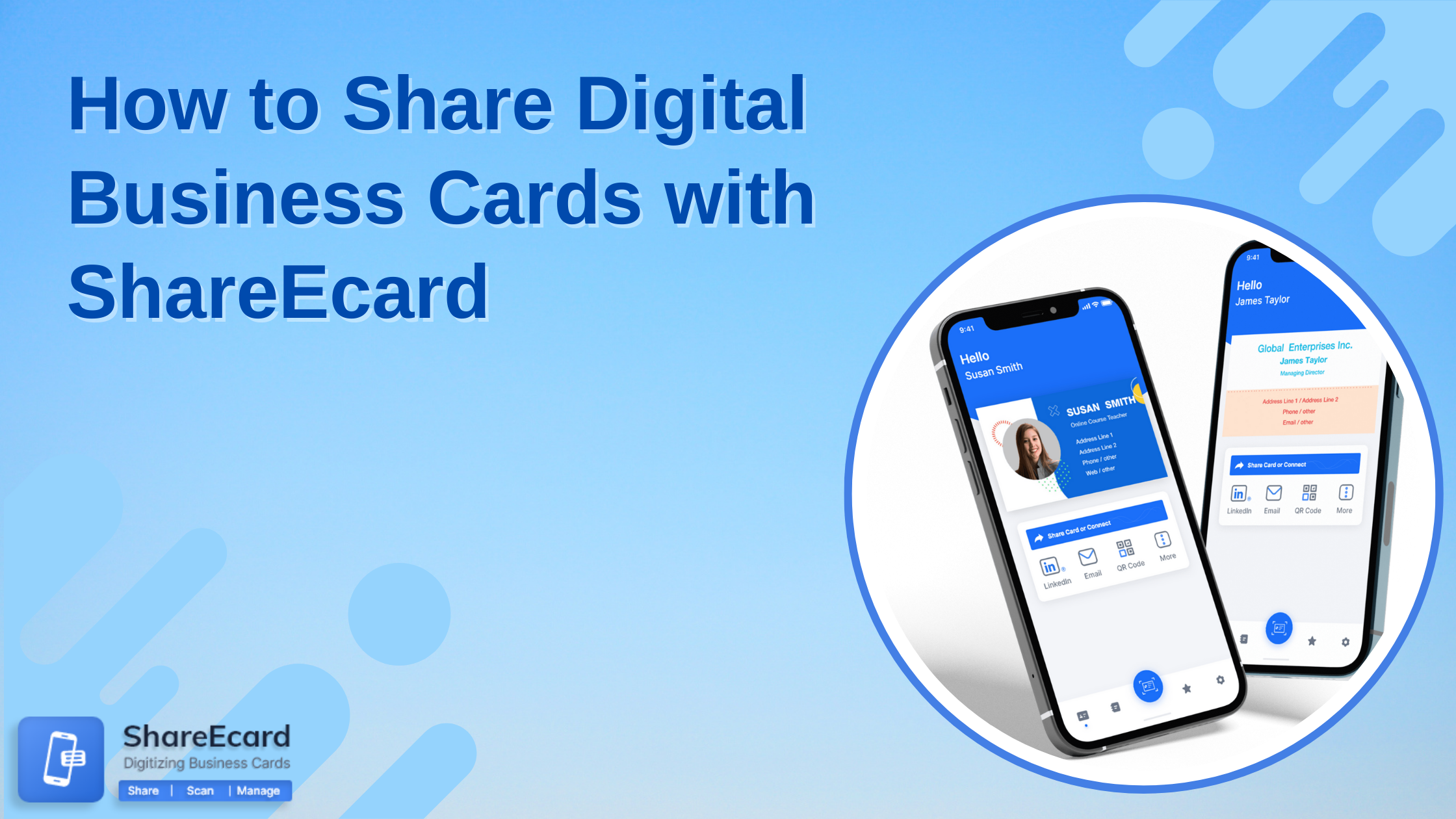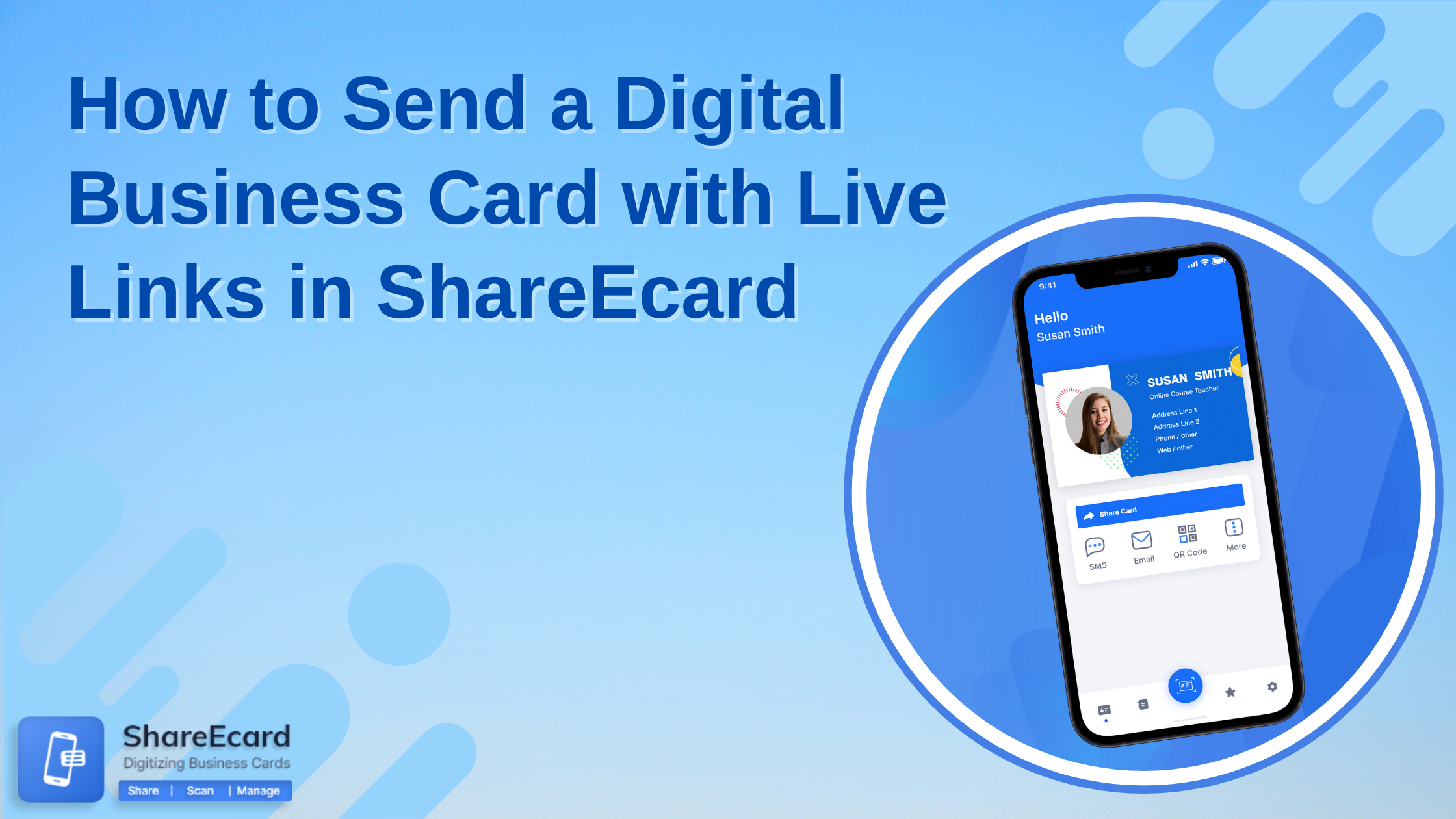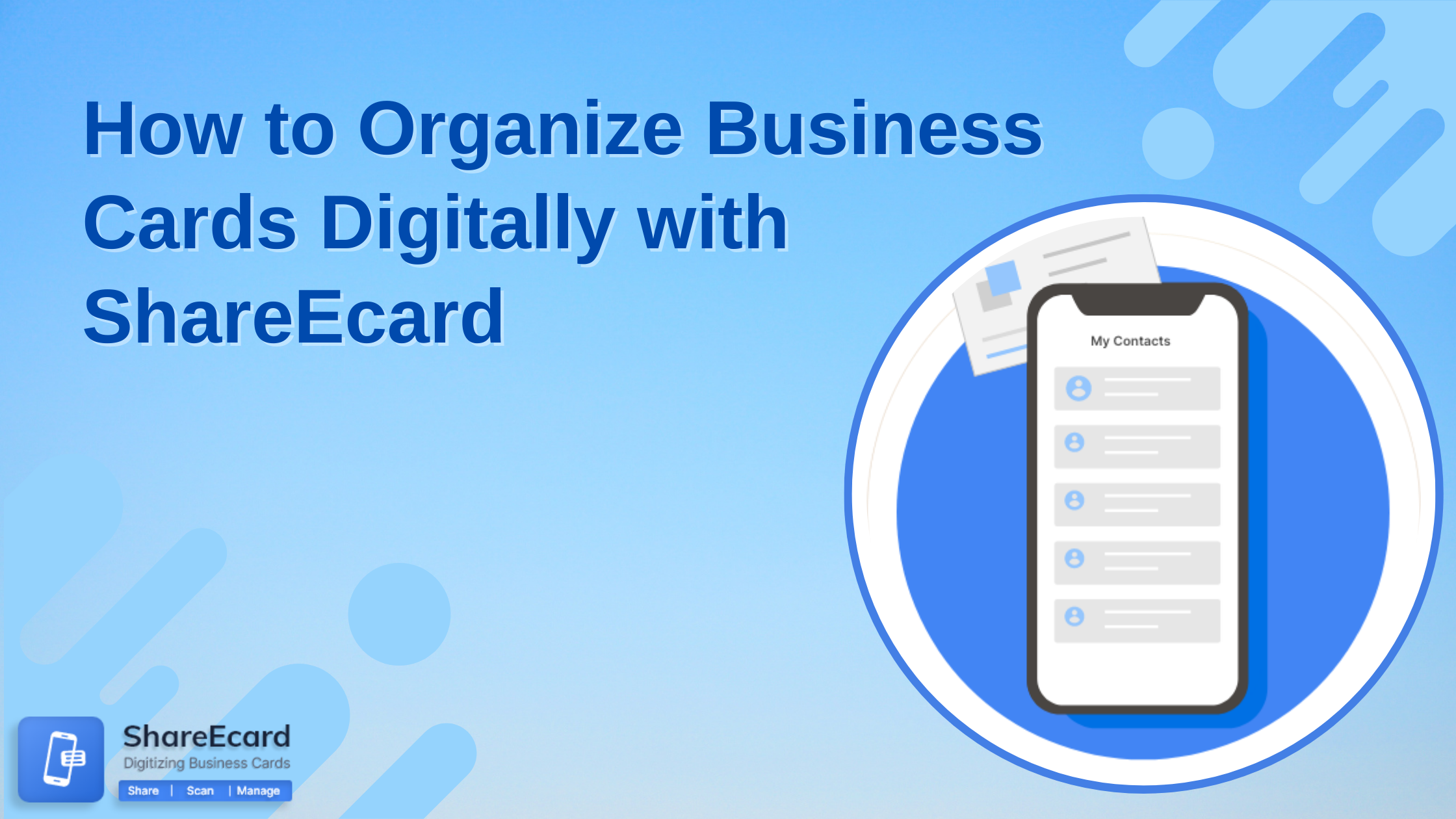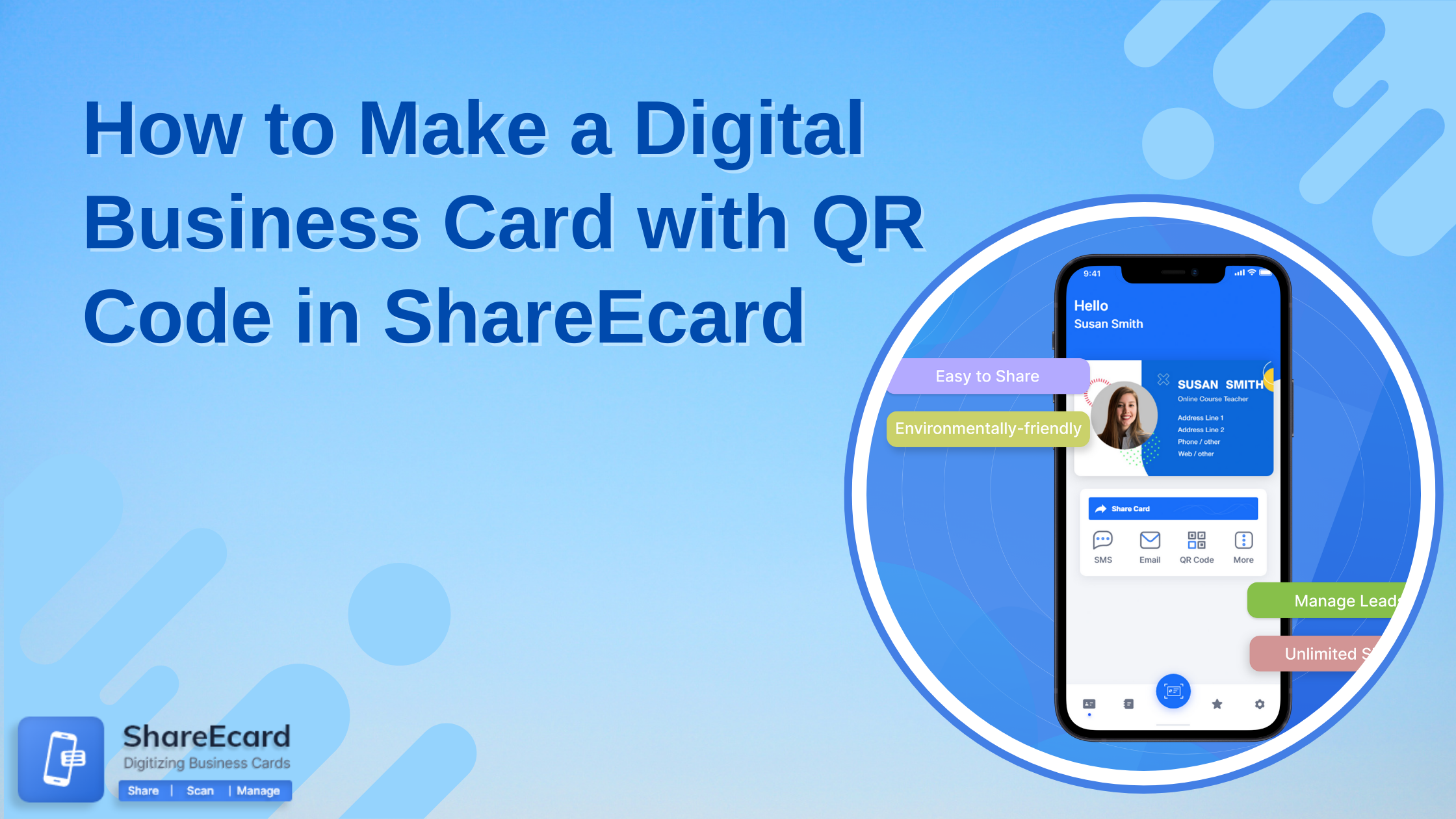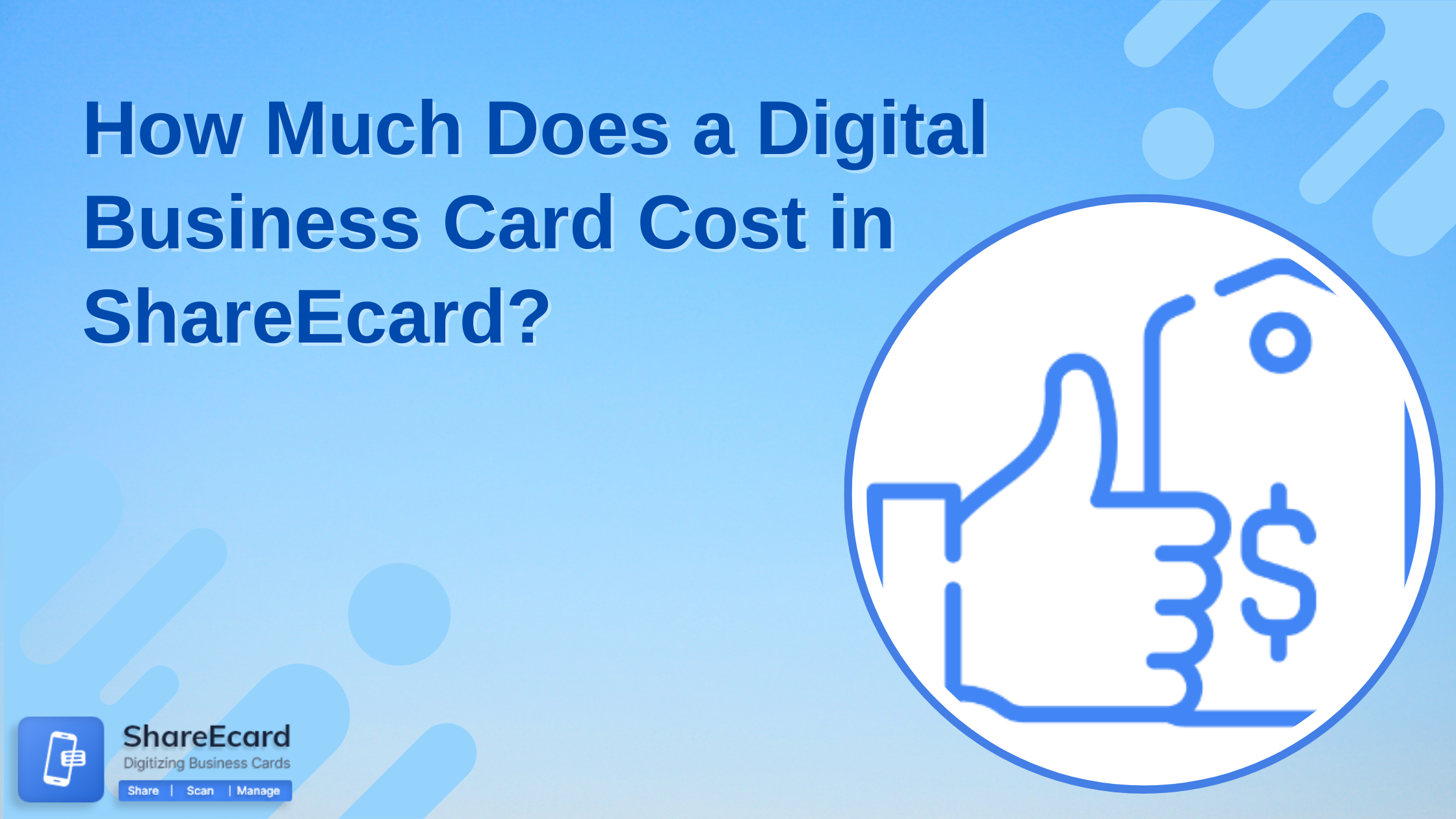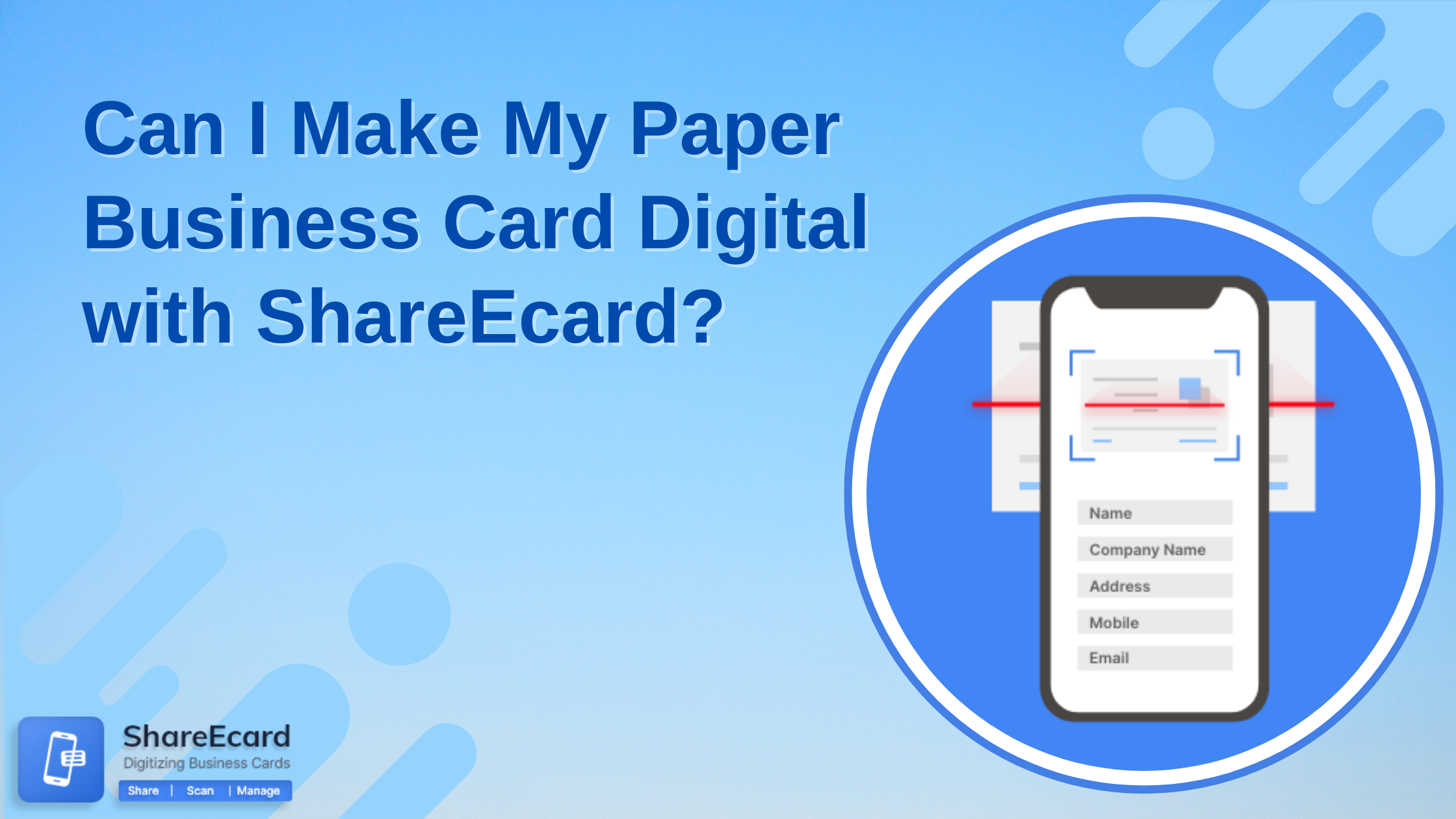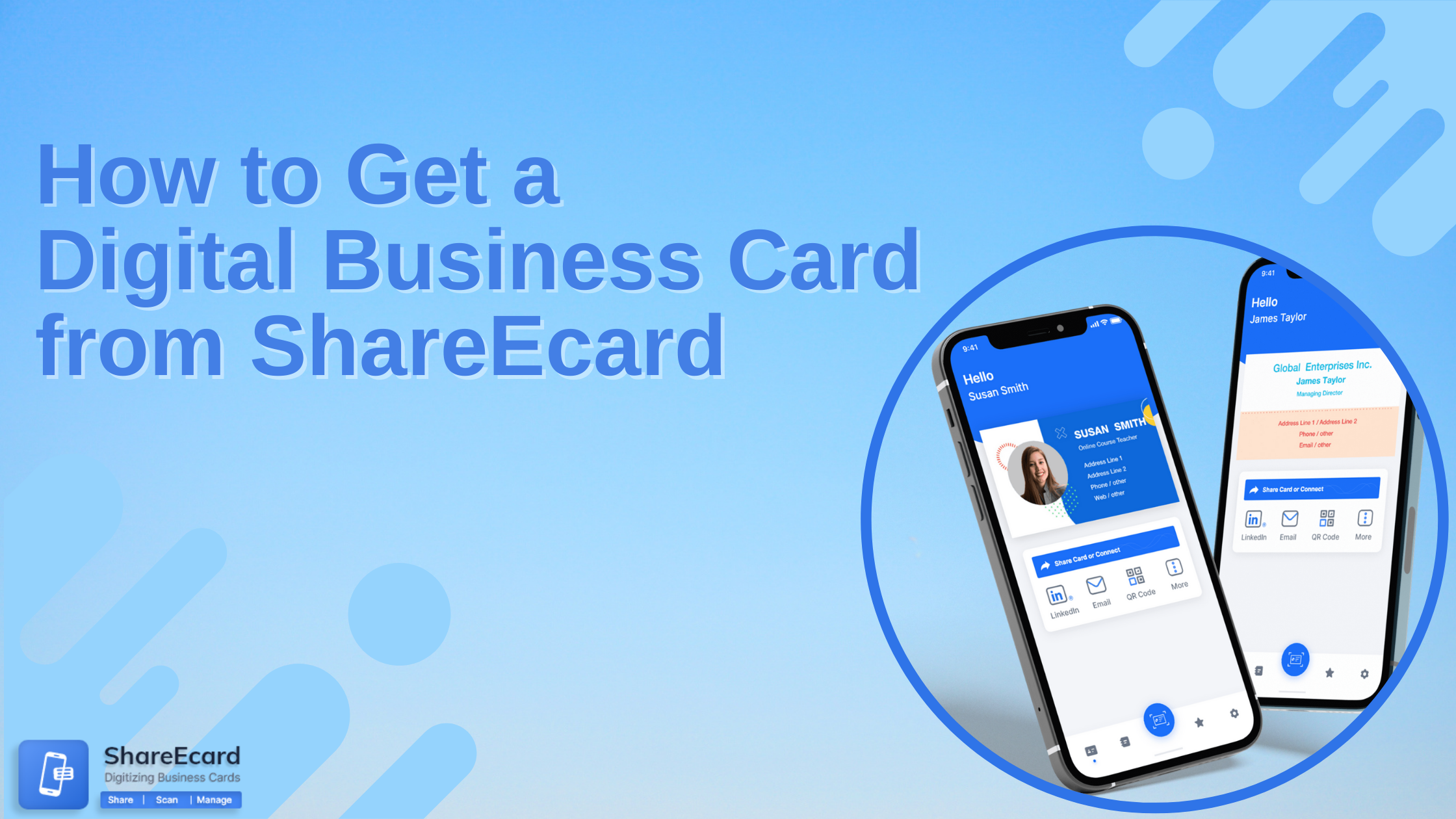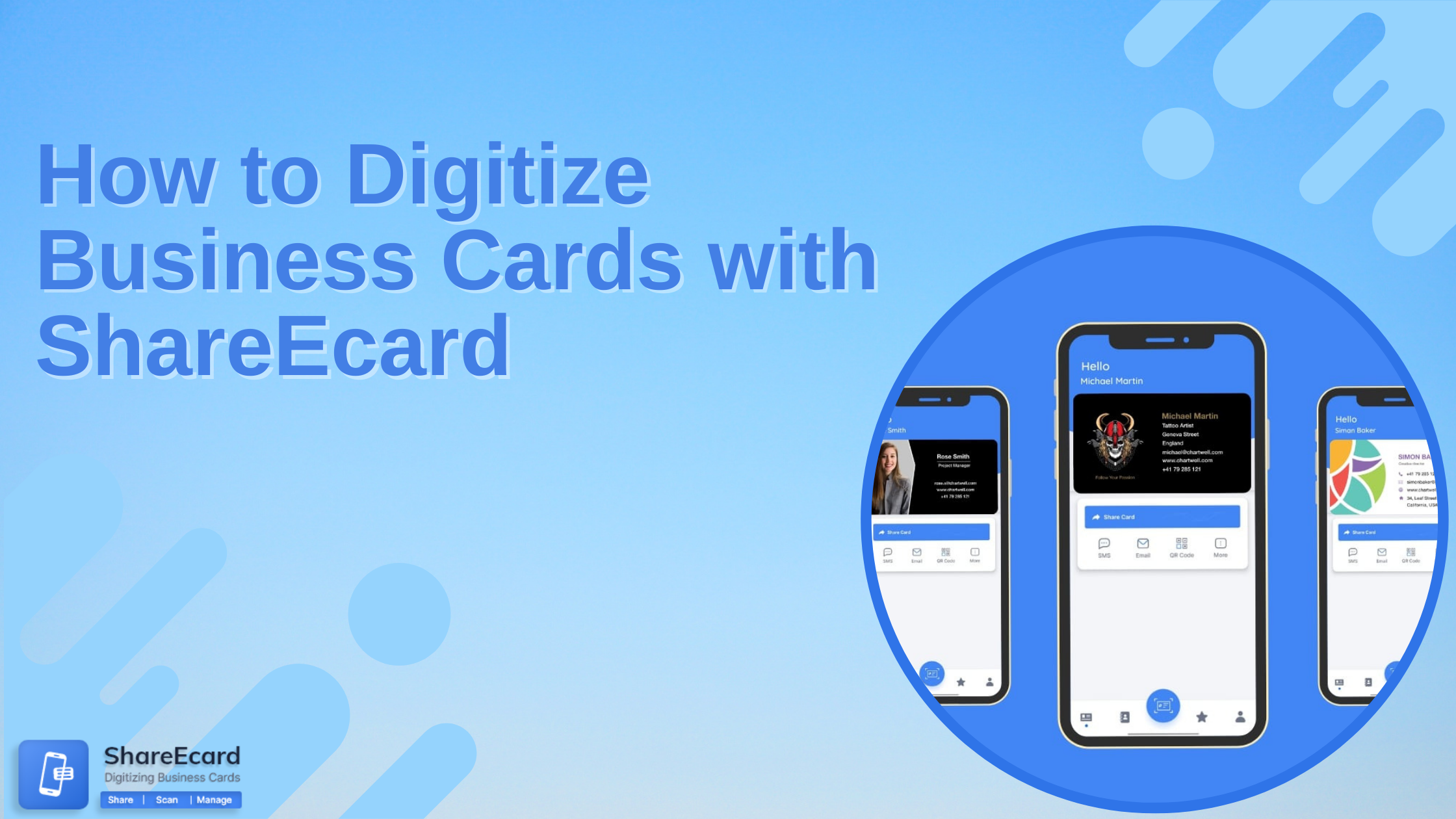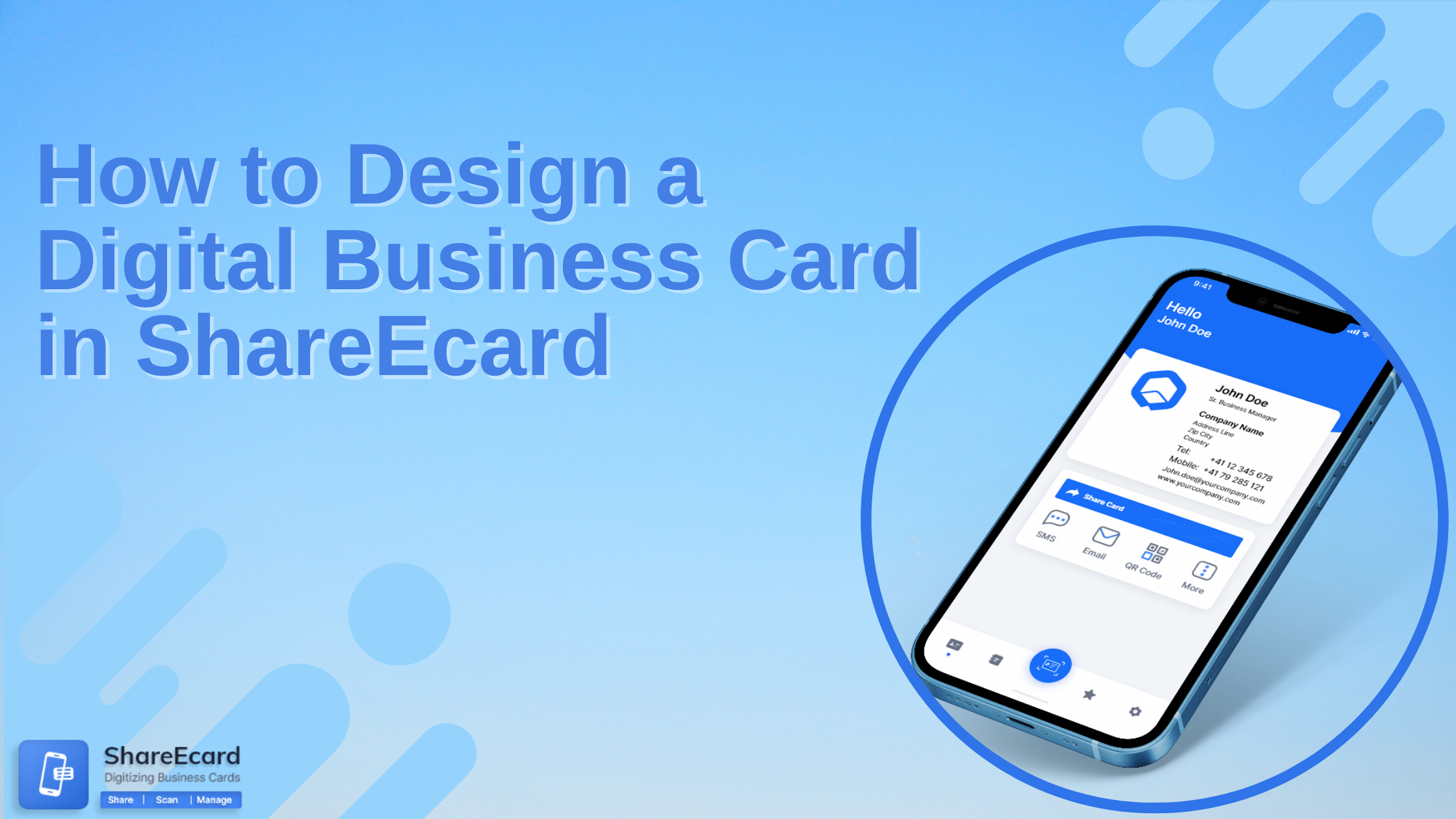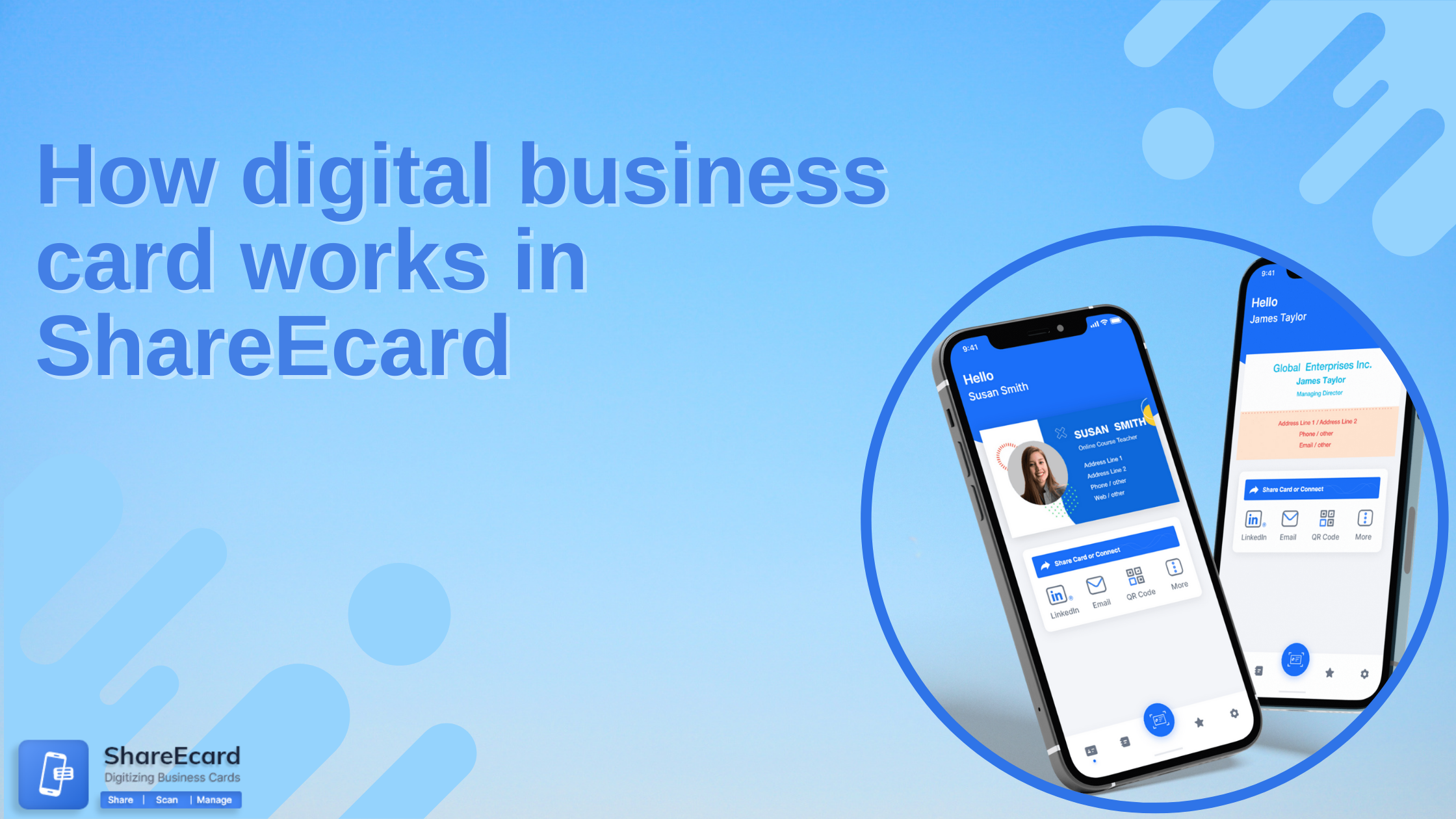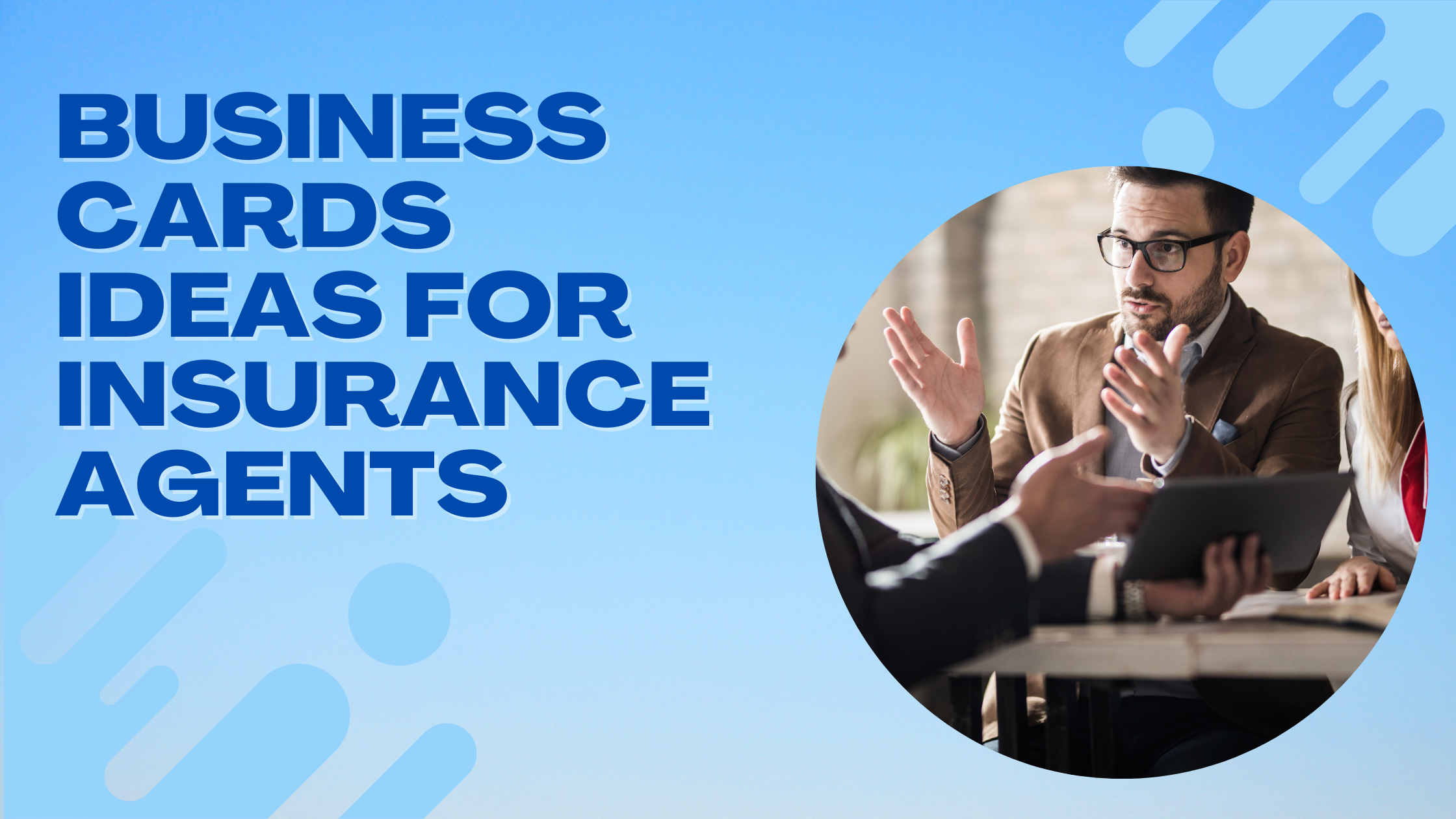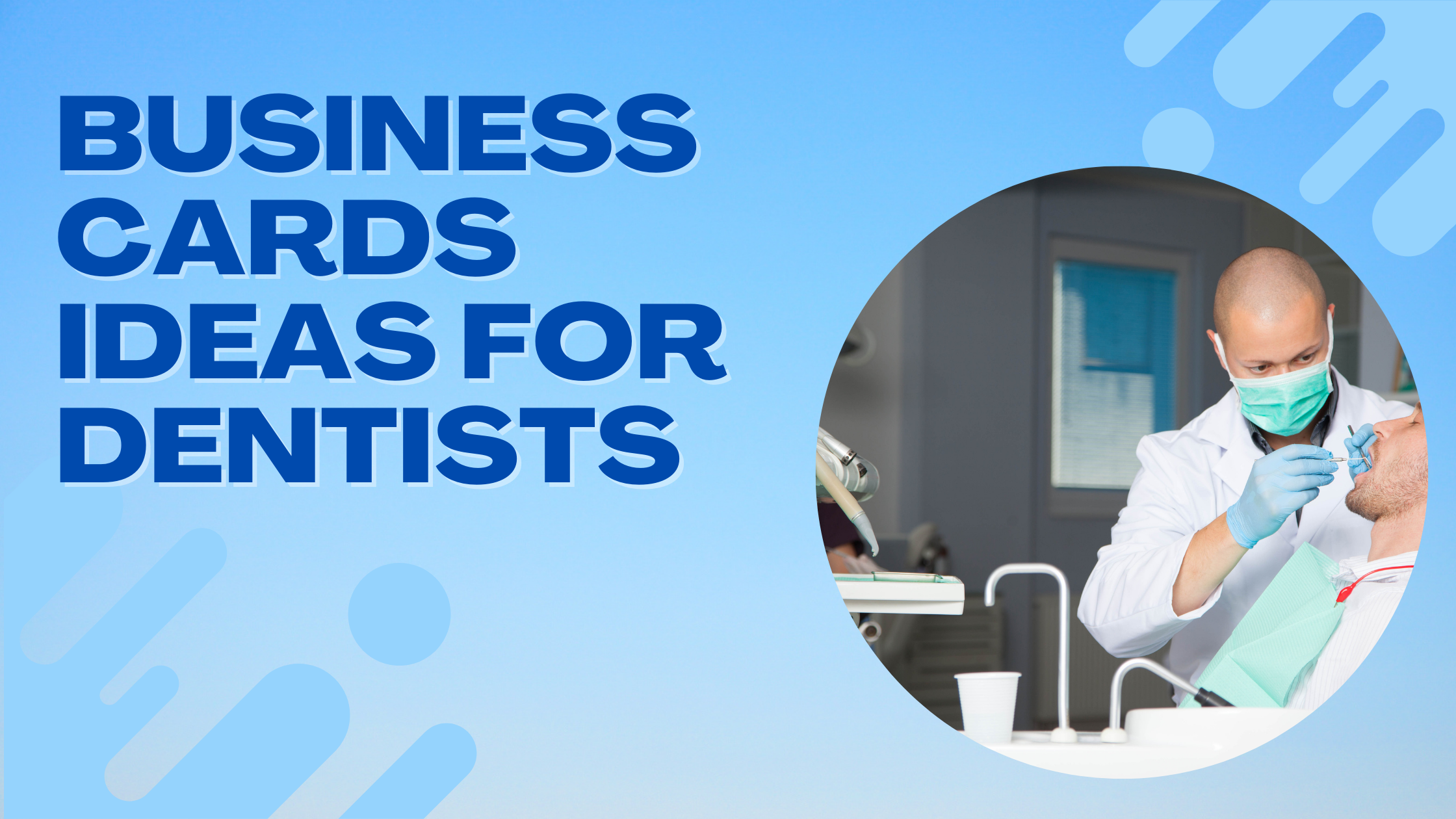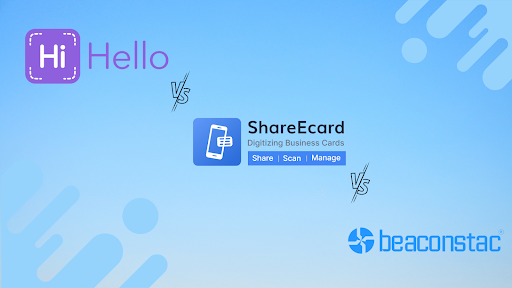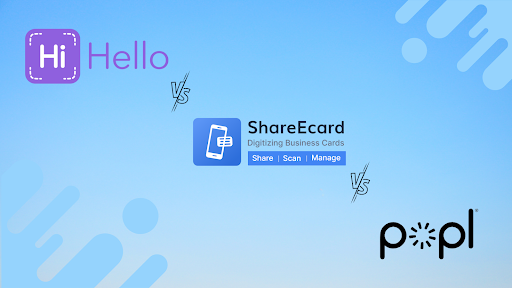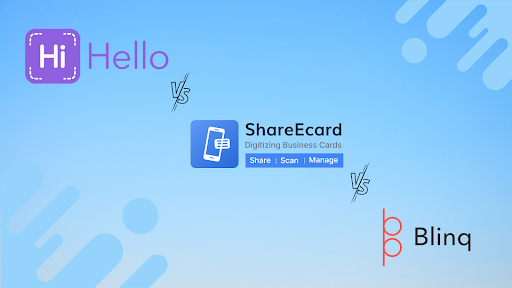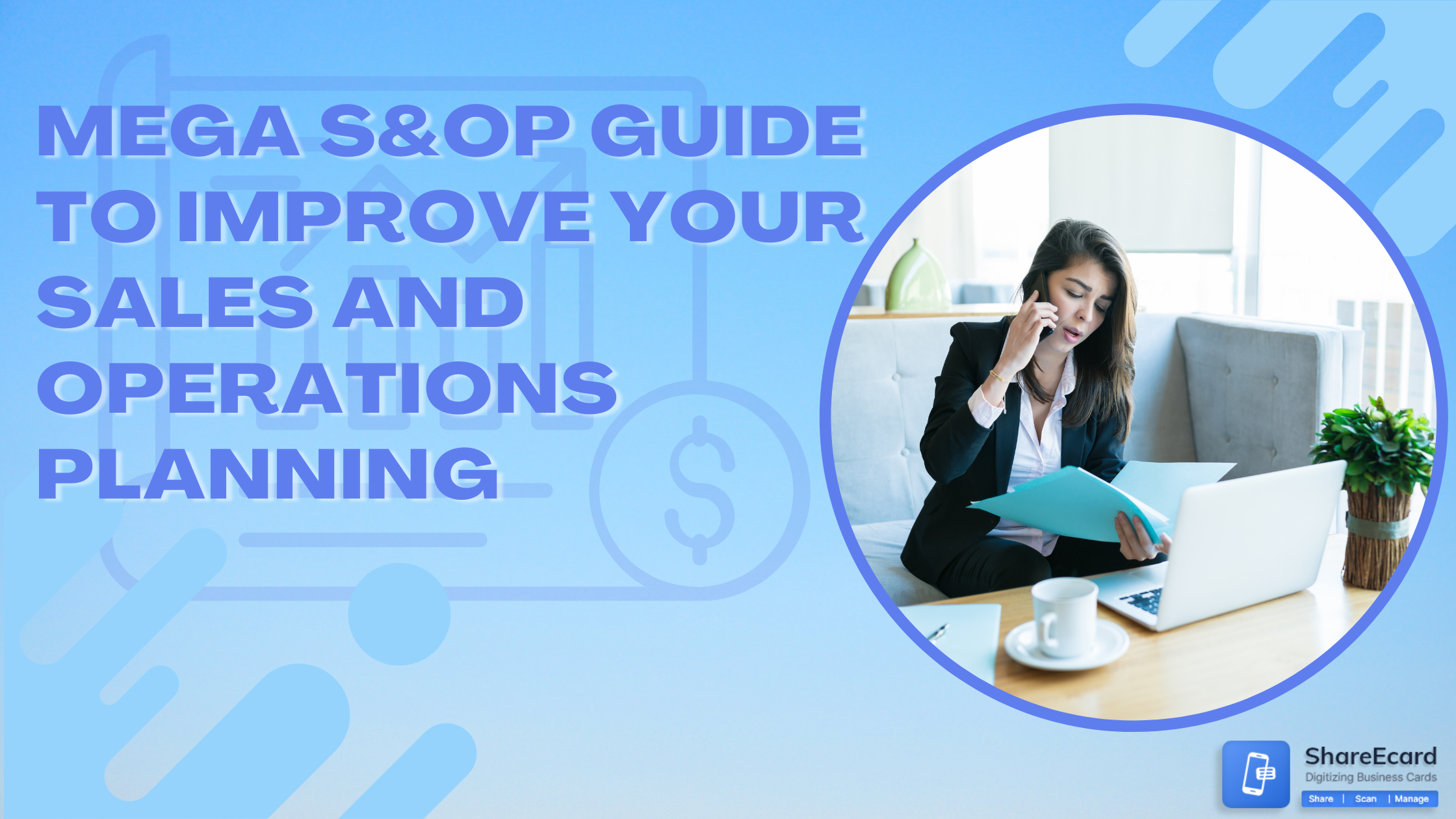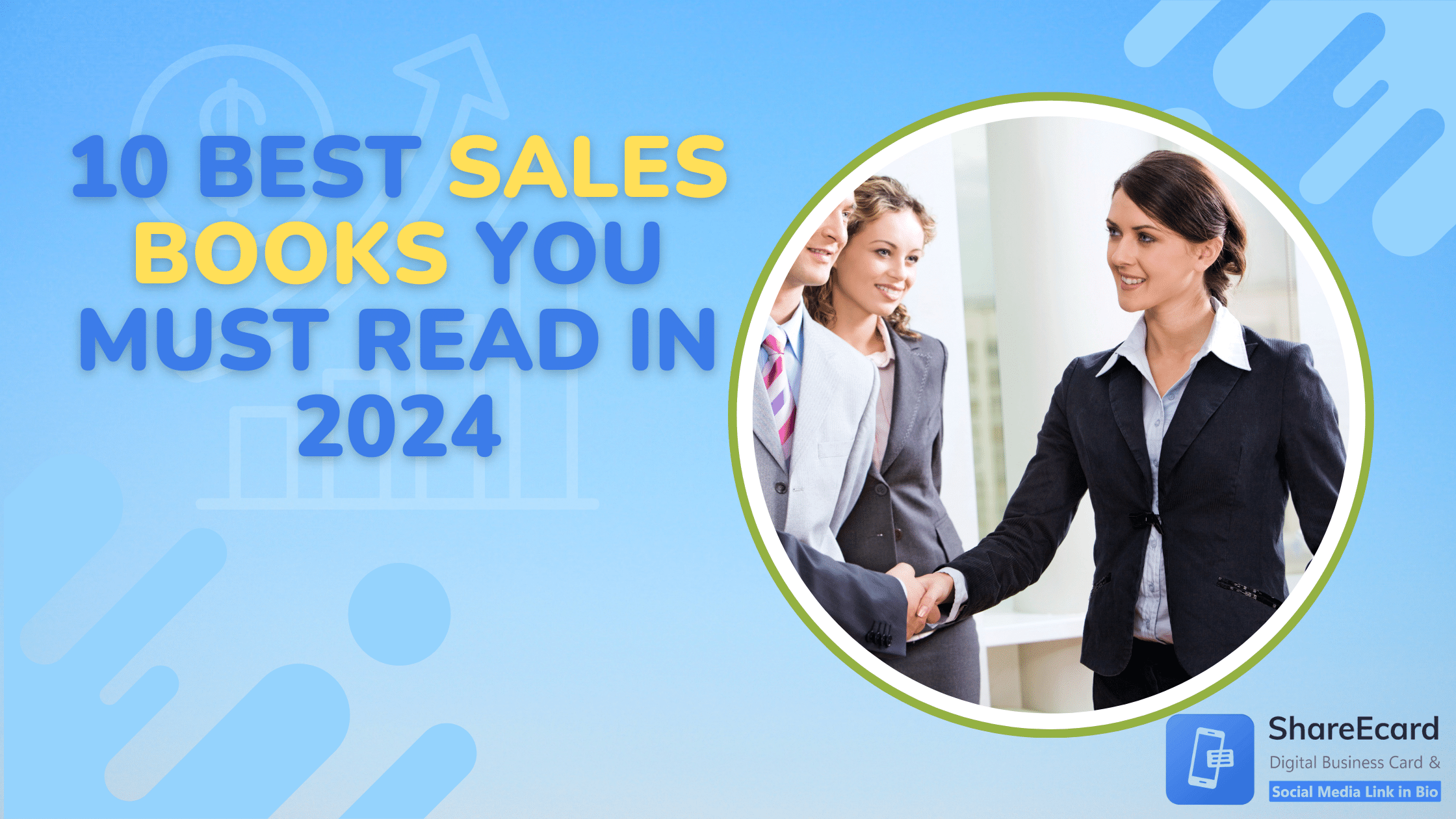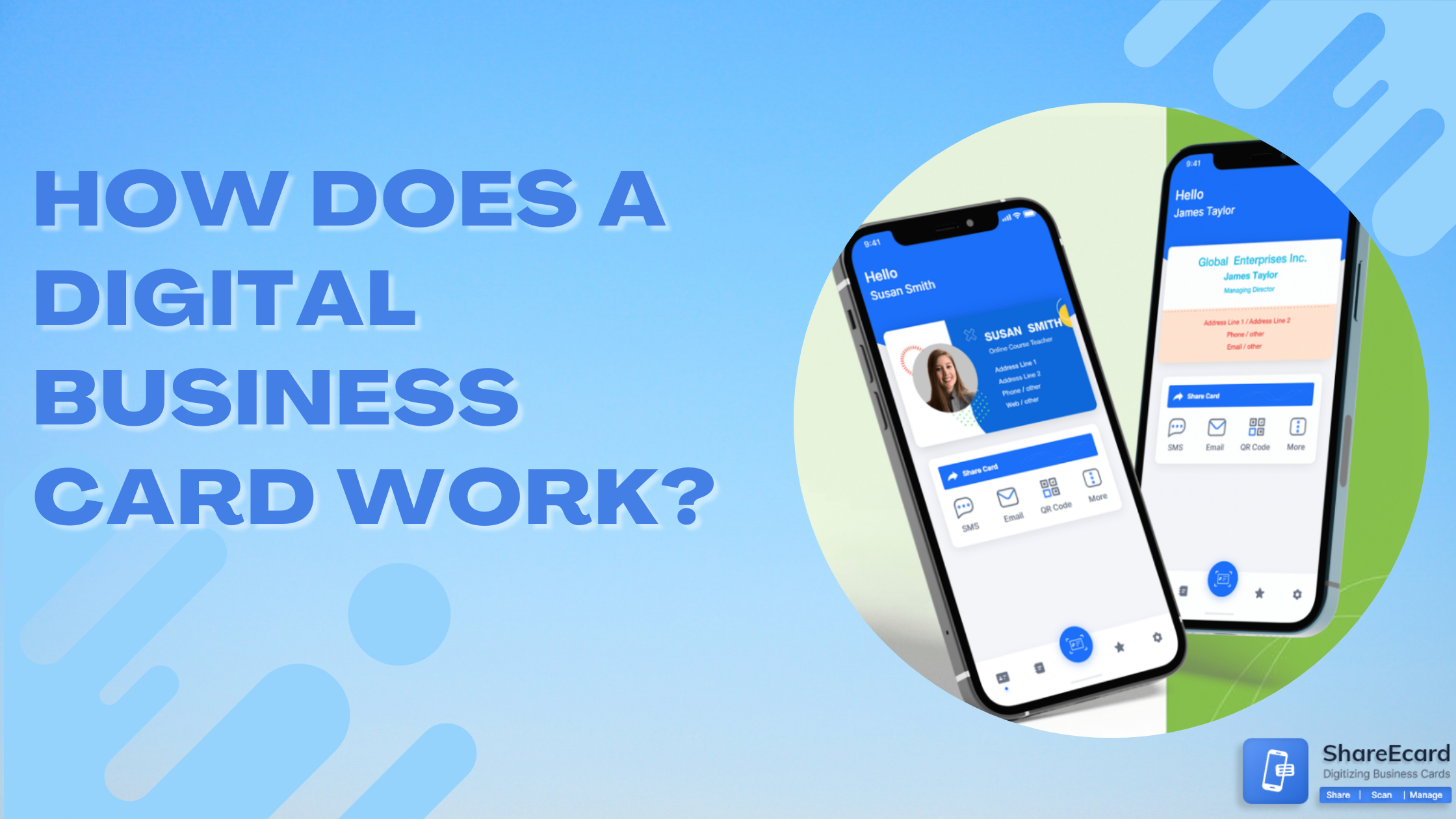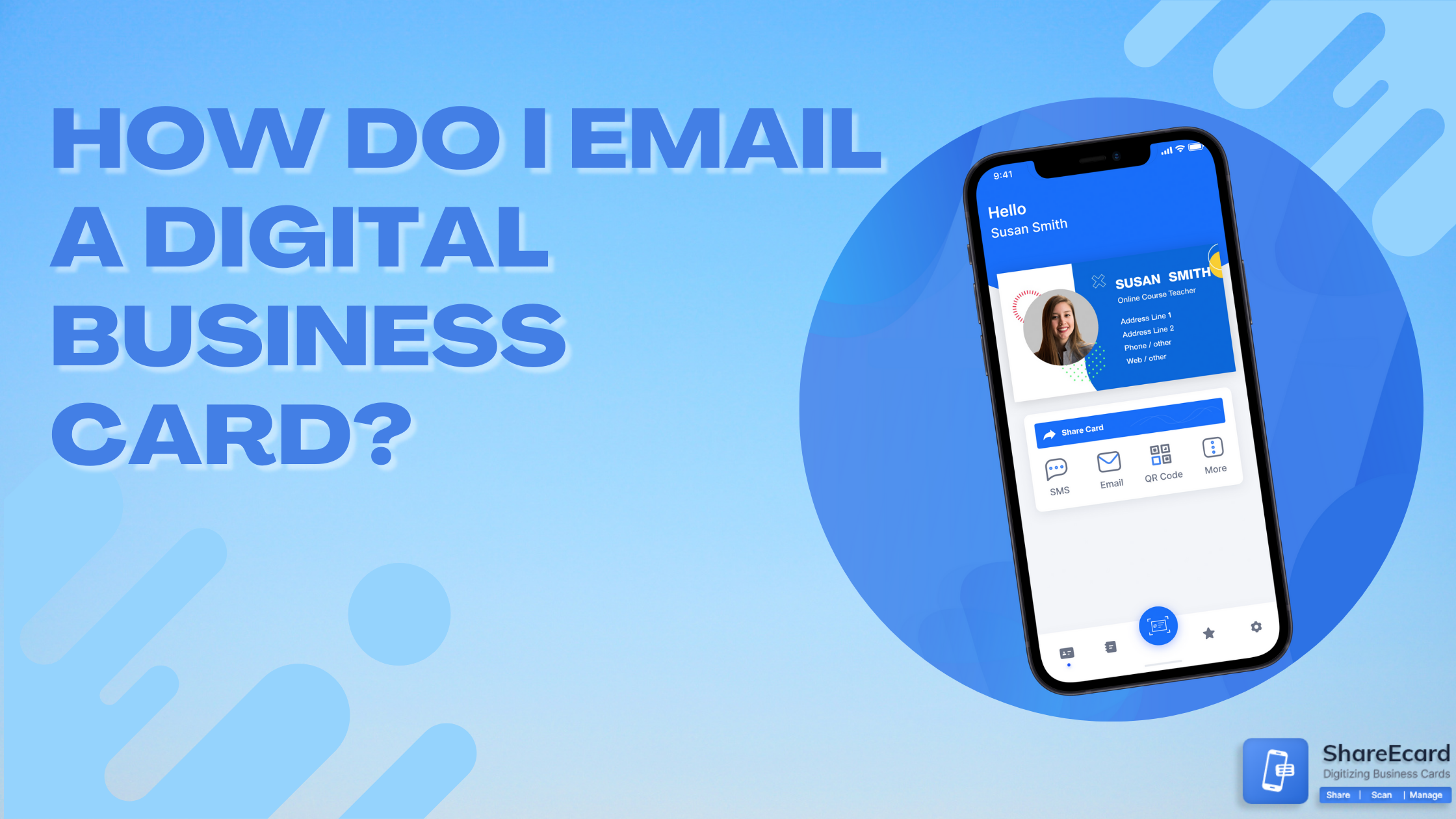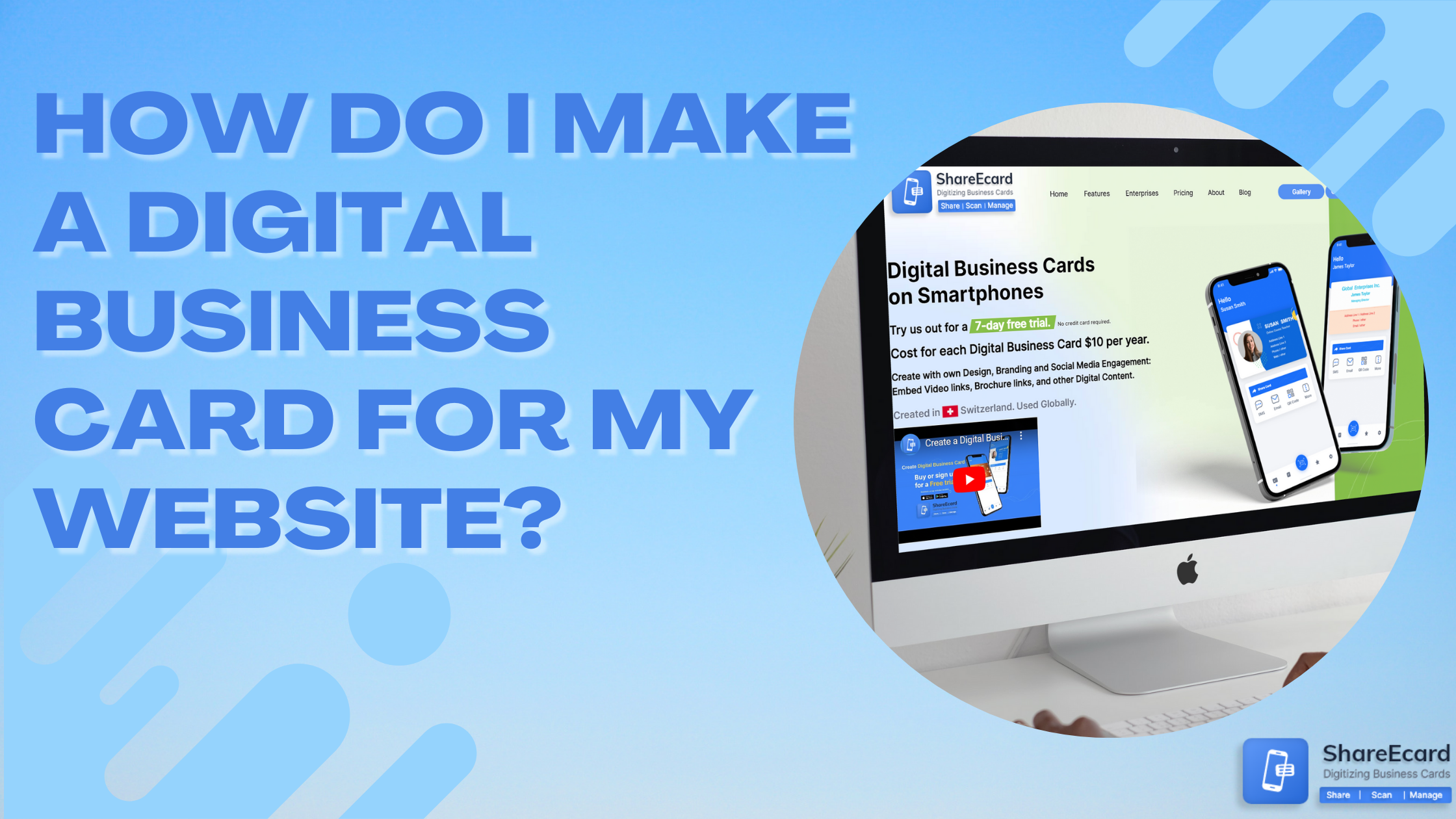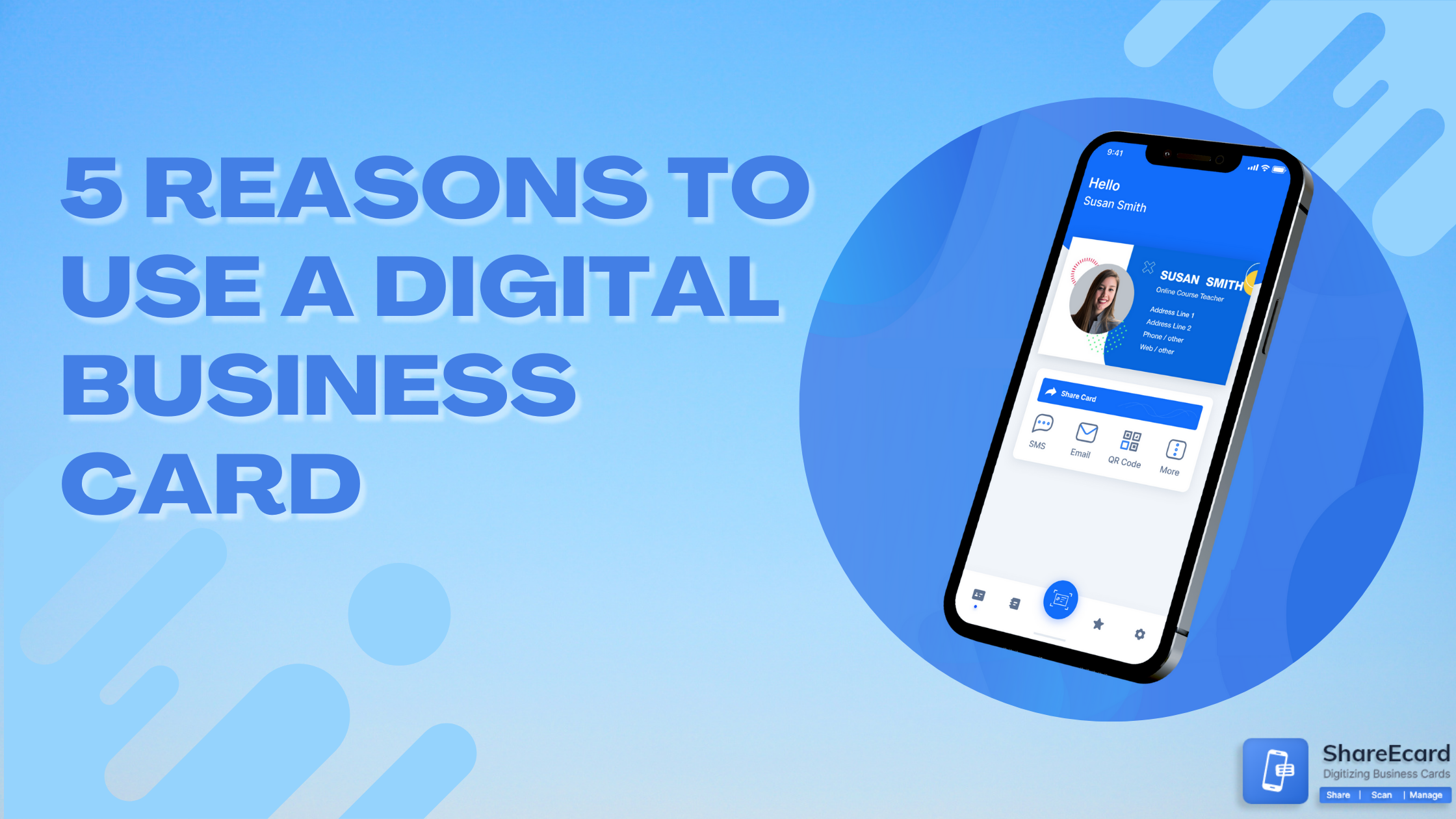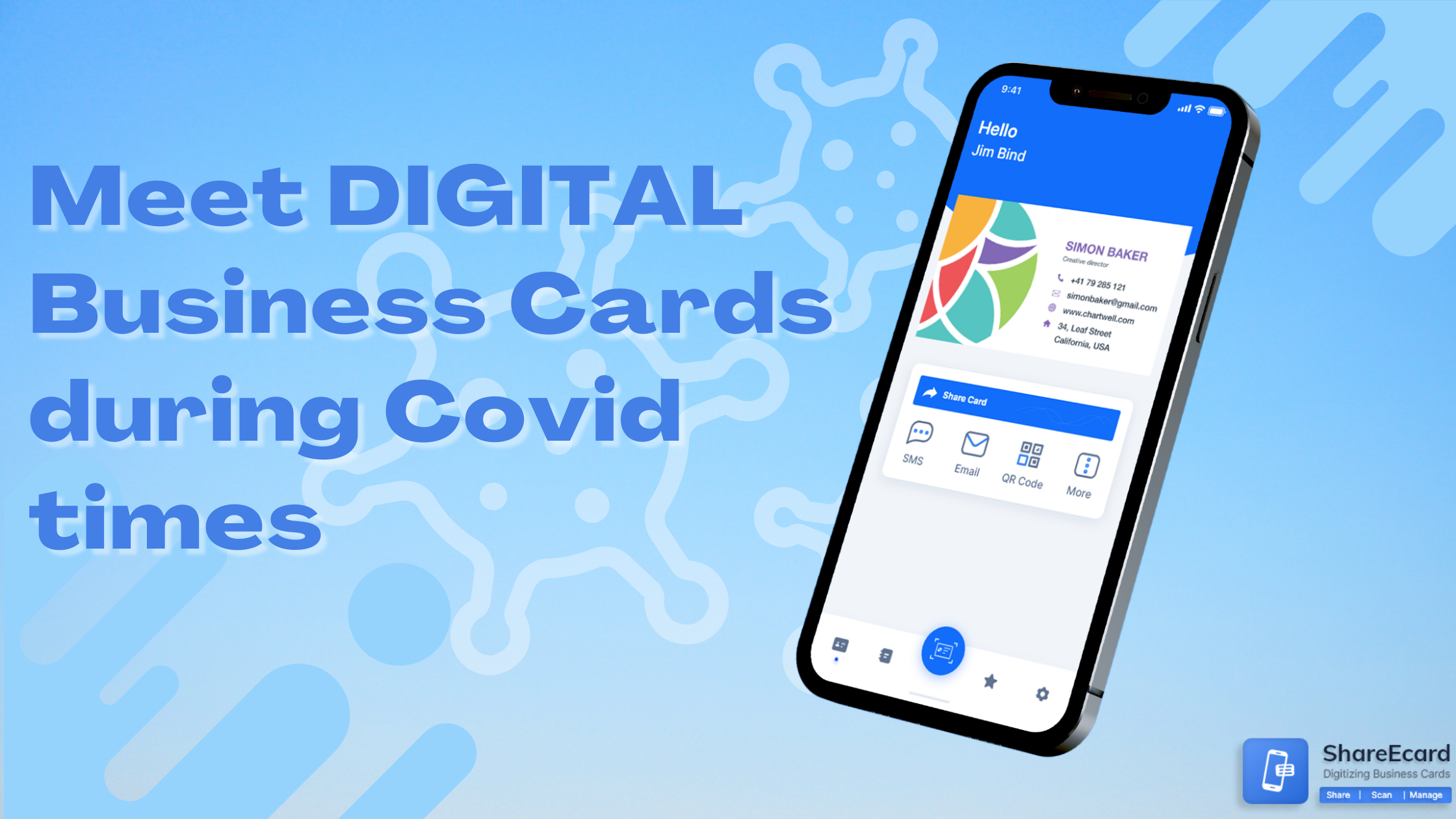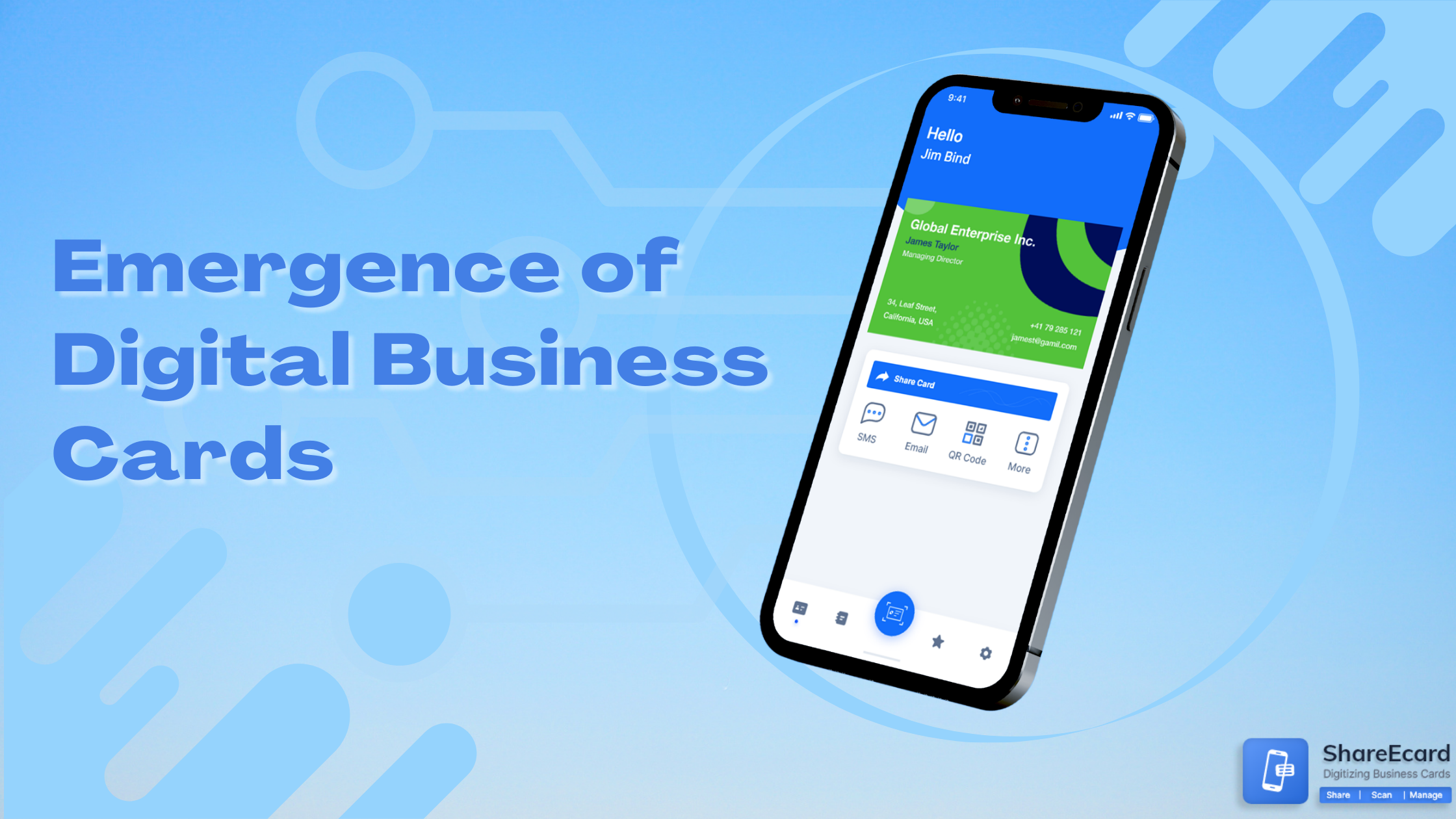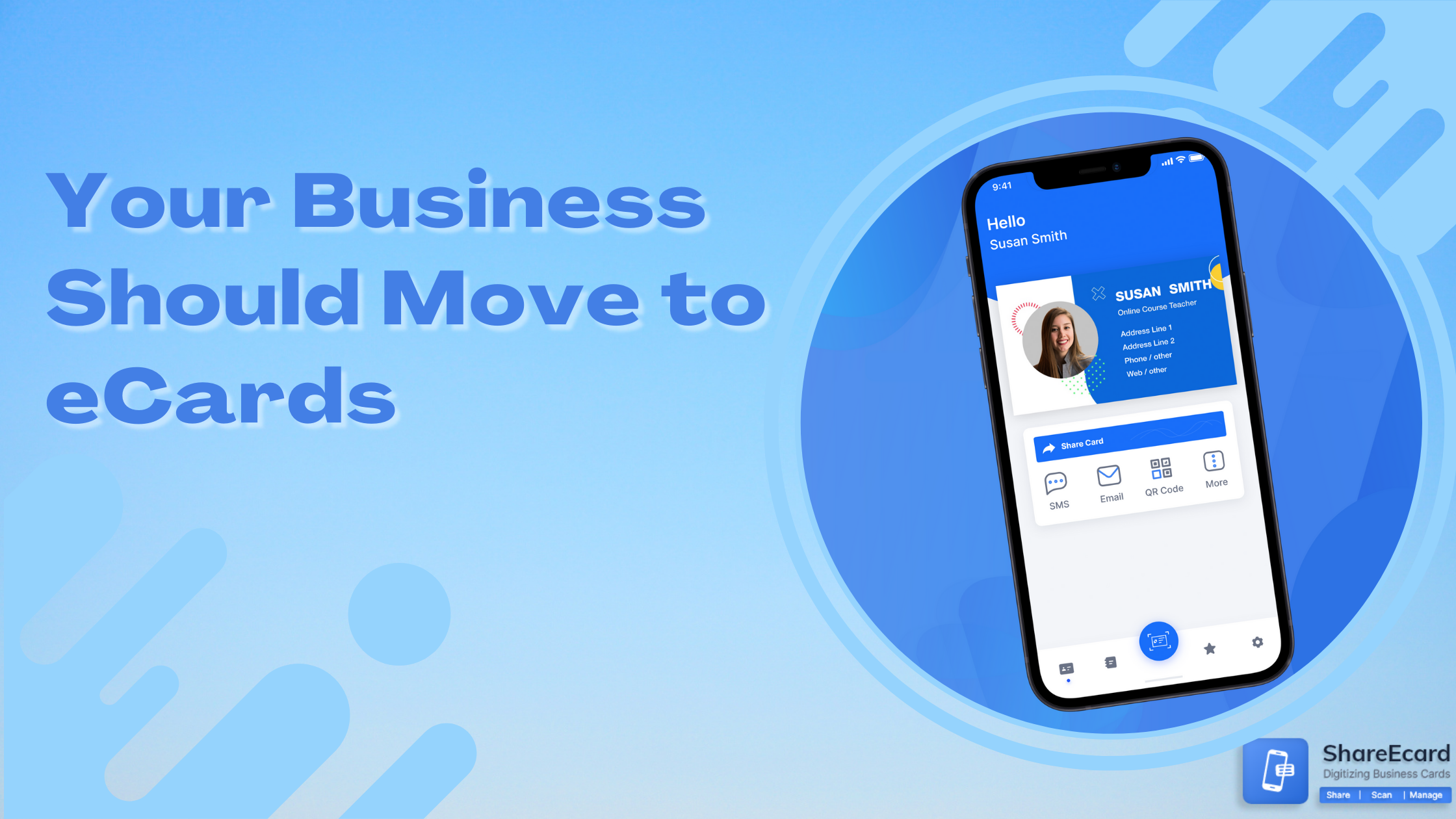Create Digital Business Card on iPhone and Android
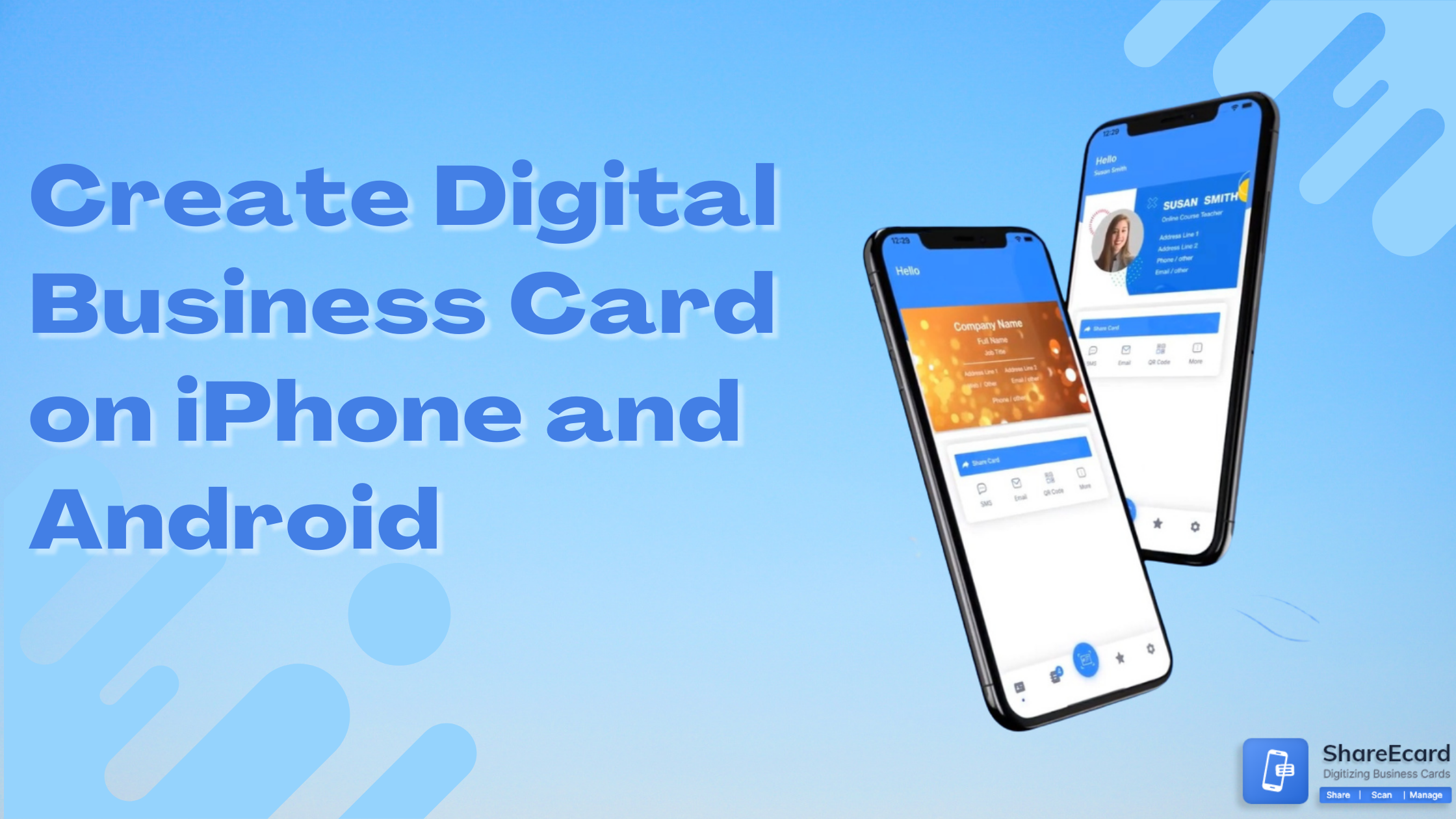
-
Create Digital Business Card on iPhone and Android
-
How do I create a Digital Business Card on my iPhone and Android?
As we have seen many companies are using paper business cards and are looking for an alternate way to share their contact details. In this situation, the best alternative is to opt for a digital business card. Yes, this is one of the best solutions that’s why many companies are moving in this direction. The best thing about digital business cards is that they never run out and that’s why you don’t need to re-orders all the time. In addition, Digital Business Cards are quite affordable, sustainable, and easily customizable.
But how to move towards Digital Business Cards?
There are many platforms available on the Internet that provides services for creating digital business cards. One of the most popular platforms is ShareEcard, which allows users to create and share digital business cards with anyone easily.
Wondering, how you can create a digital business card on iPhone and Android using the ShareEcard platform? Read on to understand the process of creating a digital business card on iPhone and Android.
-
How to create a Digital Business Card on iPhone and Android?
Creating a business card with ShareEcard is an environment-friendly solution and you don’t need to put too much effort into it. Their set up is almost the same as printing paper cards but instead of printing, users just need to install the ShareEcard app. There is also an in-built business card scanner to manage sales leads easily. Let us explain the step-by-step guide for doing that.
-
Create eCard Order
To create an eCard order on ShareEcard, users just need to tap on the ‘Create eCard’ option at the top of the website. ShareEcard will provide you with various innovative designs that you can go with as well different options based on your branding design needs.
The easiest is to select the design, which is the simplest option, just tap on the ‘See our design Templates’ option. You will come to a new page where you will get various templates to choose from. Now just select any of the templates from the selection and then tap on the “Customize now” option.
A template will appear on your screen where you can customize the eCard as per your needs. The basic details you have to add to that card are Your Name, Email ID, Phone Number, Address, Profile picture, etc. Once you are done with the Customization process, just tap on the Preview and Order option. Now, you can see the preview of your customized card, if you are satisfied with everything, just tap on the Order option.
-
Order Confirmation Mail
After tapping on the Order option, you need to login into your account on ShareEcard. If you don’t have an account on ShareEcard then you need to create an account, there by entering some basic details.
You will be redirected to the Cart section where you will get your order and payment details. If you have any discount code, then you can apply it there. Now it depends on you whether you want to check out or want to go with a trial version.
You will receive an email on your registered email account where you will get details about your order with a graphic layout of the eCard for your review. The process is the same as whether you but straight way or go for the for the 7-day trial period. The next and final step will be to download the ShareEcard App from Google Play Store or Apple Store. So just visit the Play or app store and type ShareEcard in the search field and let the app install on your device.
-
Activate eCard
Once the ShareEcard App is installed on your smartphone you can now activate your eCard. To activate your eCard, you need to login into your ShareEcard App with the credentials that were inserted at the time of registration. Once you have added all the information correctly, just tap on the Login button and you will reach the main interface of the ShareEcard app. Finally, the card you created is visible on your smartphone. Users can customize their settings from options offered by the ShareEcard app.
-
Share your eCard
The last and most important function is to share your eCard with anyone easily in different ways. One important point to emphasise is that the receiver doesn’t need to have any App installed on their device to access your digital business card.
Here are the ways you can share: SMS, Email, QR code, and other networking social platforms. You don’t need to put much effort into sharing, as most people are familiar with these ways of communicating and sharing. Once again, the best feature is that the receiver doesn't need to have any app installed on their device to view your digital business card.
By following the above steps, users can easily create a digital business card using the ShareEcard platform. Whether you are a beginner or experienced, you will get everything on this platform as there are multiple ordering options available for all types of users.
If you are a beginner, then you can see the ShareEcard design templates where you have various design template options to choose from. You can easily customize the design template as per your needs and your digital business card is created for you with the minimum amount of effort.
But if you already have your logo and want to create your design then you can start with a blank template available on the ShareEcard ordering platform. There, you can customize everything that you want to have on your digital business card.
Users can also upload a full design if they already have design files. This option can be the best when you have access to a professional designer, and you want to go with your corporate branding.
-
CONCLUSION
That’s all we have on creating a digital business card on iPhone and Android. ShareEcard makes everything simple and easy for users by providing useful tools to create a professional looking Digital Business Card. We hope that the information we have provided is helpful for you to create your own Digital Business Card.